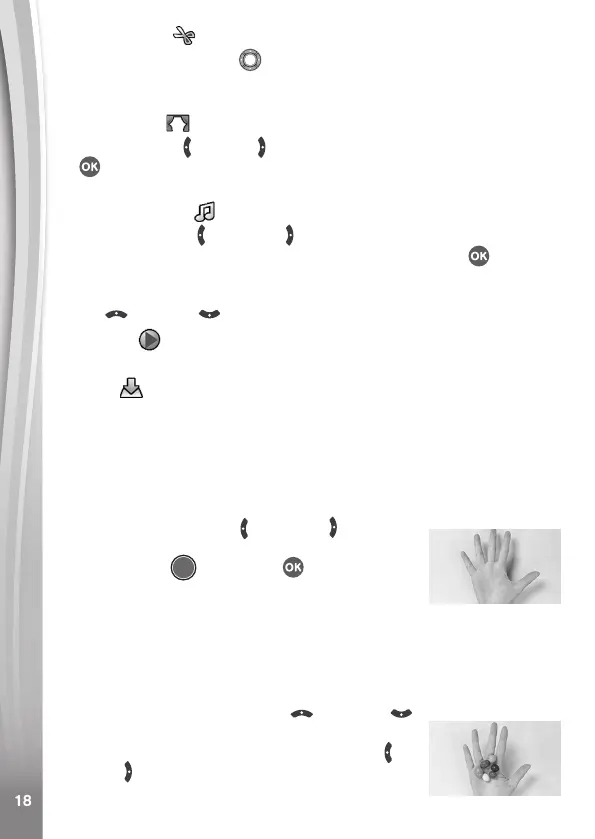18
18
Video Trimming
Press the Directional buttons to select the new video start point
and end point. The video parts excluded from between the two points
will be removed.
Video Opening
Press the Left or Right button to select an intro and press the OK
button to conrm. The opening will be added to the beginning of
your video.
Background Music
Press the Left or Right button to select a song to use as
background music for your video and press the OK button to
conrm. The background music will be mixed with the original sound
of the video. If you want the background music to be louder, press the
Up or Down button to adjust its volume.
Play Video
Select this icon to preview the edited video before saving.
Save As
Once you’re done editing, select this icon to save the nal product as
a new video.
C. Trick Video Maker
In this mode, you can record a video in two parts and create trick effects
during the pause in recording.
• First, press the Left or Right button to
select the duration of part 1 of the video. Press
the Shutter or the OK button to start
recording. It will stop automatically after the
set duration, or press either button to stop
recording at any time.
• During the break while the camera’s not recording, set up your trick.
Try changing costumes, switching places with a friend, making props
appear, or even disappearing.
• Next, you can press the Up or Down
button to select a sound effect to be played
at the beginning of part 2. Press the Left or
Right button to select the duration of part 2 of
the video and then make use of the transparent
