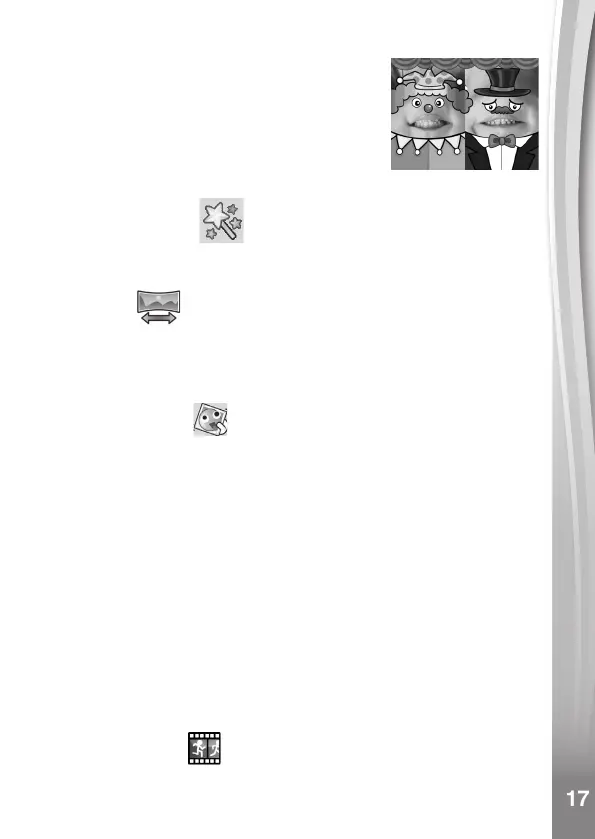17
17
Start the recording
In the camera preview screen, position your
face(s) in the camera, the chin(s) detected will
be converted upside-down with the selected
puppet styles, you can press the SHUTTER or
OK button to start your puppet video recording.
Press the D-pad to add 4 different sound
effects anytime during the recording.
6. Creative Tools
Press left or right on the D-pad to scroll through the functions and
press the OK button to make a selection.
A. Panorama
After watching the introduction animation, press the OK Button to go
to the Capture Screen and take two to ve photos to stitch together for
your panoramic photo. You can view your completed panoramic photos
in Playback Mode.
B. Wacky Slideshow
In Wacky Slideshow, you can view the photos on the camera as a
slideshow with funny effects.
There is a time delay between each photo that can be changed (see
settings information below). There are also several different transition
effects that can be seen when the photos change.
Note: The photos will not be saved with the Wacky Slideshow effects.
This is only for viewing in this mode.
Press the Star button to go to the Wacky Slideshow menu and adjust
the settings:
• Background Music: Choose among three songs or turn off music
• Wacky Effects: On or Off
• Shufe: On or Off
• Delay: Set time gap between photos
C. Animation Maker
Animation Maker is a tool for creating your own stop-motion
animations.
