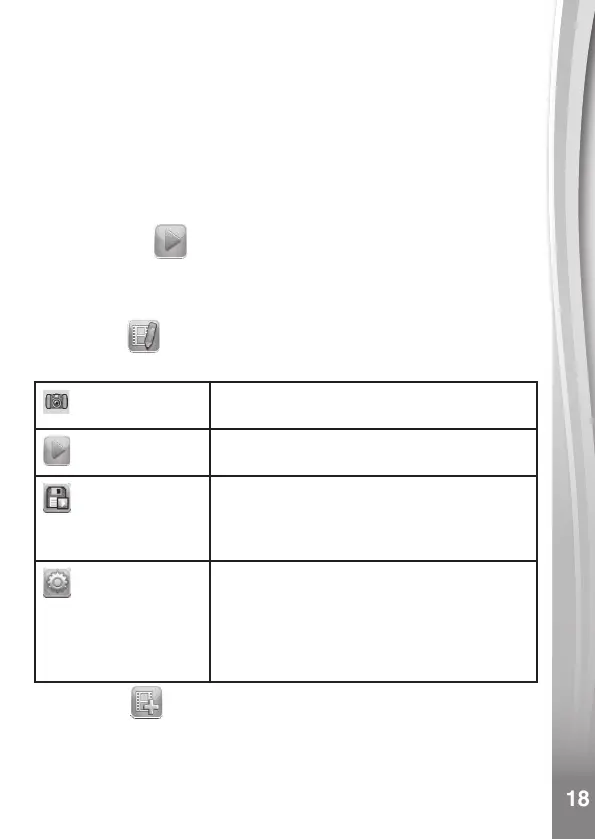18
18
Sample demo projects are available in the project selection screen.
Within this menu, you can view the sample animations and add, view
or edit your own projects. Press up or down on the D-pad to select a
project.
Then press left or right on the D-pad to select a function and press the
OK button to continue. To delete a project, press the Delete button to
display the delete menu, and select Yes to conrm.
NOTE: The demo projects are for reference only. They cannot be
edited, deleted or saved as videos.
Play Animation
You can preview your animation with fun background music. While
playing the animation, press the OK button to stop and return to the
project.
Edit Project
Here you can further edit a project.
Add frames
Take more photos after the newest frame.
(Maximum number of frames = 100)
Play animation
Preview the animation with the selected
background music.
Save as video
Save the animation as a video (AVI le) to
watch or share on a computer. (It may take
a few minutes to save the animation as a
video)
Advanced options
Change the settings:
• Animation speed
• Background music
• Overlay of the last frame on the preview
screen
New Project
In the preview screen, you can start taking photos. This series of
photos will become the frames of your animation. When completed,
the photos you took can be played continuously as an animation. In
the preview screen, press the OK button or Shutter button to take a