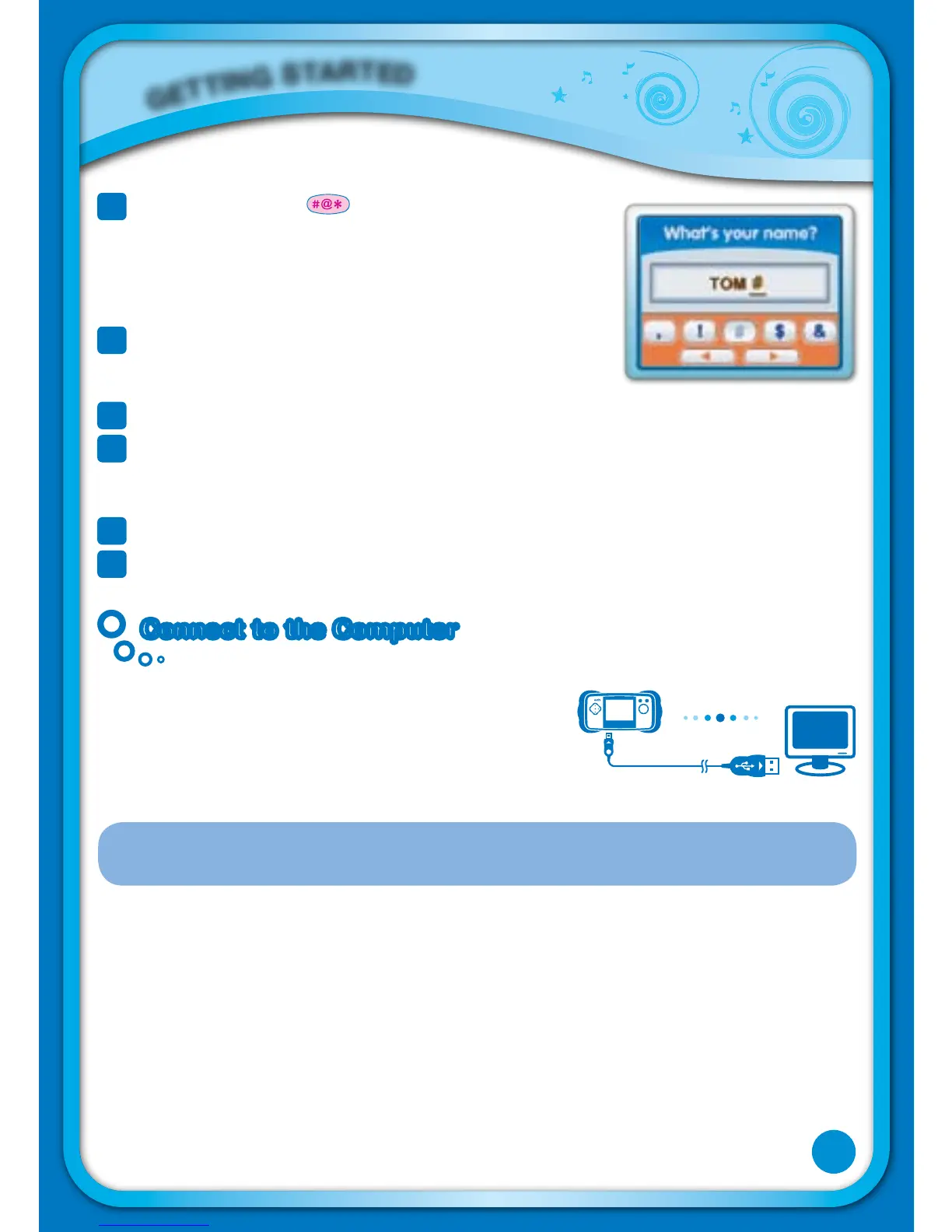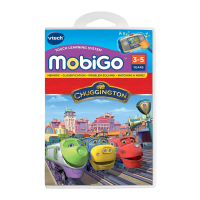3
Symbol Key - Press to open the onscreen symbol
list. Touch the arrows to scroll through the symbols.
Then touch a symbol to select it.
4
Help Key - Press this key if you need help in a game.
Or press the Help Button (located to the right of the
touch screen).
5
Space Bar - Press this key to add a blank space.
6
Left & Right Keys - Press these keys to move the cursor left or right. They can
also be used in place of the left and right arrows on the directional pad in some
games.
7
Enter Key - Press this key to confirm a selection.
8
Delete Key - Press this key to erase a character, or to backspace.
Connect to the ComputerConnect to the Computer
Connect MobiGo™ to the internet to download new
games and follow your child’s learning progress
online.
NOTE: When not using the USB cable, please ensure that the USB port cover
is properly closed.
G
E
T
T
I
N
G
S
T
A
R
T
E
D
7
