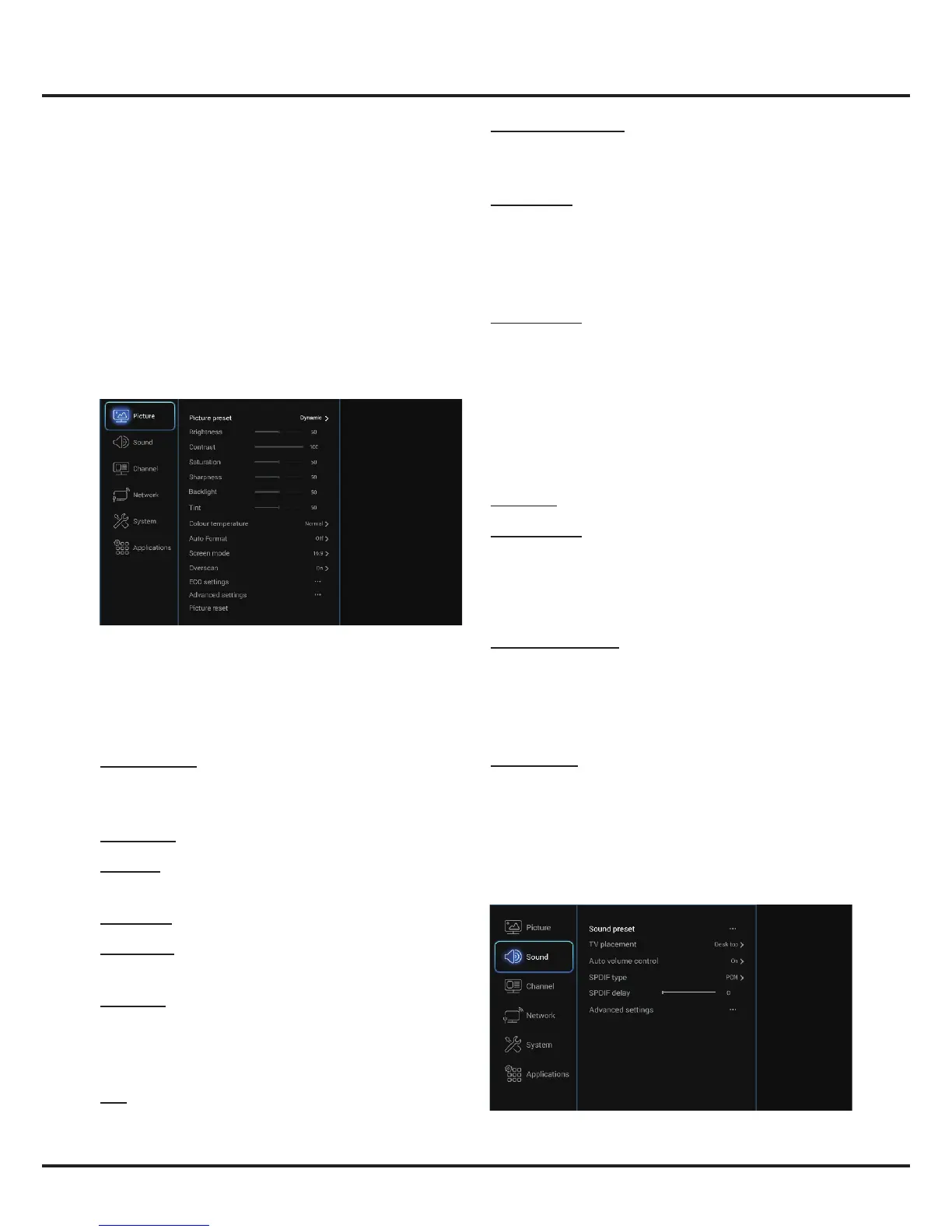14
Menu Operation
Colour temperature: Adjusts the colour temperature
of the picture. Use ◄/► to scroll through the colour
settings: Normal, Warm, Cool and Customer.
Auto format: Use ◄/► to select On and Off, when On
is selected, the TV will display the picture according to
HD signal's format.
Note: Auto format is available only in TV and HDMI
mode.
Screen mode: Use ◄/► to select the picture format.
Notes:
- Screen mode is only available when Auto format is
set to Off. And the options available vary according
to the signal source selected.
- You are recommended to use the full screen mode. Do
not use the display mode with black bars on both sides
of the picture (such as 4:3) for a long time, otherwise
the TV screen may be damaged permanently.
Overscan: Set overscan function to On or Off.
ECO settings: Press OK/► to display its submenu.
Note: This option is not available when Picture preset
is set to Standard.
• Energy saving: Press ◄/► to select the desired
power saving mode: High, Low or Off.
Advanced settings: Press OK/► to display its
submenu.
Use
▲/▼
to select the items, such as Noise
reduction, to adjust for obtaining a clearer picture.
Note: The options offered depend on the program you
are watching.
Picture reset: Select to reset the picture settings to the
factory default.
Sound
Select Settings > Sound, then the Sound menu
appears on the right with the following options. Press ►
to enter and use ▲/▼ to choose an option.
Using System Settings
The Settings menu allows you to congure the TV with
your preferences.
Display the main menu by pressing MENU and
select Settings, or choose Settings under TV part
of homepage, then press OK to display its options:
Picture, Sound, Channel, Network, System and
Applications.
Picture
The menus for adjusting the picture are used to obtain
the best picture settings according to your preference,
the type of program you are watching and the ambient
lighting.
Select Settings > Picture, then the Picture menu
appears on the right with the following options. Press ►
to enter and use ▲/▼to choose an option.
Note: Some options may not be available for certain
modes. Some options may appear in the next page of
the Picture menu, you can press
▲/▼ to switch.
Picture preset: Use ◄/► to scroll through the picture
preset settings: Standard, Dynamic, Natural, Movie
and Personal.
Brightness: Adjusts the brightness of the picture.
Contrast: Adjusts the difference between light and dark
areas of the picture.
Saturation: Adjusts the richness of colour.
Sharpness: Adjusts the crispness of the edges in the
picture.
Backlight: Adjusts the brightness of the backlight,
depending on room lighting.
Note: This option is only available when Energy saving
of ECO settings is set to off.
Tint: Adjusts the balance between the red and green
levels.