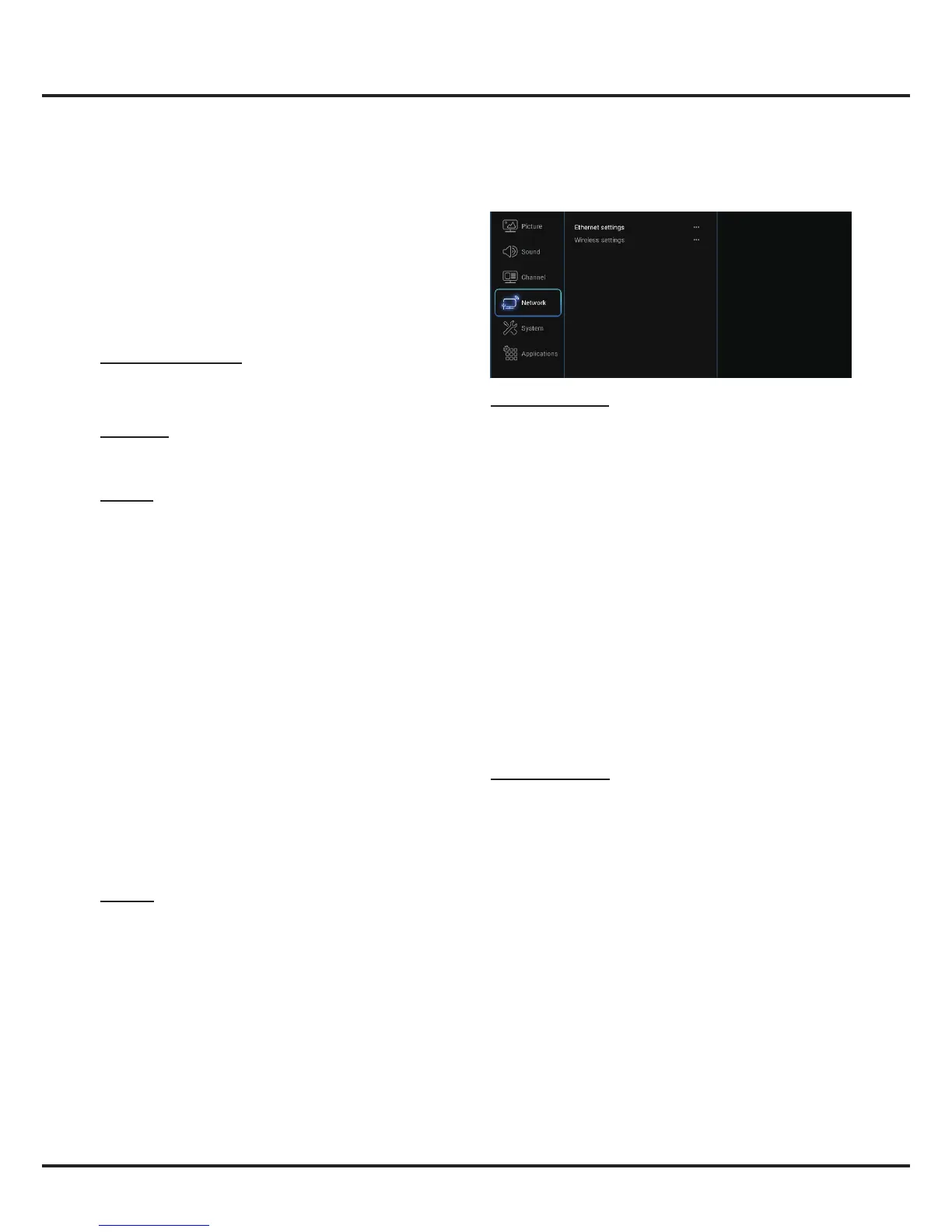16
Network
You can set up your TV so that it can access the Internet
through your local area network (LAN) using a wired or
wireless connection.
Ethernet settings: you can attach your TV to your LAN
using cable in three ways:
- You can attach your TV to your LAN by connecting
the LAN port on your TV to an external modem
using a Cat 5 cable.
- You can attach your TV to your LAN by connecting
the LAN port on your TV to an IP Sharer which is
connected to an external modem. Use Cat 5 cable for
the connection.
- Depending on how your network is configured,
you may be able to attach your TV to your LAN by
connecting the LAN port on your TV directly to a
network wall outlet using a Cat 5 cable. Note that
the wall outlet is attached to a modem or router
elsewhere in your house.
Select Settings > Network > Ethernet settings and
press OK, and then congure the IP settings to connect
to a wired network. You can also check the network
information here.
Wireless settings: To connect your TV to your network
wirelessly, you need a wireless router or modem and a
wireless LAN adapter.
Note: If your TV doesn’t have an in-built wireless
adapter, then
you need a
wireless USB dongle (which is
sold separately)
. Connect
the USB dongle to your TV’s
USB port.
Select
Settings >
Network, then select Wireless
settings to connect to a wireless network. you can set
up the wireless network connection accordingly.
• WiFi switch: Select WiFi switch and press OK/► to
enter, use ▲/▼ to set it to On, then below options are
available. Otherwise, they are hided.
• Scan: Select Wireless settings > Scan, then press
OK/►, the TV will scan all access points within
range. The access points found by the TV will be
displayed. Select an available access point, then
press OK to connect the TV to it.
Menu Operation
CH +/- button. Press OK/► to display Channel skip
menu. Press ▲/▼ to select a channel and press OK
to check the box.
Channel edit: Press OK/► to display the channel list.
Press ▲/▼ to select a channel you want to edit, then
press OK to enter. Press ▲/▼ to select Channel
name, then press OK to access the virtual keyboard
and edit the channel name, and highlight OK and
press OK to conrm. When you have nished, press
BACK to return.
Channel delete: Press OK/► to display Channel list.
Press ▲/▼ to select a channel you want to delete,
then press OK to delete the channel.
Channel diagnostics (only for digital channels): Press
OK/► to display some signal information on current
digital channel, such as signal strength, frequency, etc.
Time shift: Set Time Shift to On or Off. Default setting
is On. For details, please see the introduction of Time
Shift on page 13.
Subtitle: This enables subtitle for digital TV channels.
Select Subtitle, press OK/► to display its submenus:
• Subtitle: Press OK/► to enter, press ▲/▼ to turn On
or Off the subtitles. When Subtitle is set to On, you
can enable subtitle languages on digital TV channels:
1. Press ▲/▼ to select Digital subtitle language.
2. Press OK/► to enter, press ▲/▼ to select a subtitle
language as your preferred language.
3. Press ▲/▼ to select Digital subtitle language 2nd.
4. Press OK/► to enter, press ▲/▼ to select a
secondary subtitle language.
5. Press Exit or BACK to return to previous menu.
Note: Press SUBTITLE on the remote control to
directly select a subtitle language available for
selected digital TV program.
• Subtitle type: press OK/► to enter, press ▲/▼
to select a subtitle type. You can select Hearing
impaired to display the hearing impaired subtitle with
your selected language.
Teletext: press OK/► to display its submenu.
• Decoding page language: Select a proper type of
language in which Teletext will display.
• Digital teletext language: For digital TV channels,
your TV could zap to a service with multiple initial
Teletext pages in different languages. This function
allows you to select an available language as primary
language which relates to different initial Teletext
page.