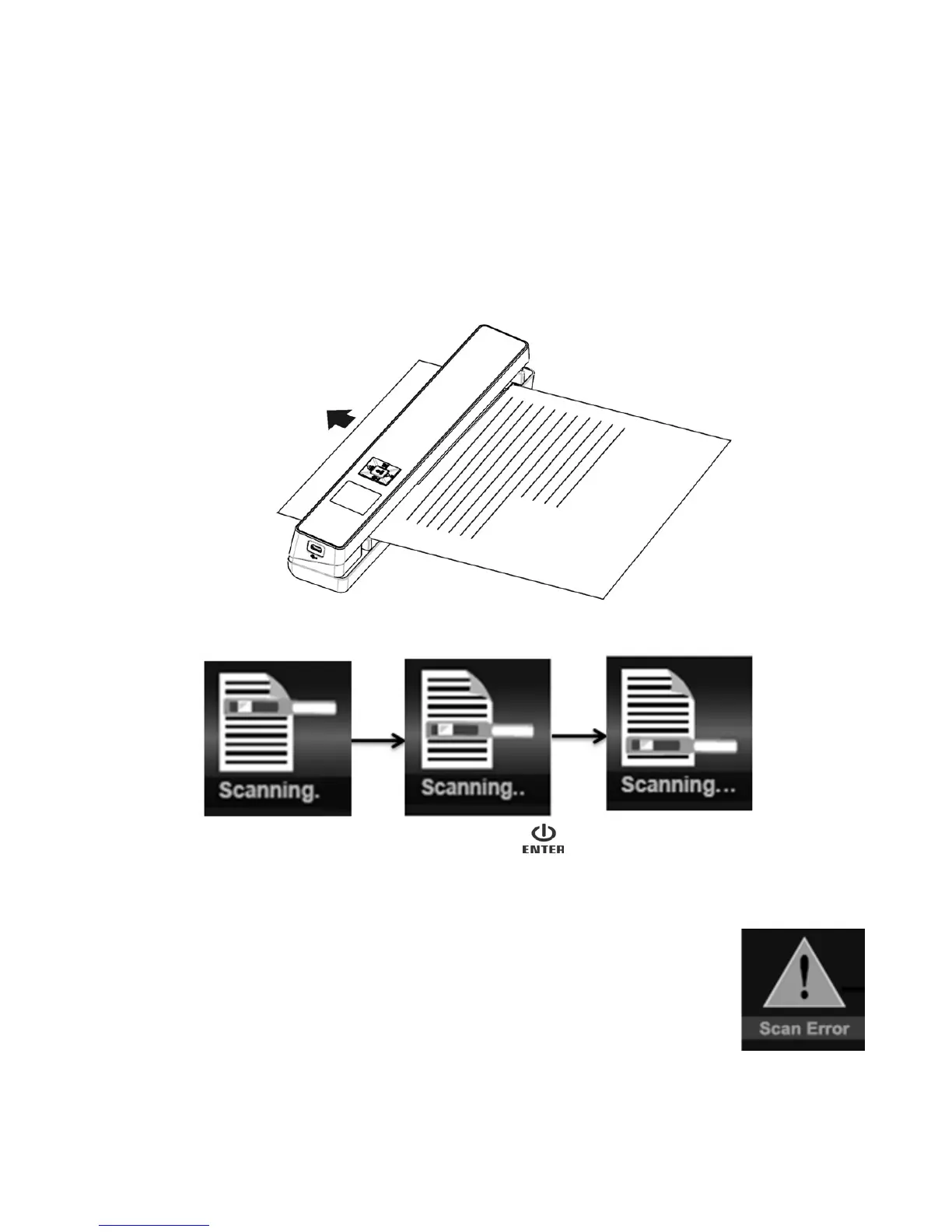7
4.4 How to Scan
1. Adjust the Guiding tab to the appropriate spot in accordance to the size of the document
2. Smooth the edge of the document(s) before scanning.
3. Insert the document gently into the slot and the scanner will automatically start scanning.
During scanning, the scanning status icon will be displayed on the LCD screen to indicate scanning is in
progress.
4. If the scanner is connected to the computer, press the once to enter USB mode, then you are able
to view the scanned files on the computer.
Notes:
When scanning and connected to an external power, the scanner will enter
charging mode if no scanning action is detected within 1 minute.
If “Scan error” icon appears on the LCD screen, original memory card needs to be
replaced with a higher call microSD card (Class 6 or above is recommended). The
error image will still be saved after the scan completes.
