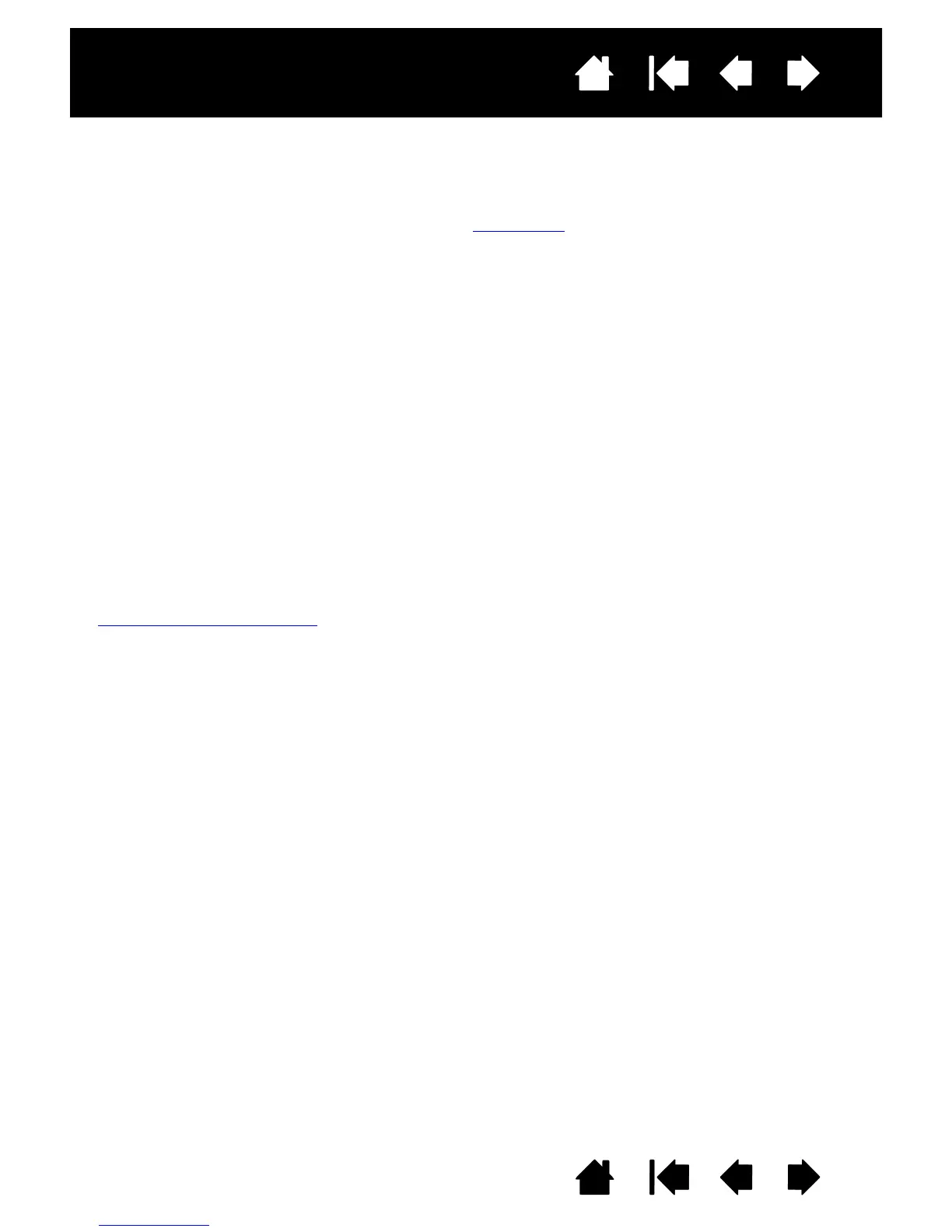18
Index
Contents
18
Index
Contents
Interactive pen display
USING THE PEN SWITCH
The pen has a programmable switch that can be used whenever the pen tip is within proximity (5 mm (0.2
inch)) of the display screen surface. You do not need to touch the pen tip to the display surface in order to
use the switch. By default, the switch is set to R
IGHT CLICK. The switch function can be modified or
disabled using the Wacom tablet control panel. See
customizing.
WORKING WITH PRESSURE SENSITIVITY
The pen responds to the nuance and inflection of your hand movements, enabling you to create natural-
looking pen strokes within applications that support this feature. To annotate and write with pressure,
select a pressure-sensitive tool from your application’s tool palette. As you work on the screen surface,
use various amounts of downward pressure on the tip of the pen.
WORKING WITH MULTIPLE MONITORS
When you are working with the pen display and additional monitors on the same system, the screen cursor
movement on the standard monitors will depend on your system configuration.
If a second monitor is connected in mirror mode, both the pen display and the other monitor will show
identical images and screen cursor movement.
If you are using the pen display with other monitors in extended monitor mode, you have the following
options for navigating on the other monitors:
• Set the pen switch to the DISPLAY TOGGLE function. You can then press the switch to toggle the screen
cursor between the pen display and your other displays. For example, your product can be used as a
pen display (the screen cursor is positioned at the pen tip location) or toggled for use as a standard
Wacom tablet (the screen cursor can be moved across the entire desktop or additional displays). See
Working with Display Toggle for more information.
• Set the pen switch to MODE TOGGLE. You can then quickly switch between pen mode for working on the
pen display and mouse mode for working on the other monitors.
• Set an ExpressKey to DISPLAY TOGGLE or MODE TOGGLE function.
