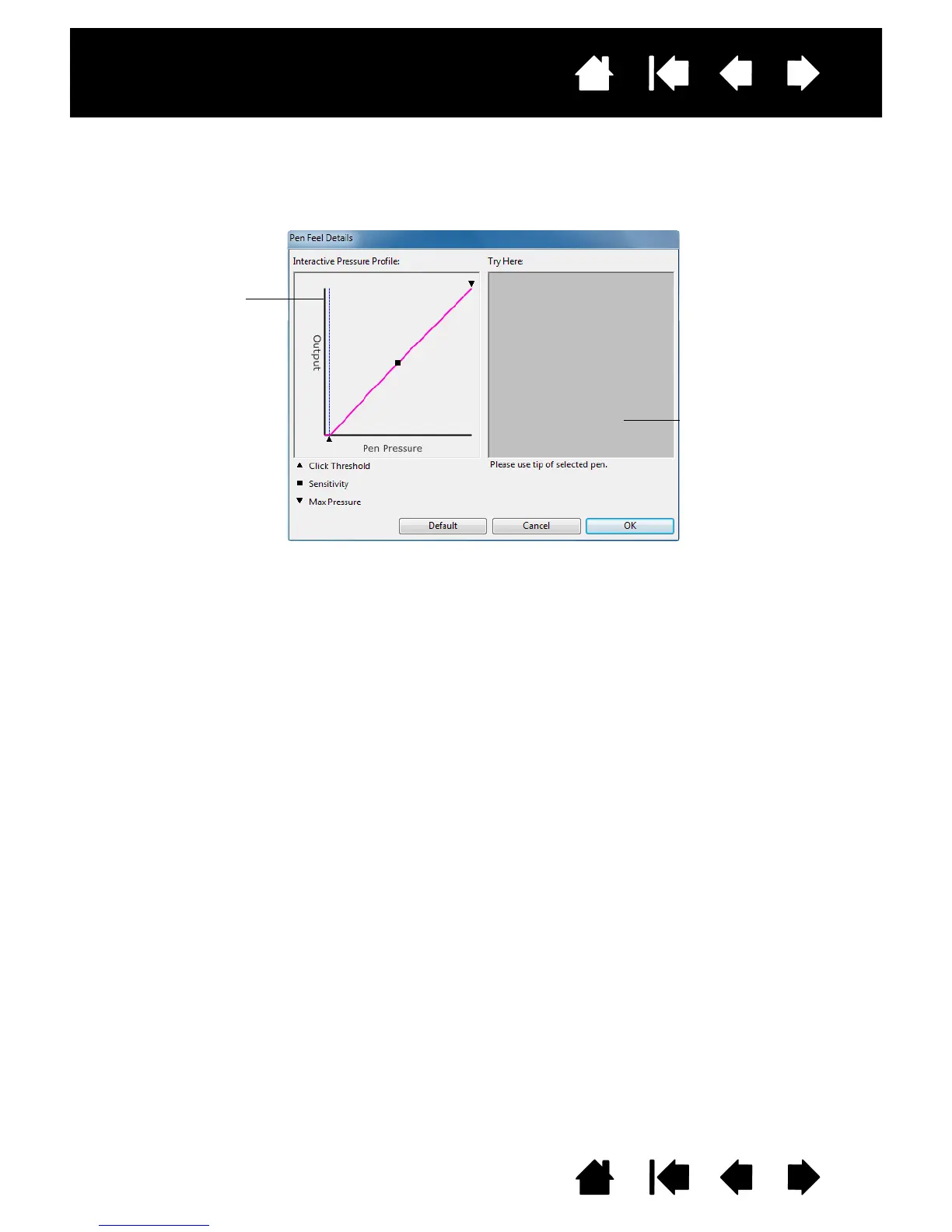25
Index
Contents
25
Index
Contents
Interactive pen display
ADVANCED TIP PRESSURE SETTINGS
To customize tip pressure settings, select the PEN and click on the DETAILS... button. The options within the
F
EEL DETAILS dialog box enable you to change the tip pressure sensitivity and click threshold settings
independently. (In the P
EN tab, these settings are adjusted simultaneously with the TIP FEEL slider.)
Using your pen tip, make
several strokes within the
box to test the results of
your changes.
The PROFILE graphically
displays the selected
pressure S
ENSITIVITY curve
and C
LICK THRESHOLD
settings. A curve that
increases quickly makes
the pen feel more
sensitive.
