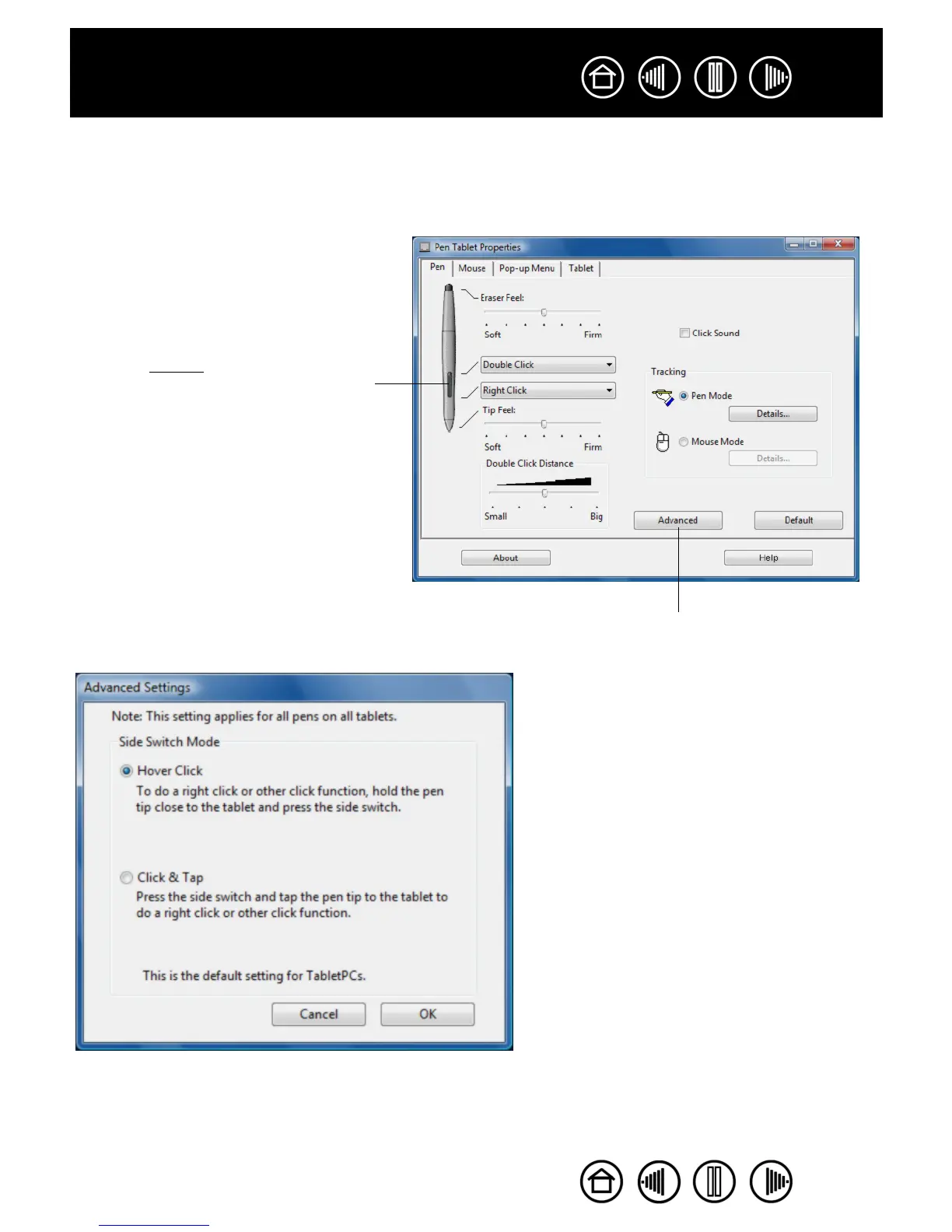32
32
Index
Contents
Index
Contents
CUSTOMIZING THE SIDE SWITCH
Select the PEN tab to change the functions assigned to the side switch of your Graphire pen.
The DuoSwitch can be set to simulate a variety of mouse functions; the pull-down menus enable you to
choose the function that will be performed.
Select the function to perform when
pressing the upper or lower side switch.
When you bring the pen tip within 5 mm
(0.20 inch) of the tablet surface without
touching the tablet and press the upper or
lower side switch, the selected function
occurs.
Hint: To make double-clicking easier, set
the side switch to double-click automatically
by selecting DOUBLE CLICK.
Note: You can change the SIDE SWITCH MODE for
the way you like to use the pen when making
right-clicks or other click functions. Click on the
ADVANCED button. In the dialog box that appears:
• Select HOVER CLICK to perform click functions
without touching the pen tip to the tablet
surface.
• When CLICK & TAP is selected, you must first
press the pen button and then touch the pen
tip to the tablet surface in order to perform a
click function. CLICK & TAP enables the
precise placement of your click functions.
