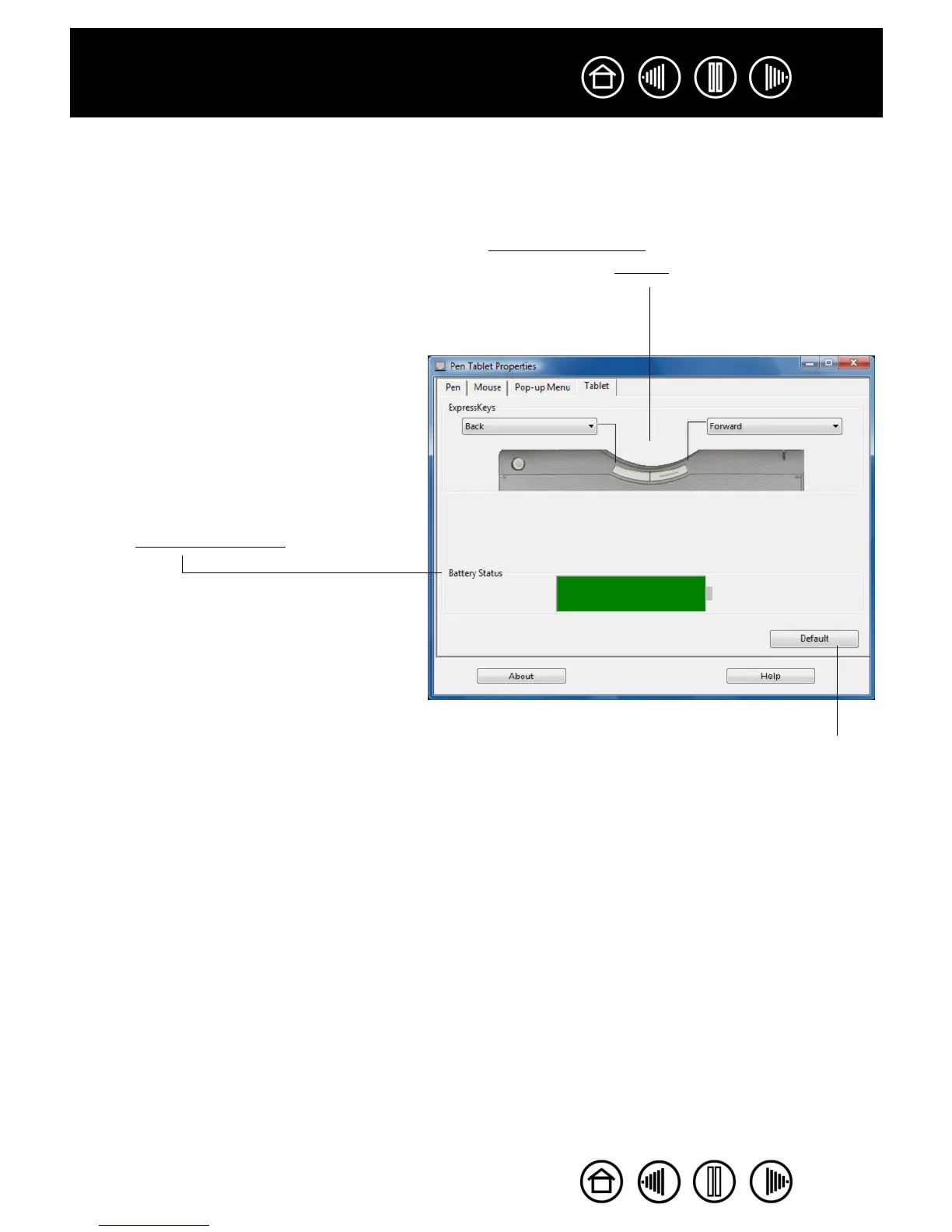42
42
Index
Contents
Index
Contents
WORKING WITH TABLET PROPERTIES
The TABLET tab is used to customize the ExpressKeys and the Bluetooth data transmission rate of Graphire
Bluetooth. It also contains a B
ATTERY STATUS indicator.
The ExpressKeys can be customized to perform a modifier, keystroke, or
other function. See using the ExpressKeys.
Use the pull-down menus to choose a function that will be performed when
the key is pressed.
The BATTERY STATUS indicator shows
the percentage of battery charge
remaining.
• A green level indicates the battery
charge is greater than 25%.
• A red level indicates the battery
charge is at or less than 25%.
• A power plug icon indicates that
the external power adapter is
plugged in.
• A “?” mark indicates the tablet is
not detected. The tablet may
have switched off automatically.
See power saving features.
Returns the tab settings to their
factory default conditions.
Note: For Windows systems, a
battery level icon is also displayed on
the Windows Taskbar when the tablet
is running under battery power.
When operating under outlet power, a
power plug icon will be displayed
instead.
