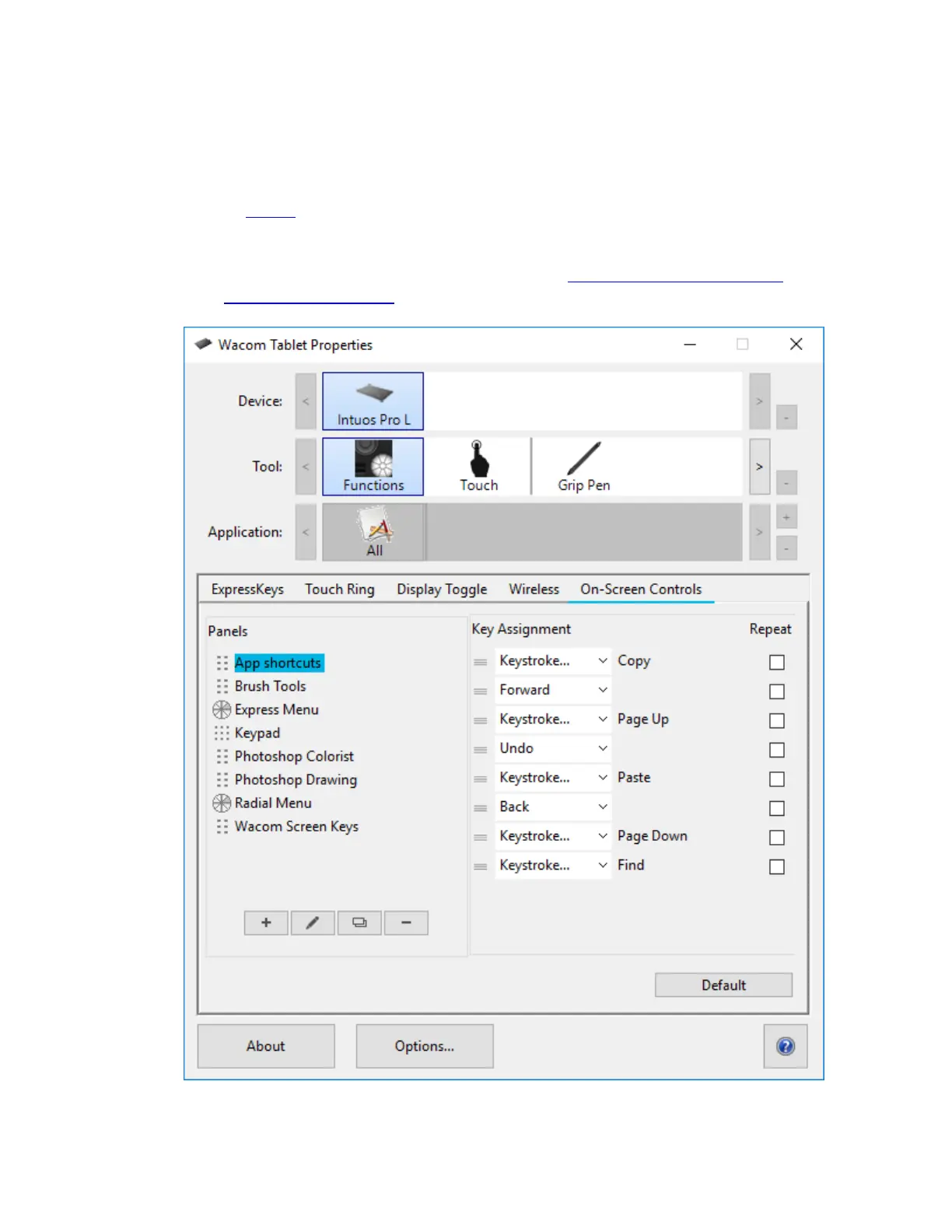1. In Wacom Tablet Properties on the On-Screen Controls tab, select the name of the On-
Screen Control in the Panels list.
o A drop-down menu for each button in your On-Screen Control displays under
Key Assignment.
2. Select the setting that you want to assign to each button from the drop-down menus.
o You must assign a setting to at least one button. For any buttons that you do not
want to use, select Disabled.
o If you select Keystroke, you are prompted to select a keystroke or create a
keystroke combination.
The above screenshot is for descriptive purposes; it may not match your screen.
