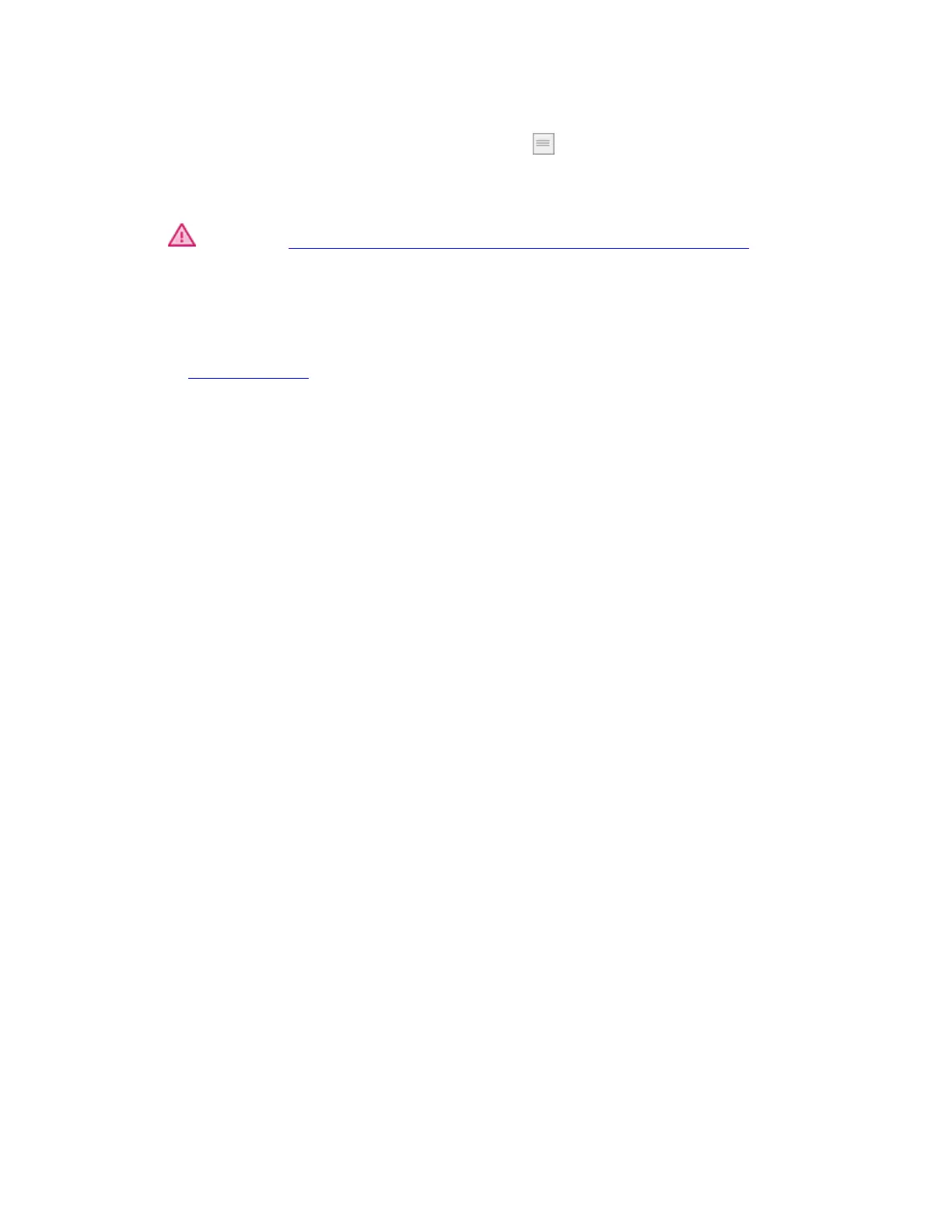3. Change any of the optional features:
o To change the order of the settings, click and drag it to a new position.
o If you want the setting to repeat when you click and hold the On-Screen Control
button, select Repeat.
Important: Assign your On-Screen Control to a customizable component, like an
ExpressKey or pen button, so that you can open it when you want to use it.
Assign settings to Keypads
After you create a Keypad, you can change the settings assigned to the buttons so that the
Keypad includes the settings you want.
1. In Wacom Tablet Properties on the On-Screen Controls tab, select the name of the
Keypad in the Panels list.
o An image of a Keypad appears under Key Assignment with default settings
assigned to it.
