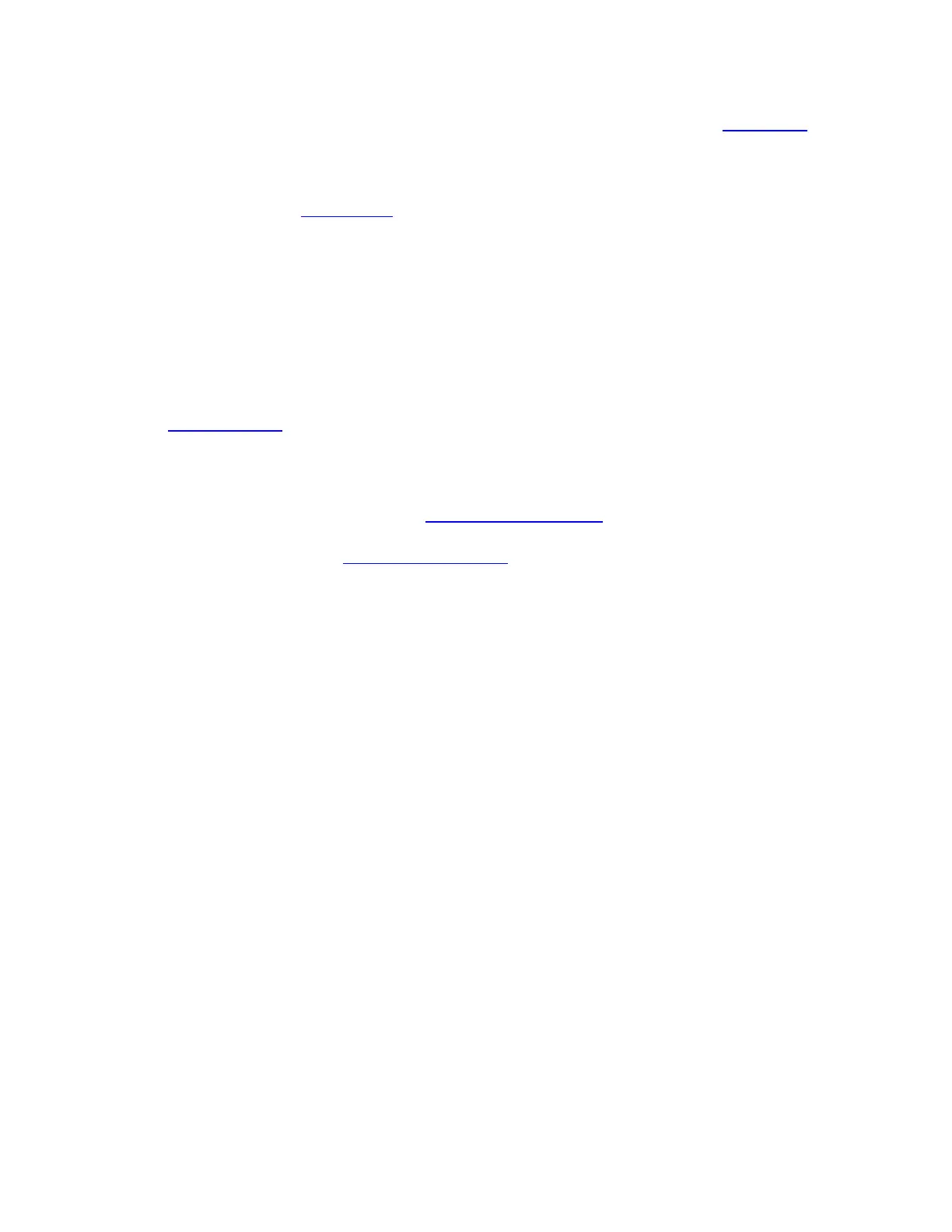If the Wacom Desktop Center is not available for your device, go to the Wacom drivers page to
find the latest updates.
Note: Your device will not work if you uninstall the driver. If you uninstall the driver, reinstall
the latest driver from the drivers page so that your device works again. If the driver is reinstalled,
your device will revert to default settings.
Get started with your pen tablet
The Quick Start Guide included in the box with your device contains images that can help you to
set up your pen tablet.
1. Connect your device to your computer.
2. Install the driver software on your computer.
Access user help
Access user help topics directly from Wacom Tablet Properties. When you click the ? icon, you
are directed to a help topic about the feature you are currently using.
Open user help from the Wacom Desktop Center Help menu.
Notes
User help is common to Windows and Mac computers. Screenshots are from a Windows
computer, unless otherwise noted.
Information about your specific computer hardware, operating system, and application software
is not included. Refer to the product information provided with those products.
Work with your pen
All pen tablets and pen displays include a cordless, battery-free pen that you use to interact with
your device. You can hold, write, and draw as you normally would with a pen or pencil.
