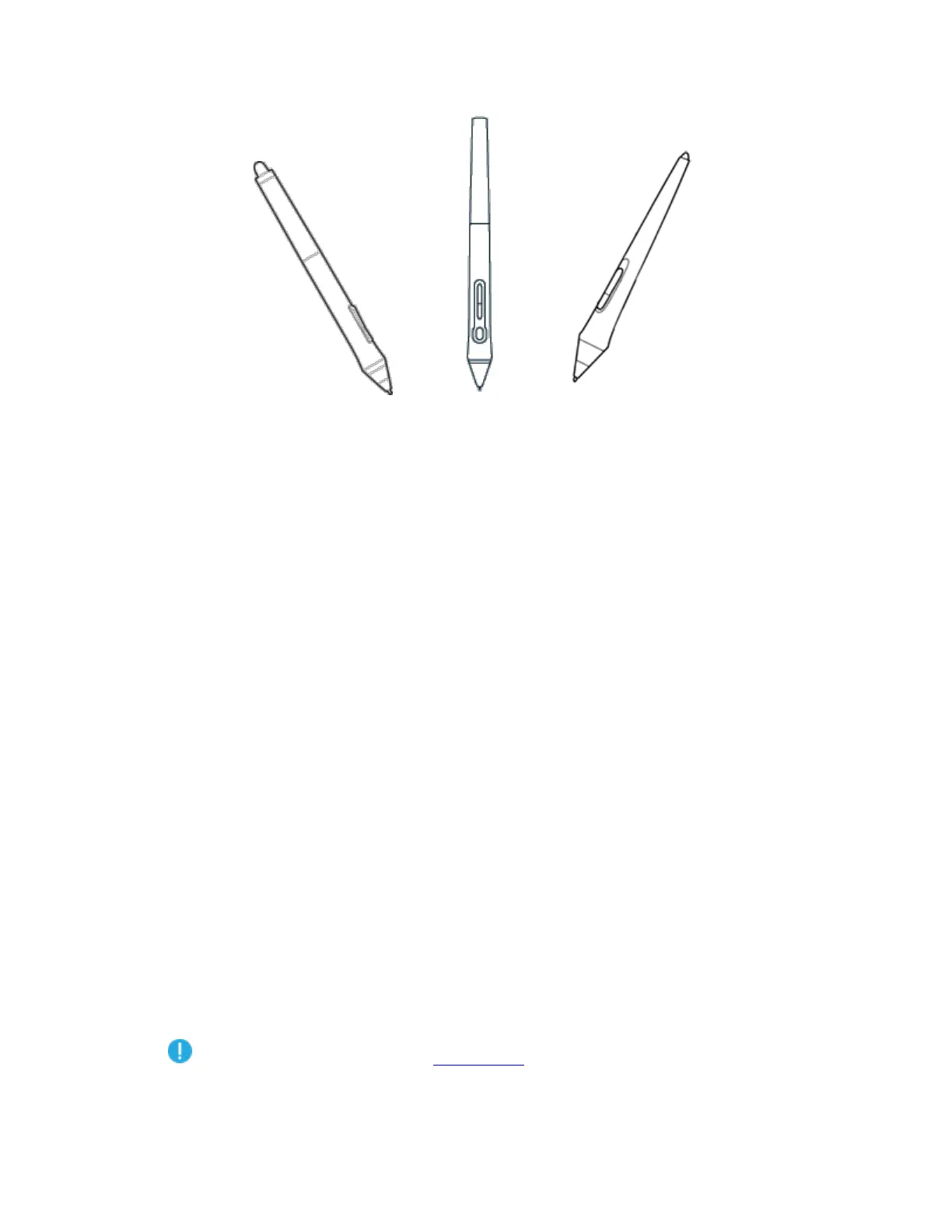Pen styles vary depending on the pen tablet or pen display that you purchased.
Personalize your pen with a color ring
If your pen includes color rings, you can use them to identify and personalize your pen.
1. Unscrew the cone near the pen tip.
2. Remove the color ring that is already on the pen and slide on your preferred color ring.
3. Replace the cone.
Specialty pens
Pens designed for more advanced work, such as the Wacom Pro Pen 3D, Art Pen, or Airbrush,
can be used with many pen tablets and pen displays.
Use your pen
Use your pen to interact with your device. This includes drawing, writing, or moving items, and
activating settings that you assign to pen buttons.
Tips:
Hold the pen as you would normally hold a pen or pencil. Adjust your grip so that you can press
any pen buttons easily with your thumb (recommended) or index finger without accidentally
pressing it.
To make it easier to access tools in applications like Adobe Photoshop, assign modifiers, such as
Alt and Ctrl, to your pen buttons so that you do not have to use your keyboard keys.
Important: You can customize user options that change the way your pen works with
your device. Try both Pen Button modes to see which works best for you.
