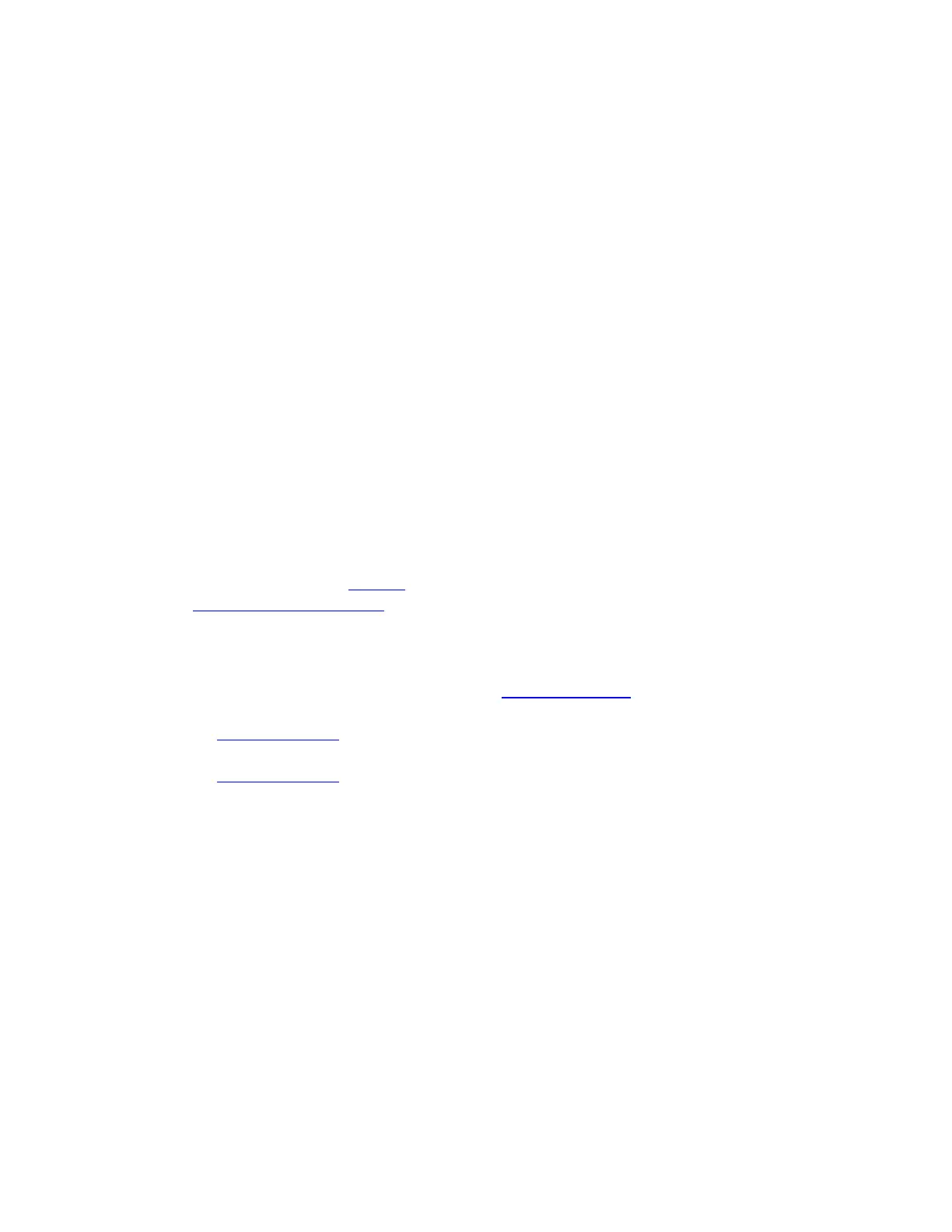Pen tip and eraser
Draw or sign: Draw or sign with the pen tip directly on the device surface.
Note: Pens are pressure-sensitive, so the harder you press, the thicker your lines and the
denser the color.
Move the cursor: Move the pen while holding it slightly above the device without touching the
screen surface.
Double-click: Quickly tap the screen twice in the same place with the pen tip.
Erase: Flip the pen to the side opposite the pen tip and move the eraser over the area you want
to erase, just as you would use the eraser on a pencil.
Note: Some pens do not have an eraser.
Select an item: Tap the screen once with the pen tip.
Move an item: Select the item with the pen tip, then slide the pen tip across the screen to move
it.
Pen buttons
Use pen buttons as shortcuts to settings. You can view and change the assigned settings on the
Pen tab in Wacom Tablet Properties.
Note: Some pens do not have buttons.
You activate settings differently depending on your Pen Button mode.
If your Pen Button mode is Hover Click, then hold the pen tip slightly above the surface of your
device and press the button.
If your Pen Button mode is Click & Tap, then touch the device surface and press the pen button.
If your pen has a long, thin button, press the upper part of the button for one setting and the
lower part for another.
