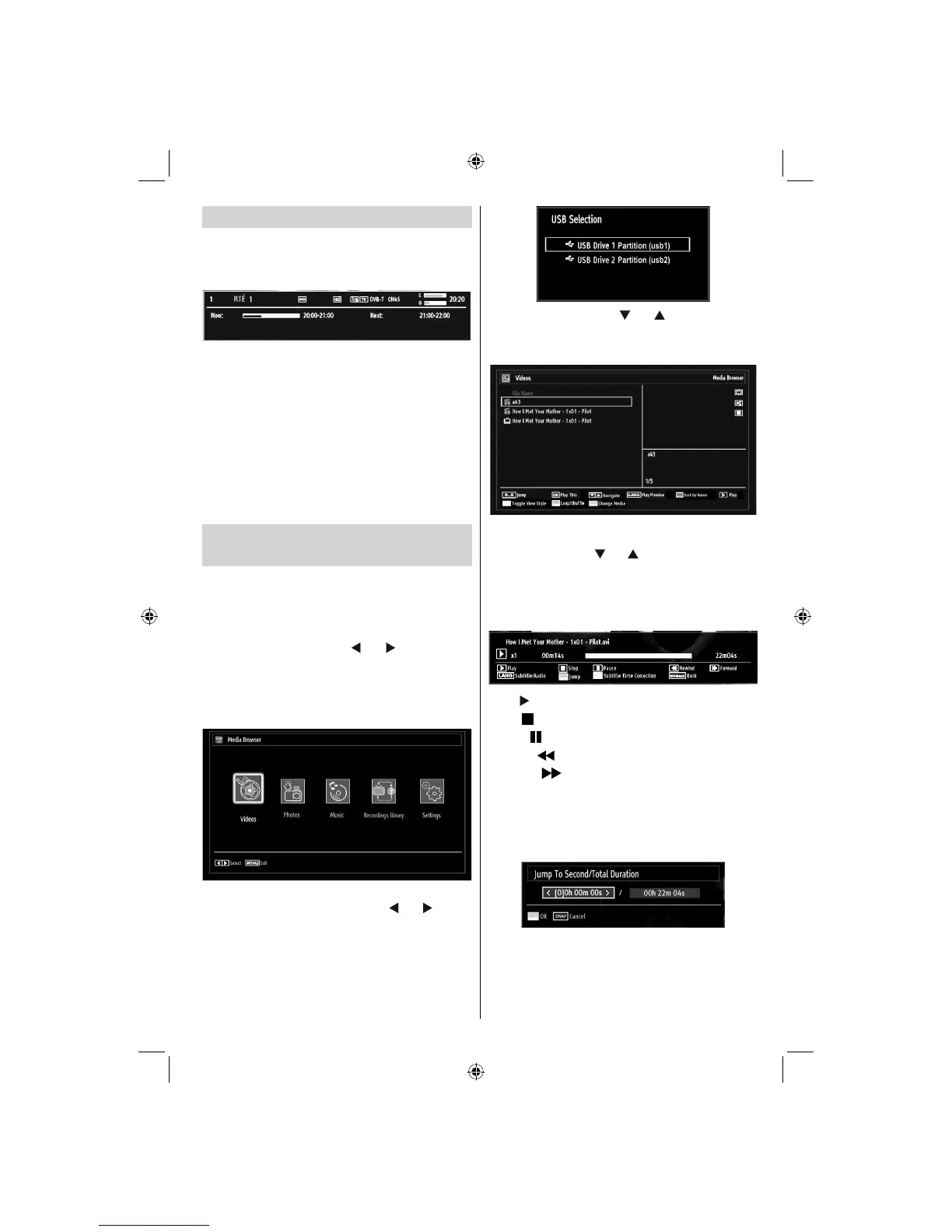- 19 -
On-Screen Information
You can press “INFO” button to display on-screen
information. Details of the station and current
programme will be displayed on the information
banner.
The information banner gives information on the
channel selected and the programmes on it. The name
of the channel is displayed, along with its channel
list number.
Hint: Not all channels broadcast the programme
data. If the name and time of the programme are
not available, then the information banner will be
displayed with blanks.
If the selected channel is locked, you must enter the
correct four-digit numeric code to view the channel
(default code is 0000). “Enter PIN” will be displayed
on the screen in such a case.
Media Playback Using Media
Browser
If the USB stick is not recognized after power off/on or
First Time Installation, unplug the USB device, turn the
TV off and on again and re-insert the USB device.
To display Media Browser window, press either
“MENU” button on the remote control and then select
Media Browser by pressing “
” or “ ” button. Press
OK button to continue. Media Browser menu options
will be displayed.
Also, when you insert USB devices, the media
browser screen will be displayed automatically:
You can play music, picture and video fi les from the
connected USB memory stick. Use “ ” or “ ” button
to select Videos, Photos, Music or Settings.
You can connect two USB devices to your TV. If both
USB devices include music, picture or video fi les, USB
selection OSD will be displayed on the screen. The
fi rst USB device connected to the TV will be named
as USB Drive1.
Select a device by using “ ” or “ ” button and press
OK.
Viewing Videos via USB
When you select Videos from the main options,
available video fi les will be fi ltered and listed on this
screen. You can use “ ” or “ ” button to select a video
fi le and press OK button to play a video. If you select
a subtitle fi le and press OK button, you can select or
deselect that subtitle fi le. The following menu will be
displayed while playing a video fi le:
Play ( button): Starts the video playback.
Stop (
button): Stops the video playback.
Pause (
button): Pause the video playback.
Rewind (
button): Goes backward.
Forward (
button): Goes forward.
Subtitle/Audio (LANG. button): Sets subtitle/Audio.
Jump (GREEN button): Jumps to time. Use numeric
buttons to type the desired time and press GREEN
button again to proceed.
Press RETURN button to switch back to previous
menu.
Yellow: Opens subtitle time correction menu
01_MB65_[GB]_DVB-TC_PVR_BRONZE18_1910UK_42843W_10076242_50202610.indd 1901_MB65_[GB]_DVB-TC_PVR_BRONZE18_1910UK_42843W_10076242_50202610.indd 19 04.11.2011 11:18:5204.11.2011 11:18:52
