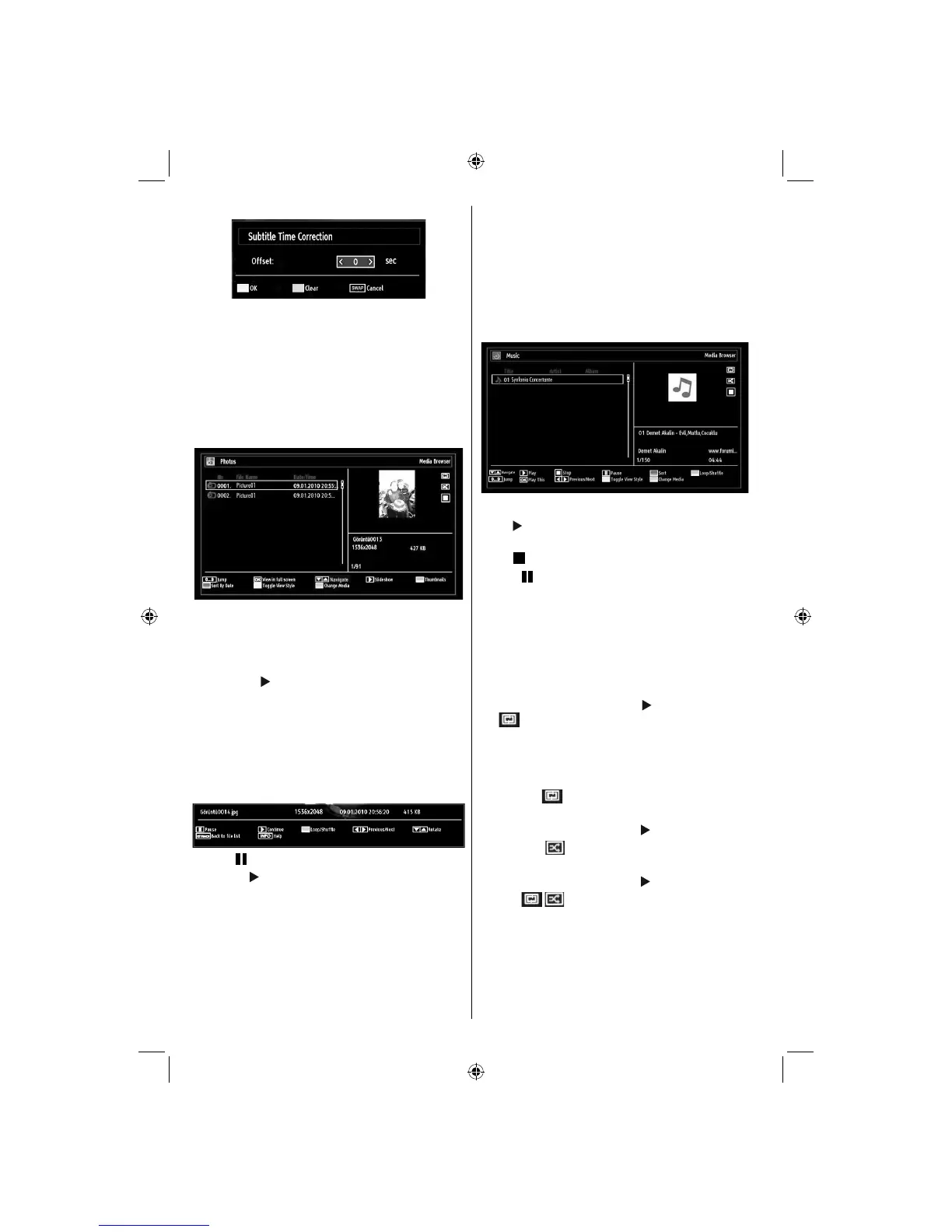- 20 -
Press Yellow button to confi m.
Press BLUE button for clear.
Press “SWAP” (Cancel) button to switch back to
previous menu.
Viewing Photos via USB
When you select Photos from the main options,
available image fi les will be fi ltered and listed on this
screen.
Jump (Numeric buttons): Jump to selected fi le using
the numeric buttons.
OK: Views the selected picture in full screen.
Down/up: Navigate.
Slideshow (
button): Starts the slideshow using
all images.
GREEN button: Views images in thumbnails.
RED button: Sorts fi les by date.
YELLOW button: Toggles viewing style.
BLUE button: Changes media type.
Slideshow Options
Pause ( button): Pauses the slideshow.
Continue (
button): Continues the slideshow.
Loop/Shuffl e (GREEN button): Press once to disable
Loop. Press again to disable both Loop and Shuffl e.
Press once more to enable only Shuffl e. Press again
to enable all. You can follow the disabled functions
with the change of the icons.
Previous/Next (Left/Right buttons): Jumps to
previous or next fi le on slideshow.
Rotate (Up/Down buttons): Rotates the image using
up/down buttons.
RETURN (Exit): Back to fi le list.
INFO: Displays help screen.
Playing Music via USB
When you select Music from the main options,
available audio fi les will be fi ltered and listed on this
screen.
Down/up: Navigate.
Play (
button): Plays all media fi les starting with
the selected one.
Stop (
button): Stops playback.
Pause (
button): Pauses the selected playback.
RED: Sorts fi les by Title,Artist or Album.
Loop/Shuffl e (GREEN button): Press once to disable
Loop. Press again to disable both Loop and Shuffl e.
Press once more to enable only Shuffl e. Press again
to enable all. You can follow the disabled functions
with the change of the icons.
Note:
If you start the playback with the
button and activate
the
symbol, the TV will play the next music/video
fi le. Th e playback will proceed accordingly and when
the end of the list is reached, it will be played again
from the beginning (loop function).
If you start the playback with the OK button and
activate the
symbol, the same music or video fi le
will be played in a loop (repeat function).
If you start the playback with
or OK button and
activate the symbol, music or video fi le will be
played in a shuffl e.
If you start the playback with
or OK button and
activate / symbols, music or video fi le playback
will continue randomly and the random playback will
continue.
0..9 (Numeric buttons): Jumps to the selected fi le.
Play This (OK button): Plays the selected fi le.
Previous/Next (Left/Right buttons): Jumps to
previous or next fi le to play.
01_MB65_[GB]_DVB-TC_PVR_BRONZE18_1910UK_42843W_10076242_50202610.indd 2001_MB65_[GB]_DVB-TC_PVR_BRONZE18_1910UK_42843W_10076242_50202610.indd 20 04.11.2011 11:18:5304.11.2011 11:18:53
