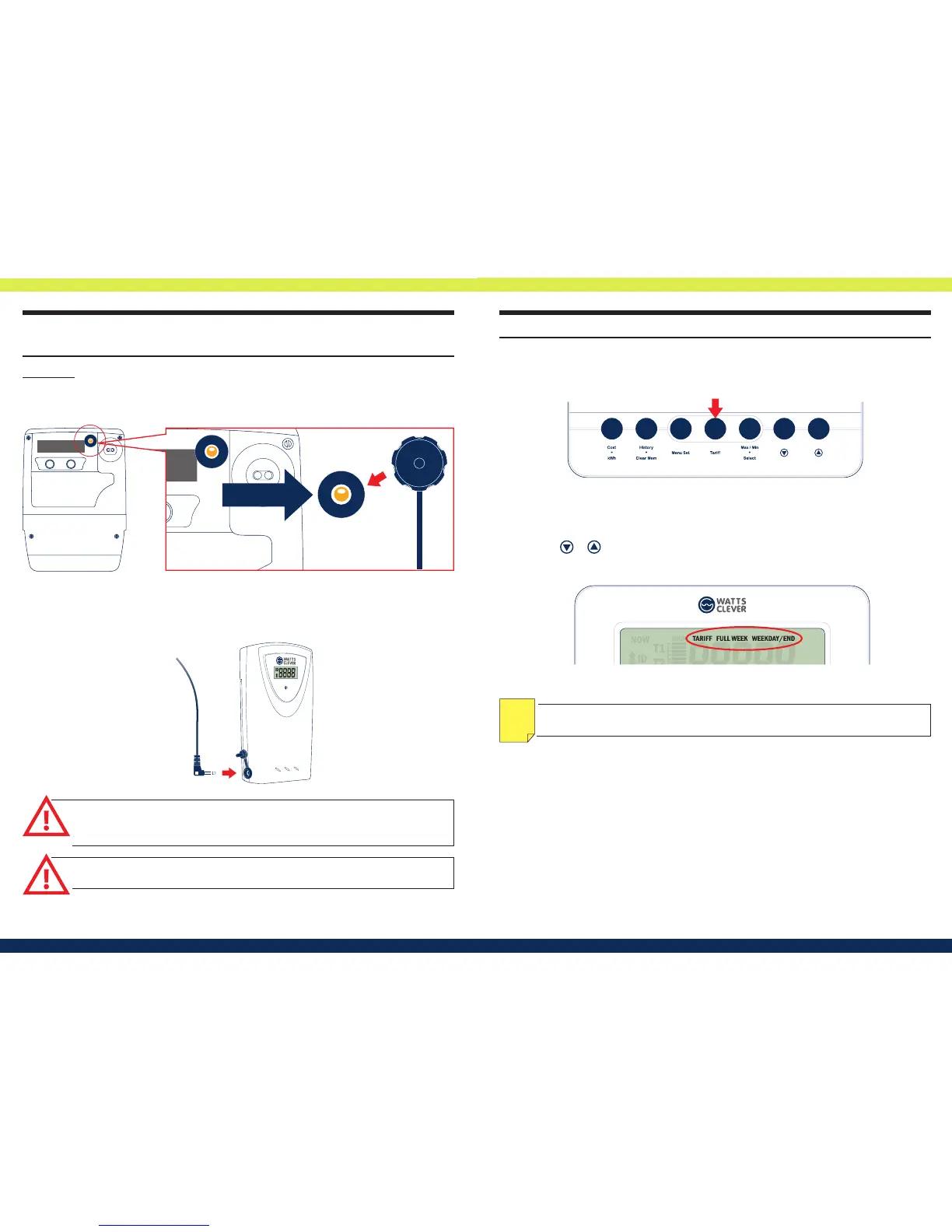How do I install and set up the wireless energy
monitor correctly?
Step 3.) Connect sensor to the Power Transmitter
After mounting the sensor to your electricity meter, connect the mini jack of the sensor to the
Power Transmitter (Fig.13).
Fig.13
IMPORTANT: Avoid direct light to the sensor when it is operating as this may
cause errors in readings.
Sprint 200
Use the double sided adhesive round sticker provided to mount the sensor base hole over the
ashing LED found on your electricity meter, carefully place the sensor eye onto the adhesive
sticker (Fig.12).
LED diode
attach
Fig.12
NOTE:
FULL WEEK tari means, you have same rate during the week.
WEEKDAY / END tari means, you have dierent rate on weekends and weekdays.
NOTE
Exit menu set up mode and set your tiered-rate.
Step 1) Press-and-hold [TARIFF
D
]
for 3 seconds (Fig.14)
At the top of the display it will say TARIFF.
Step 2) Press or to select FULL WEEK mode or WEEKDAY/END mode, and press [Select
E
] to conrm (Fig.15).
3 seconds
Fig.14
How do I set the tiered-rate?
Fig.15
IMPORTANT: DO NOT connect the LED sensor until the pairing is done and the
LED sensor is attached to the meter. This will stop inaccurate readings occurring
from the LED sensor detecting normal light and indoor lighting.
