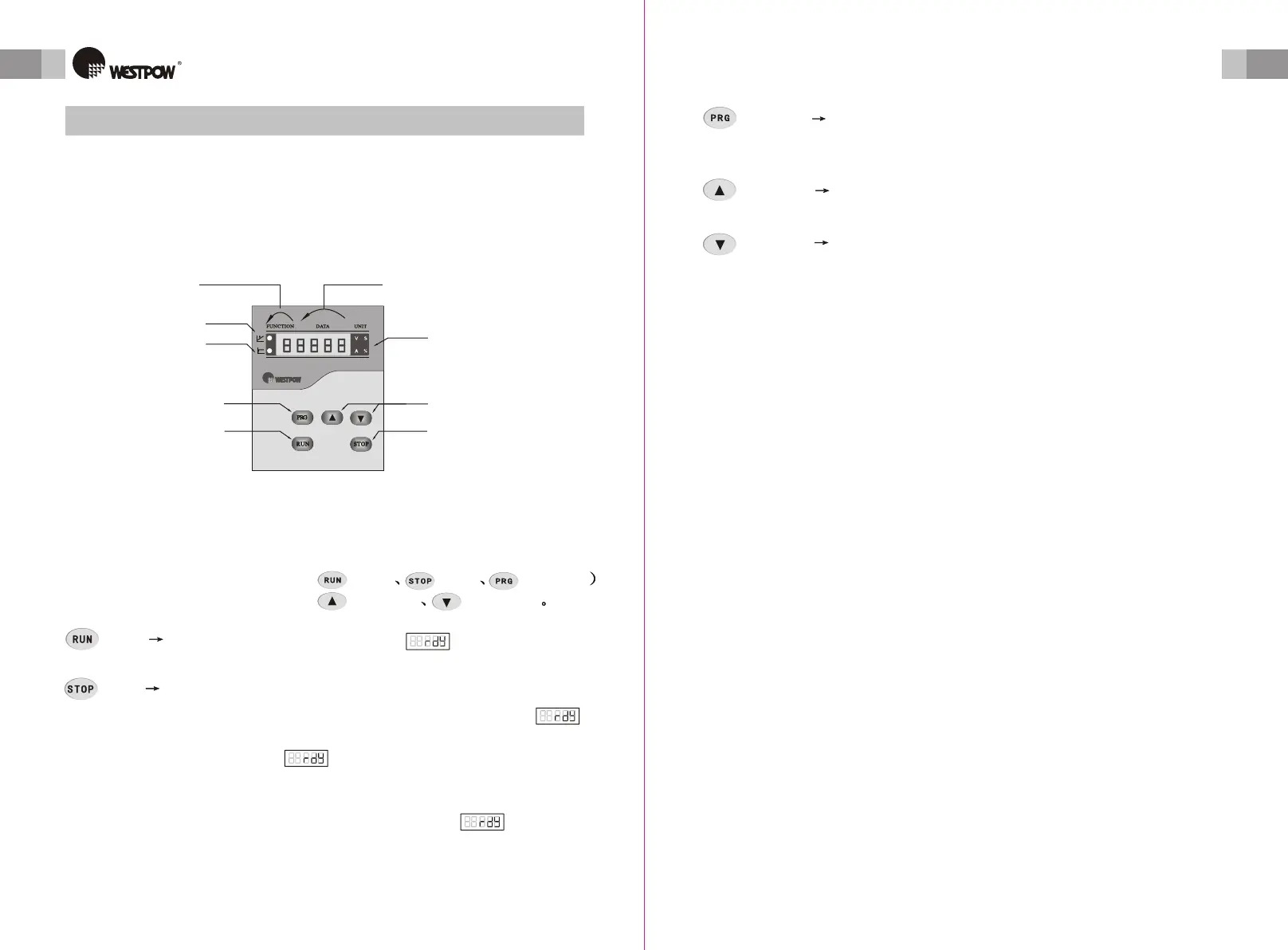User ManualUser Manual User ManualUser Manual
14
OPERATION
MENU
15
OPERATION
MENU
7 Keyboard7 Keyboard
7.1 Keyboard Description7.1 Keyboard Description
There is a Keyboard on the front of the soft starter. User can operate it to
display data, save data, check data, display fault, reset fault, start or stop
the motor etc. The construction of the keyboard shows in figure 7-1.
There is a Keyboard on the front of the soft starter. User can operate it to
display data, save data, check data, display fault, reset fault, start or stop
the motor etc. The construction of the keyboard shows in figure 7-1.
7.2 Key Function7.2 Key Function
( ) start( start )
When the system is on Ready state , press this key, the
motor start according the start mode user set.
When the system is on Ready state , press this key, the
motor start according the start mode user set.
There are five key on the keyboard: (start) (stop) (Program
(Increase) (Decrease)
There are five key on the keyboard: (start) (stop) (Program
(Increase) (Decrease)
(program) ( program )
On Ready state, press this key, release it 5 minutes later,
system enter Setting state. On Setting state, user can
switch among different parameter groups
On Ready state, press this key, release it 5 minutes later,
system enter Setting state. On Setting state, user can
switch among different parameter groups
(Increase) (Increase)
(decrease ) ( decrease )
On Setting state, user can increase the parameter value
by pressing this key.
On Setting state, user can increase the parameter value
by pressing this key.
On Setting state, user can decrease the parameter value
by pressing this key
On Setting state, user can decrease the parameter value
by pressing this key
Note:
1. On Setting state, press PRG key or STOP key, the modified data are saved
automatically.
2. If user selects external control, the keyboard can be taken off after all the
parameters are set well.
Note:
1. On state, press PRG key or STOP key, the modified data are saved
automatically.
2. If user selects external control, the keyboard can be taken off after all the
parameters are set well.
Setting
UnitUnit
II
Voltage Ramp ModeVoltage Ramp Mode
Figure 7-1
Function showFunction show
Data showData show
Current Limit ModeCurrent Limit Mode
Program keyProgram key
Start keyStart key
Modify keyModify key
Stop key ( Reset key )Stop key ( Reset key )
When the system is on Starting or Running state, press this
key, the motor stop, then the system enter Ready state .
When the system is on Setting state, press this key, system
enter Ready state , and the parameters user modified
is saved at the same time. When the system is on Fault state,
the fault code shows on the keyboard. Press this key, release
it 5 minutes later, system enter Ready state if the fault
is deal with.
When the system is on Starting or Running state, press this
key, the motor stop, then the system enter Ready state .
When the system is on Setting state, press this key, system
enter Ready state , and the parameters user modified
is saved at the same time. When the system is on Fault state,
the fault code shows on the keyboard. Press this key, release
it 5 minutes later, system enter Ready state if the fault
is deal with.
(stop) (stop)