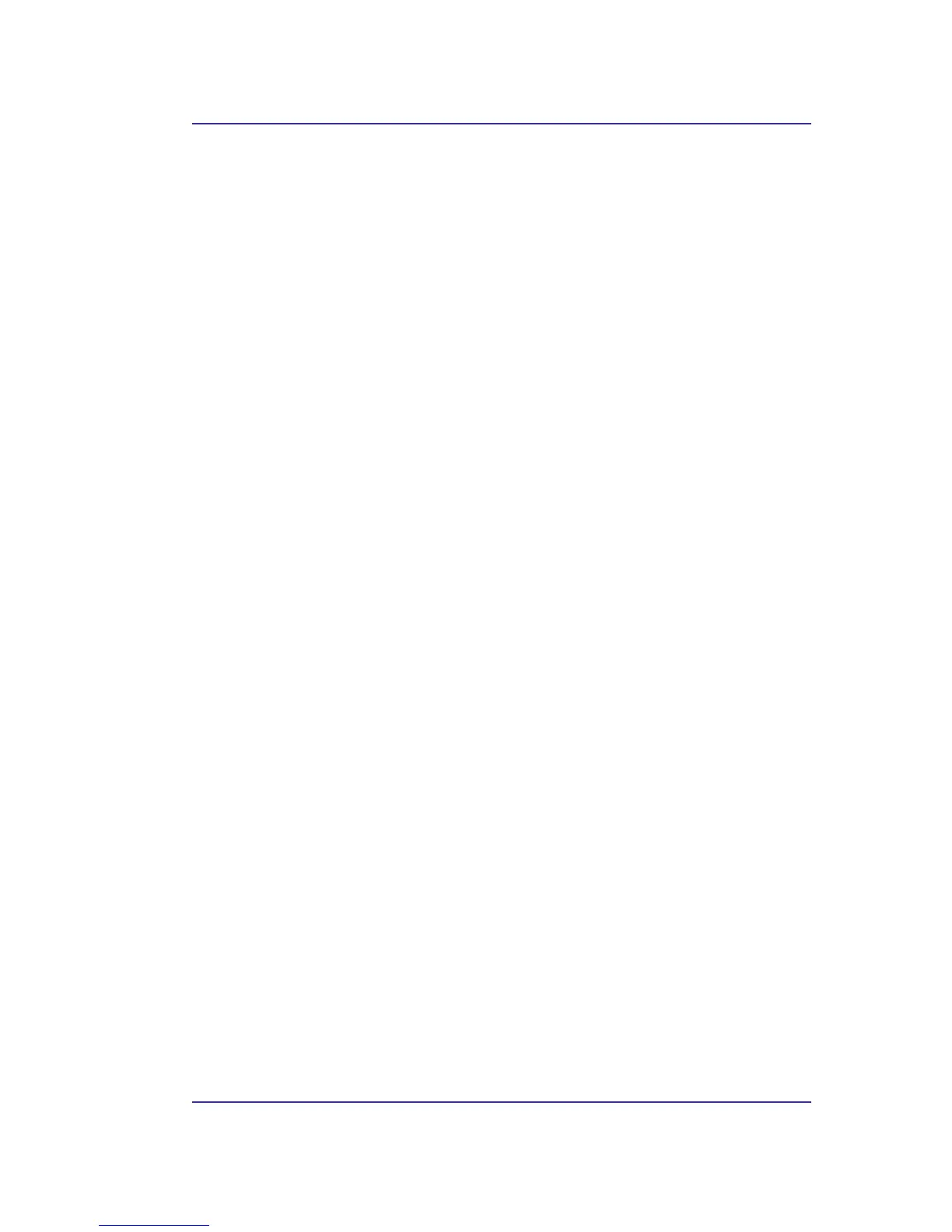Bluetooth USB Adapter User’s Manual
20
6.5.4 Audio Gateway
Overview
The Audio Gateway Application allows a remote Bluetooth device to use this computer’s
microphone and speakers as the remote device’s audio input and output devices.
Create a Bluetooth Audio Gateway connection
Open a connection to the Audio Gateway service that is provided by another Bluetooth
device using one of these techniques:
• Windows system tray, Bluetooth icon
•
From My Bluetooth Places
• Using the Bluetooth Setup Wizard
Close an audio gateway connection:
If the connection was established via the Bluetooth icon in the Windows system tray; click
the Bluetooth icon, select Quick Connect, Audio Gateway and then select the device that is
providing the service (active connections have a checkmark in front of them).
or
No matter how the connection was created, in My Bluetooth Places, right-click the service
name and select Disconnect.
Configure
The Bluetooth Configuration Panel > Client Applications > Audio Gateway > General tab
provides options to configure:
• The application name—to change it, highlight the existing name and enter the new
name.
•
Enable or disable secure connection. To enable secure connection, place a
checkmark in the box.
