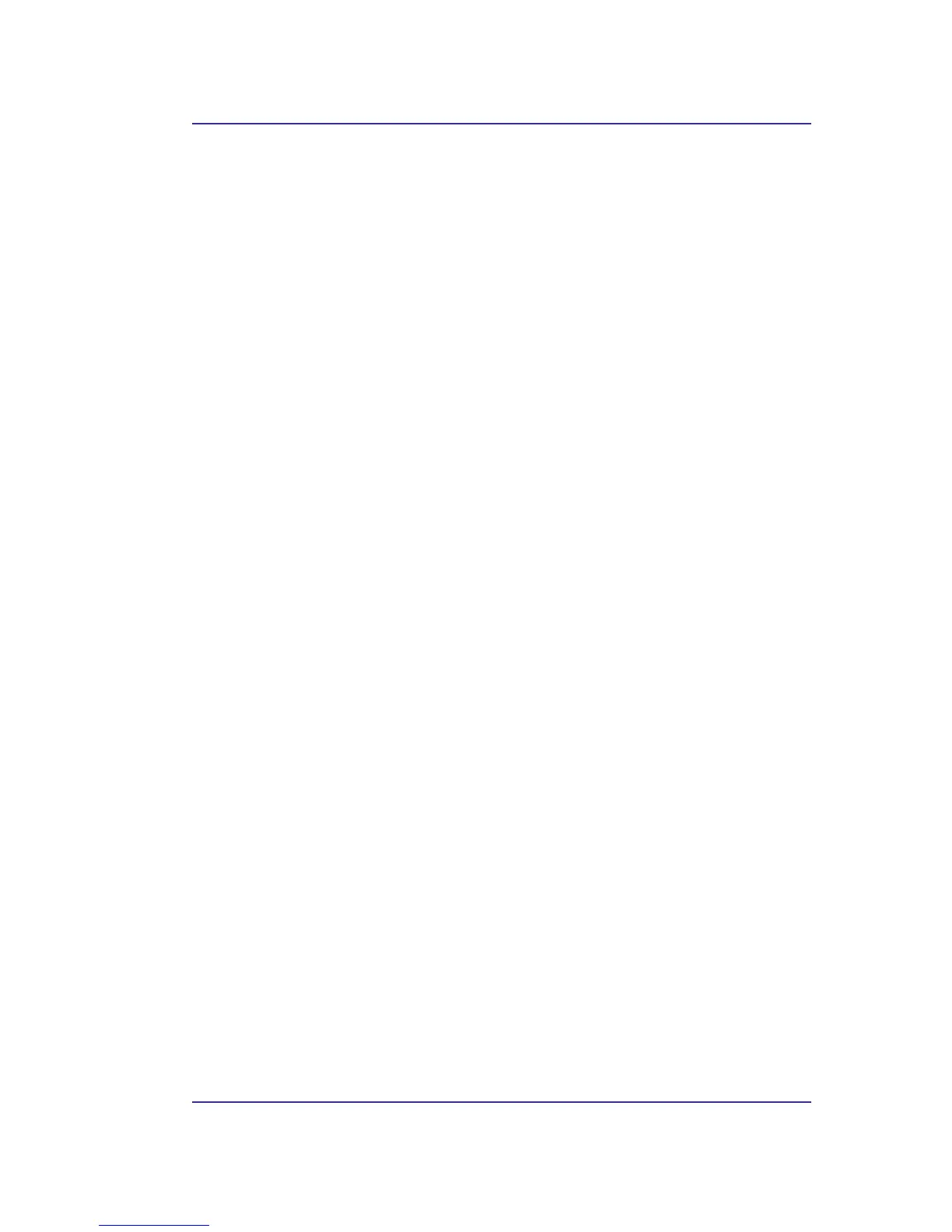Bluetooth USB Adapter User’s Manual
35
6.6.2 Audio Gateway
The Bluetooth Audio Gateway service allows this computer to use a remote Bluetooth
device’s microphone and speakers as this computer’s input and output devices.
For example, if this computer has voice recognition capabilities, a Bluetooth headset might
be used as the audio input device.
Hardware Requirements
•
The Bluetooth radio on both this computer and the remote device must support
audio.
• The remote device handles both audio input and output for this computer;
therefore, this computer does not require a sound card, microphone, or speakers.
Configure the Audio Gateway Service
From the Windows system tray, right-click the Bluetooth icon, select Advanced
Configuration > Local Services, and then double-click the Audio Gateway service.
Set the common configuration properties of the service, and then click OK.
