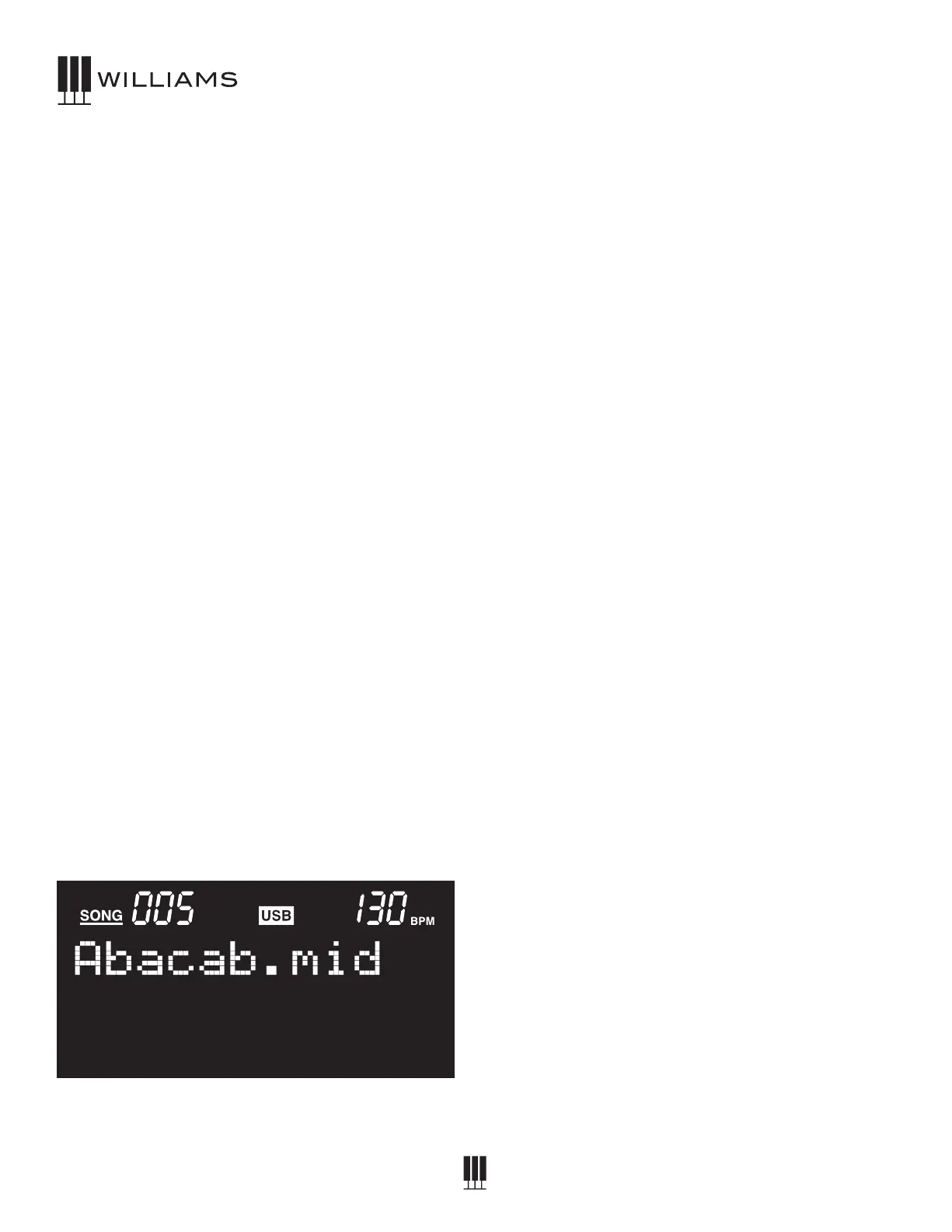OWNER'S MANUAL
22
TodisableBluetooth,disconnectfromtheOverture
IIIinyourappordevice’sBluetoothsettings.
NOTE: Bluetooth Audio and MIDI can’t be used
simultaneously due to the bandwidth of the
Bluetooth signal. If you need both Audio and MIDI
connection to a device, use the USB port on top of
the piano.
USB SONG MODE
TheOvertureIIIcanplaystandardMIDIlesdirectly
fromaUSBstoragedrive.USBDriveshouldusea
WindowsFAT32formattobereadbytheOverture
III,andallsongsshouldbeonthemaindirectoryof
thedrive.BesurenottoputtheMIDIlesinsideof
foldersotherwisetheOvertureIIIwillnotbeableto
viewtheles.
To Play MIDI Files from the USB Drive:
1. InsertthedriveintotheHOSTUSBslot.TheUSB
IndicatoratthetopoftheDisplaywilllightupto
showthatthedeviceisconnected.
2. Pressthe[SONG]and[TRACK]buttons
simultaneously.TheDisplaywillread“USB
SONG”followedbythenameoftherstsongon
thedrive.
3. Selectthesongyouwanttoplaybyturningthe
Valuedial.
4. Pressthe[PLAY]buttonandthesongwillstart.In
somecasestherewillbeacount-inonthesong
(dependingontheMIDIle).
5. PressthePlaybuttonagaintostopthesong.
Ifyouremovethedrive,theUSBIndicatoratthetop
ofthedisplaywillturnotoindicatethatthedrive
hasbeenremoved.
MIDI
TheMusicalInstrumentDigitalInterface(MIDI)isan
industry-standardprotocolthatenableselectronic
musicalinstrumentssuchaskeyboards,computers,
drummachines,etc.tocommunicate,control,and
synchronizewitheachother.MIDItransmissions
consistofelectroniccodesthatcommunicatenotes
tobeplayed,theinstrument,pitchorintensitywith
whichnotesaretobeplayed,andcontrollingcodes
suchasvolume,vibrato,cuesandclocksignals.
TheOvertureIIIhasseveralfunctionsthatfacilitate
itsuseasaMIDIdeviceorcontroller.
MIDI Channels
TheOvertureIIIhas16channelsnumberedfrom
1-16.Eachchannelisresponsibleforavoice.
WhentheinstrumentreceivesMIDIinformation
fromanexternaldevice,theactivechannelis
determinedbythecontrolmessage.
The Transmission Channels are Fixed as Follows:
Channel1-Mastervoice(keyboard)
Channel2-Splitvoice(keyboard)
Channel3-Layervoice(keyboard)
On/O
Local On/O Setting
TurningtheLocalOn/Ofunctionto“O”will
disconnectthekeyboardfromtheinternalsound
engineofthepiano.TheOvertureIIImaythenbe
usedasaMIDIcontrollertocontrolotherMIDI
devicesorvirtualinstrumentsoftwarerunningona
computer,withoutplayingthesoundsonthepiano.
Additionally,itmaybedesirabletoturnlocalplaying
oforotherrequirementssuchaswhenusingMIDI
sequencingsoftwareonyourcomputer.
1. Pressthe[FUNCTION]button.
2. TurntheValueDialtoselecttheLocalOn/Oedit
menu.Thedisplaywillshow“Local”.
3. PresstheFunctionbuttonagaintoenterthe
20453755 Williams Overture III Owner's Manual_V3.indd 2220453755 Williams Overture III Owner's Manual_V3.indd 22 8/2/21 1:57 PM8/2/21 1:57 PM
