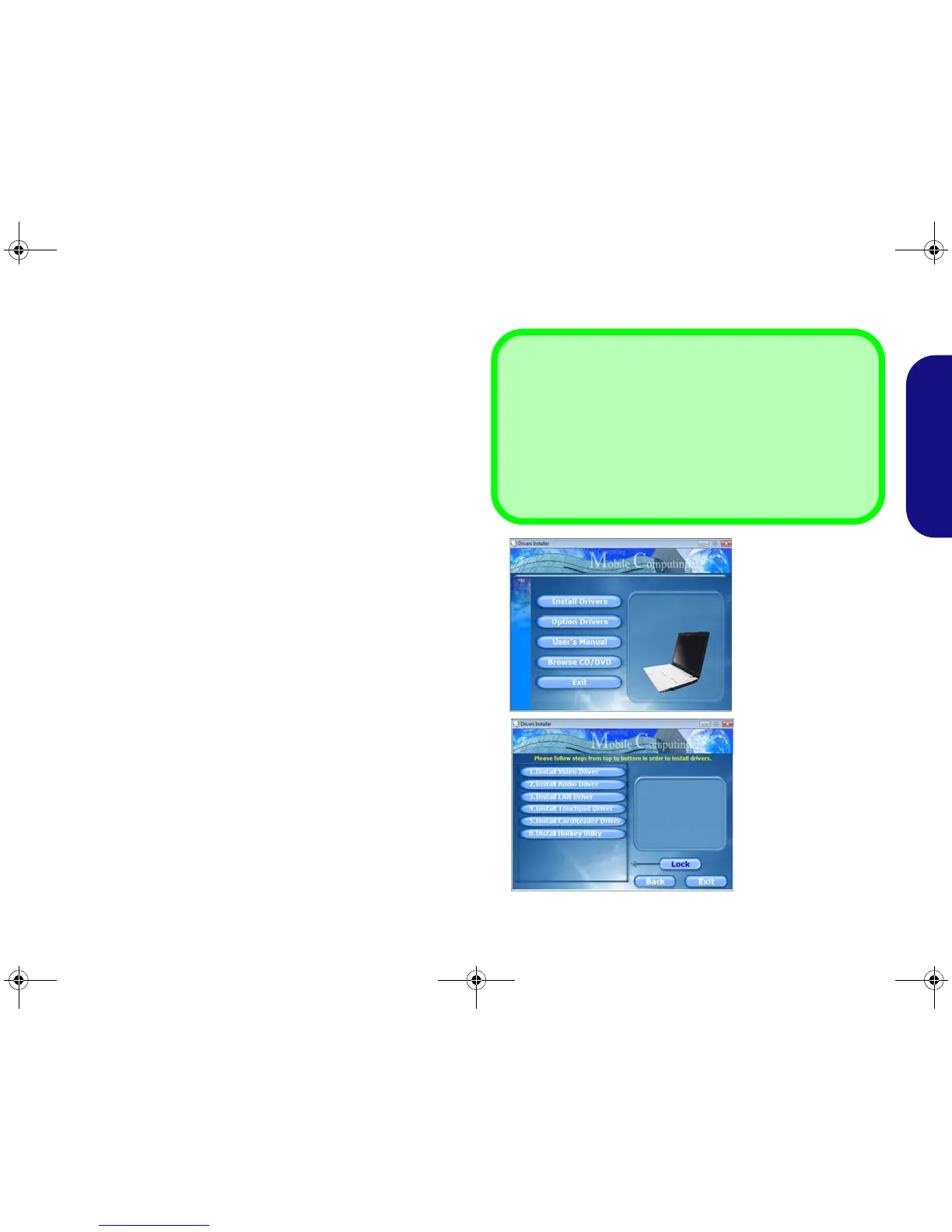9
Quick Guide
Driver Installation
The Device Drivers & Utilities + User’s Manual disc con-
tains the drivers and utilities necessary for the proper op-
eration of the computer. This setup will probably have
already been done for you. If this is not the case, insert the
disc and click Install Drivers (button), or Option Drivers
(button) to access the Optional driver menu. Install the
drivers in the order indicated in Figure 8. After install-
ing each driver it will become grayed out (if you need to
reinstall any driver, click Unlock).
Manual Driver Installation
Click the Browse CD button in the Drivers Installer ap-
plication and browse to the executable file in the appropri-
ate driver folder.
If a
Found New Hardware
wizard appears
during the in-
stallation procedure, click Cancel, and follow the installa-
tion procedure as directed.
Windows Update
After installing all the drivers make sure you enable Win-
dows Update in order to get all the latest security updates
etc. (all updates will include the latest hotfixes from Mi-
crosoft).
Driver Installation General Guidelines
As a general guide follow the default on-screen instructions
for each driver (e.g. Next > Next > Finish) unless you are an
advanced user. In many cases a restart is required to install
the driver. Make sure any modules (e.g. PC Camera, WLAN
or 3.75G/HSPA) are ON before installing the appropriate
driver.
Figure 8
Install Drivers
