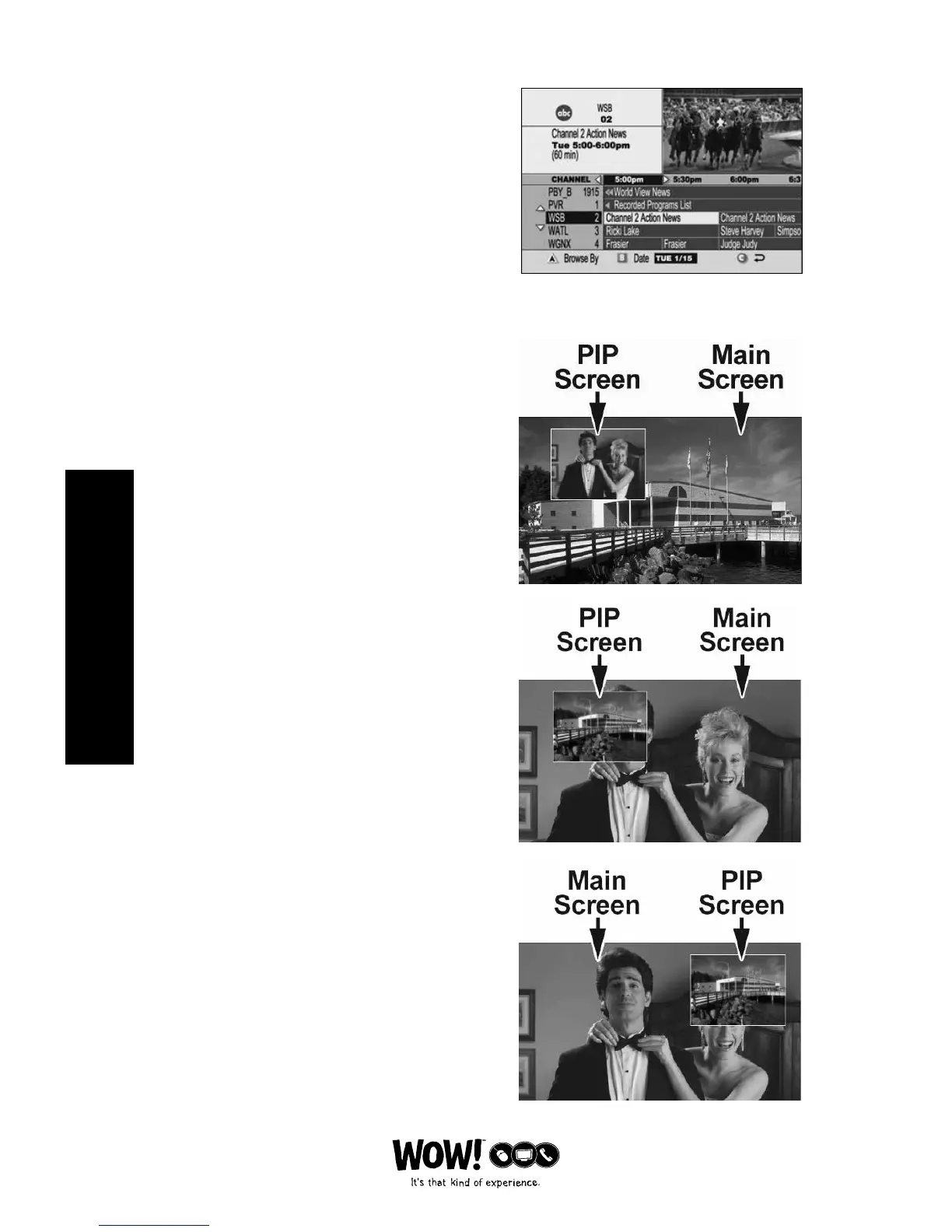E-24
DIGITAL VIDEO RECORDER
Record Episodes of a TV Program
1 To record a single episode or all episodes of
a TV program, press GUIDE.
2 Highlight a TV program, and then press
RECORD.
3 While in the Confirm Recording screen, press
to select more recording options.
4 While in the Edit Recording screen, press the
arrow keys to make your selections.
Note: The title of the fourth column will change
based upon your selections of single episode or
all episodes.
5 Press the “A” button to save your selections.
Using Picture-In-Picture (PIP)
Activate PIP On Your TV
While watching a program, press the
dedicated PIP ON key to activate the PIP
screen.
Notes:
• You can only use the dedicated DVR keys to
control the program shown in the Main screen.
• To change the channel in the PIP screen, use the
dedicated PIP CH+ and CH- keys.
• To pause or record the video in the PIP screen,
swap it to the Main screen.
Activate PIP From The Program Guide
From the program guide, press EXIT to
close the program guide, and then press
PIP ON.
Swap The Main and PIP Screens
To swap the TV program that is in the
PIP screen to the Main screen, press the
dedicated PIP SWAP key.
Note: You will only hear the audio for the
program shown in the Main screen.
Move The PIP Screen
To move the PIP screen to a dierent
corner of the Main screen, press the
dedicated PIP MOVE key. You can move
the PIP screen to any of the four corners
of the Main screen.
