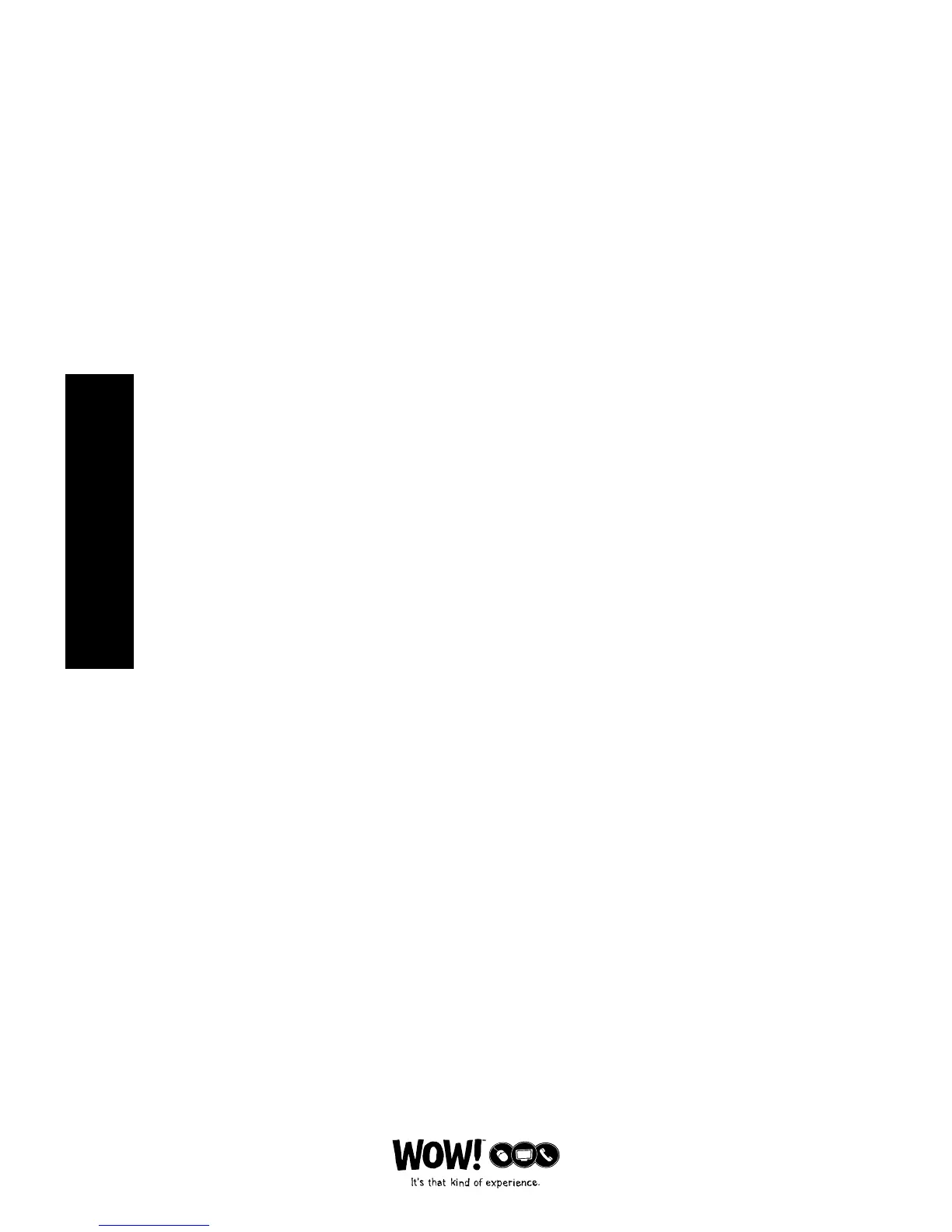E-4
EQUIPMENT/
SELF-INSTALLATION
Programming “Tune-In” Keys for Specific Channels
The Atlas Universal Remote Control includes three “Tune-In” keys (located
directly below the MUTE and LAST keys). Each can be programmed to
remember three of your favorite cable channel settings for a total of
nine channels. If you want to change the cable channels in a previously-
programmed “Tune-In” key, you’ll need to clear the key first.
To Program A “Tune-In” Key:
1 On the remote control, press CBL once; it will blink once. Then press and hold SETUP
until the CBL key blinks twice, then release SETUP.
2 Enter 9 - 9 - 5. The CBL key will blink twice. Then select a “Tune-In”key and press it
once.
3 Press CBL once followed by the channel number to be programmed (e.g., 3 - 9).
NOTE: If you are programming a channel for a Digital Cable Converter, you need to enter all
channels in a 3-digit channel format. For example, if the desired channel is 39, then enter it as
0 - 3 - 9.
4 Press and hold SETUP until the CBL key blinks twice, then release SETUP.
5 To add another channel, repeat steps 1 through 4, substituting the new channel to be
added in step 3.
NOTE: Programming more than three channels on the same “Tune-In” key will overwrite
previous settings.
To Clear A “Tune-In” Key:
1 On the remote control, press CBL once; it will blink once. Then press and hold SETUP
until the CBL key blinks twice, then release SETUP.
2 Enter 9 - 9 - 5. The CBL key will blink twice. Then select a “Tune-In”key you want to
clear and press it once.
3 Press and hold SETUP until the CBL key blinks twice, then release SETUP.
4 This “Tune-In” key is now clear and ready for reprogramming. If desired, repeat steps 1
though 3 in this section to clear another “Tune-In” key.
Using the Master Power Key
The Atlas Universal Remote Control has a unique feature that allows you to
sequentially turn on or o up to five of your home entertainment devices
with a single key press.
To Program The Master Power Key:
1 On the remote control, press and hold SETUP until the last-selected device key blinks
twice, then release SETUP.
2 Enter 9 - 9 - 5. The last-selected device key will blink twice. Then press PWR once.
3 For the first device you want in the power on sequence, press a device key (e.g.,CBL)
once. Then press PWR once.
4 Repeat step 3 up to four more times to add the second, third, fourth, and fifth device,
as desired.
5 To save the settings and exit the program, press and hold SETUP until the last-
selected device key blinks twice, then release SETUP.
