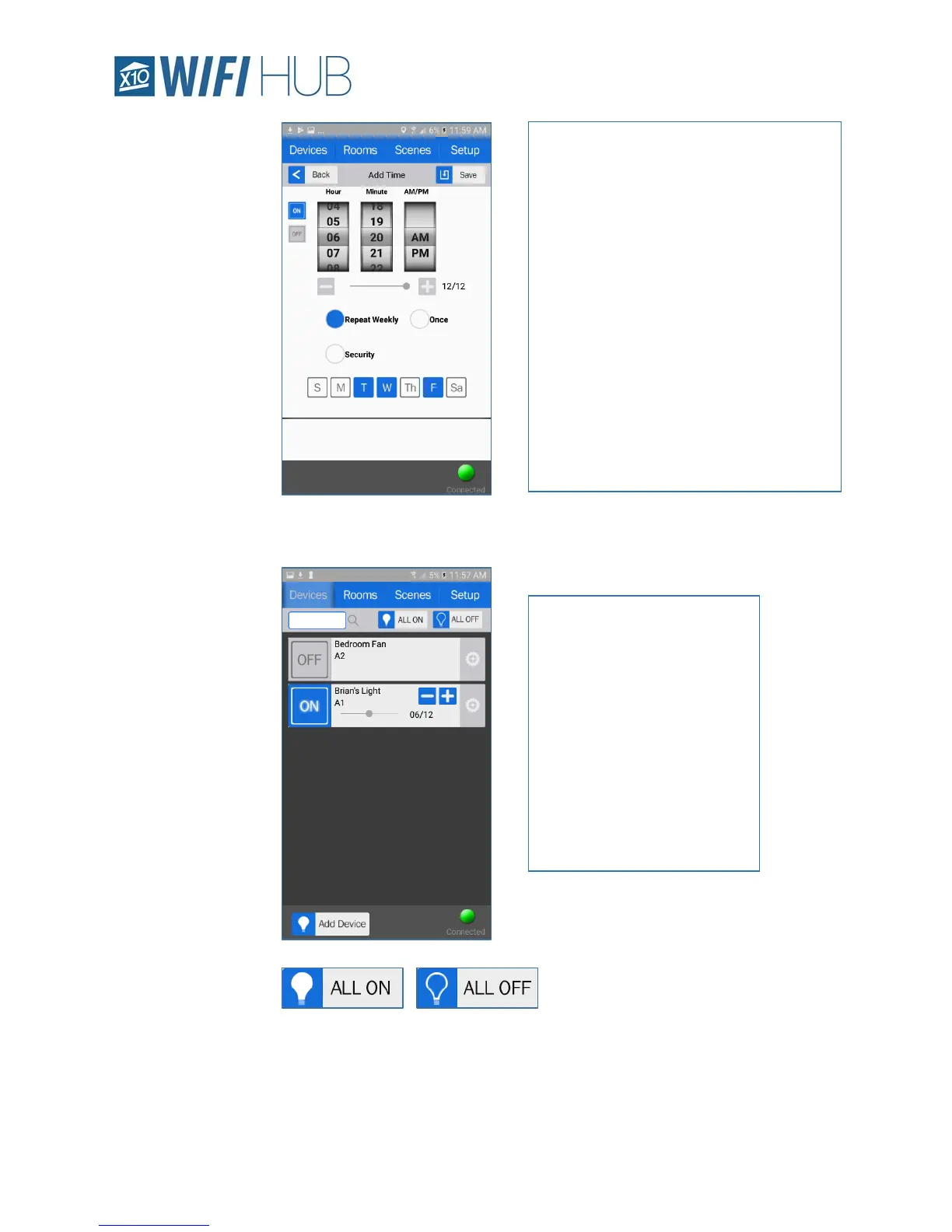App - Devices 11 Model WM100
o Controlling Device
In the upper right, you will also notice
these buttons. You can turn on or off all the devices listed with these buttons.
After you have saved the new
device, you will now see it in
the “Devices” tab. You can
now toggle between ON or
OFF and enter the devices
settings by hitting the gear
icon on the far right.
If it is a dimmable module,
you can also dim it by either
sliding the slider or hitting
the + or – buttons.
Select the ON or OFF button on the left.
Adjust the timer to desired time.
You can also set the dim level (if it is a
dimmable unit) with the minus and plus
icons under the time.
Select if you want it to repeat weekly
You can then individually select the days
you would like the timer to operate.
The Security button is a feature found on
other X10 units (like the MT14A mini-
timer) that allow the user to make the
home look ‘lived in’ and is usually used
when the user is out of town.
