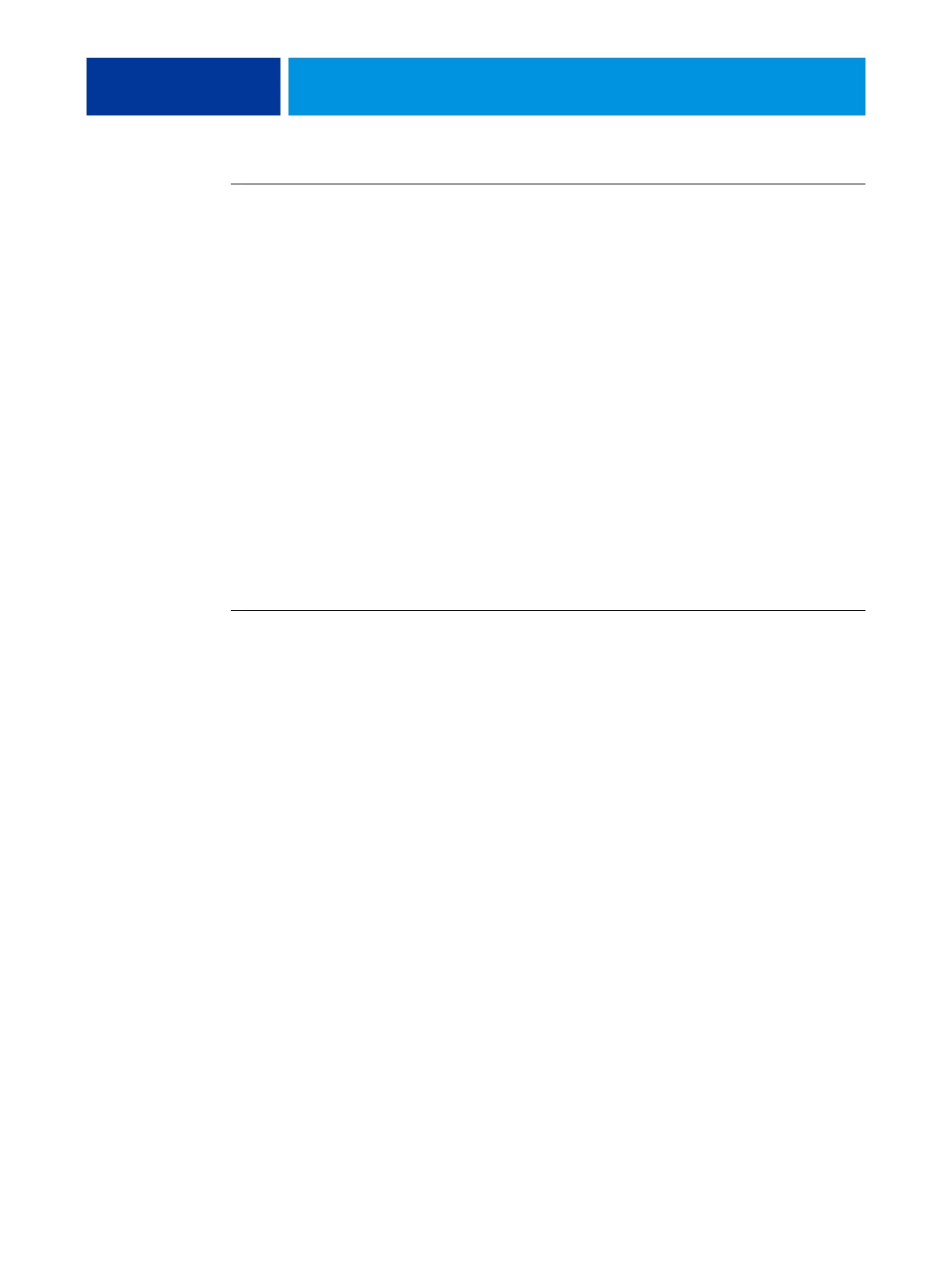PRINTING 51
TO EDIT A CUSTOM PAGE SIZE WITH ALL WINDOWS PCL PRINTER DRIVERS
1 Click Start.
2 Windows 2000: Choose Settings and then Printers.
Windows XP: Choose Printers and Faxes.
Windows Server 2003: Choose Settings and then Printers and Faxes.
Windows Vista: Choose Control Panel and then double-click Printers.
3 Right-click the Integrated Fiery Color Server PCL icon and choose Printing Preferences.
4 Click the Fiery Printing tab and click the Media icon.
5 Select Custom from the Document Size menu and then click Custom.
6 Specify the new options to define the custom page size.
Width:
Specify the width of the print job.
Length: Specify the length of the print job.
Units: Select a unit of measurement for the print job.
7 Click OK to close the Enter Custom Paper Size dialog box.
8 Click OK to close the Integrated Fiery Color Server printer driver.
TO PRINT A CUSTOM PAGE SIZE WITH ALL WINDOWS PCL DRIVERS
1 Choose Print from your application.
2 Select the Integrated Fiery Color Server PCL icon as the printer and click Properties.
3 Click the Fiery Printing tab, and then click the Media icon.
4 From the Paper Source list, choose the paper tray that contains the custom-size paper for the
job.
The Paper Source selection is valid for the current job only.
5 Select Custom from the Document Size menu.
6 Click OK and then click OK again to print the job.
