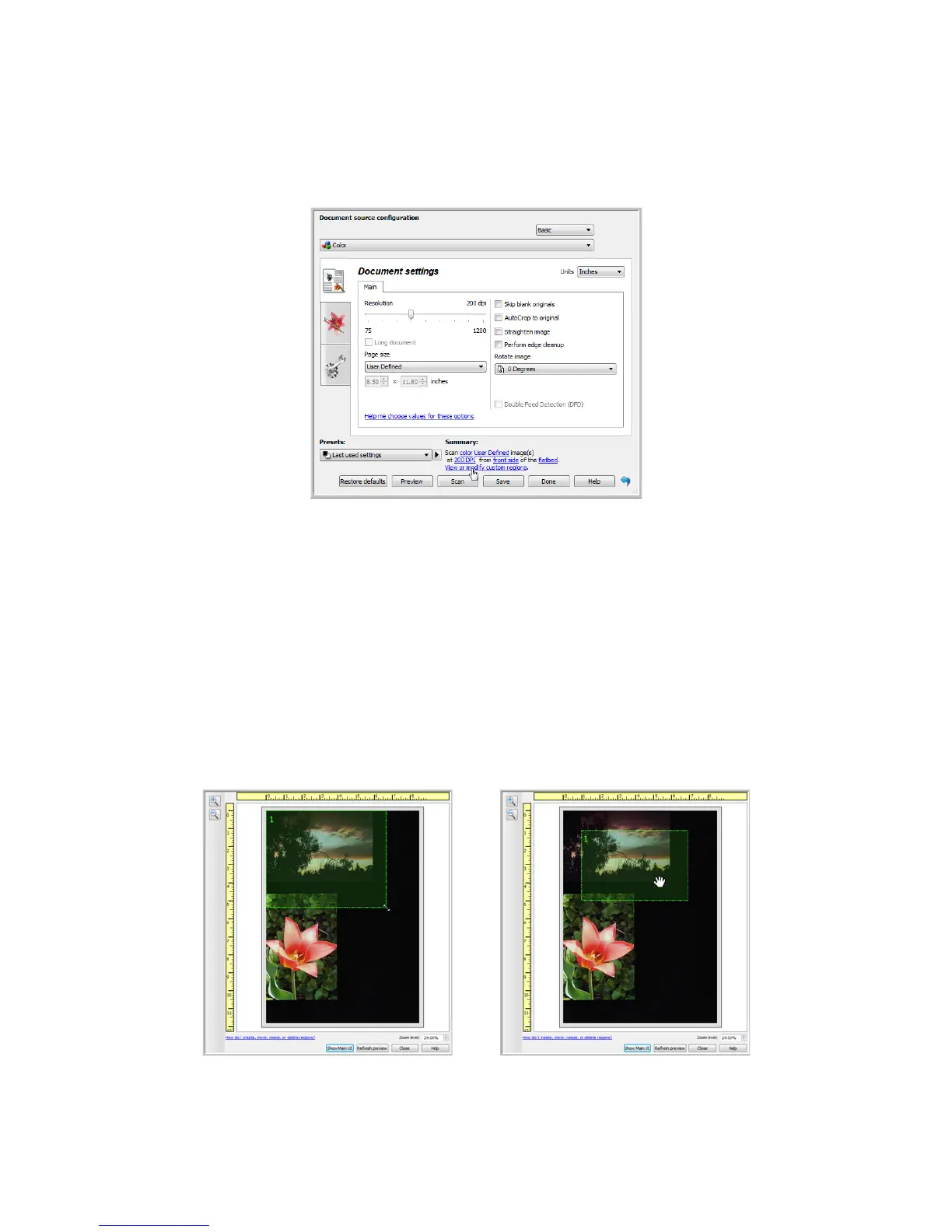Xerox 7600i
User’s Guide
128
Important: do not change the page size for the scanned image after you create custom regions. When you have set
a custom region in the preview window, the page size field will display “user defined” indicating you have specified
one or more custom regions for scanning. Changing the page size after you create a custom region discards the
custom regions and sets a single scan region to the size you selected in the page size list.
Creating custom scan regions:
1. Select the preset you want to use for scanning.
2. In the main interface click Preview to open the preview window.
If no previous custom scan regions have been created for the preset you selected, the preview window will
have a single scan region that is the page size for the current preset. This region will be labeled number 1 and
be displayed as an outline in the preview area.
3. Place an item in the scanner and then click Get preview.
4. The scanner scans and displays a sample image.
5. Move or resize region 1 until the sample image area you want is within the scan region.
Resize the region by clicking on one edge of the region outline and dragging the mouse. Move the region by
clicking in the region then dragging the mouse. Please refer to Move, Resize, or Delete Regions for detailed
instructions.
