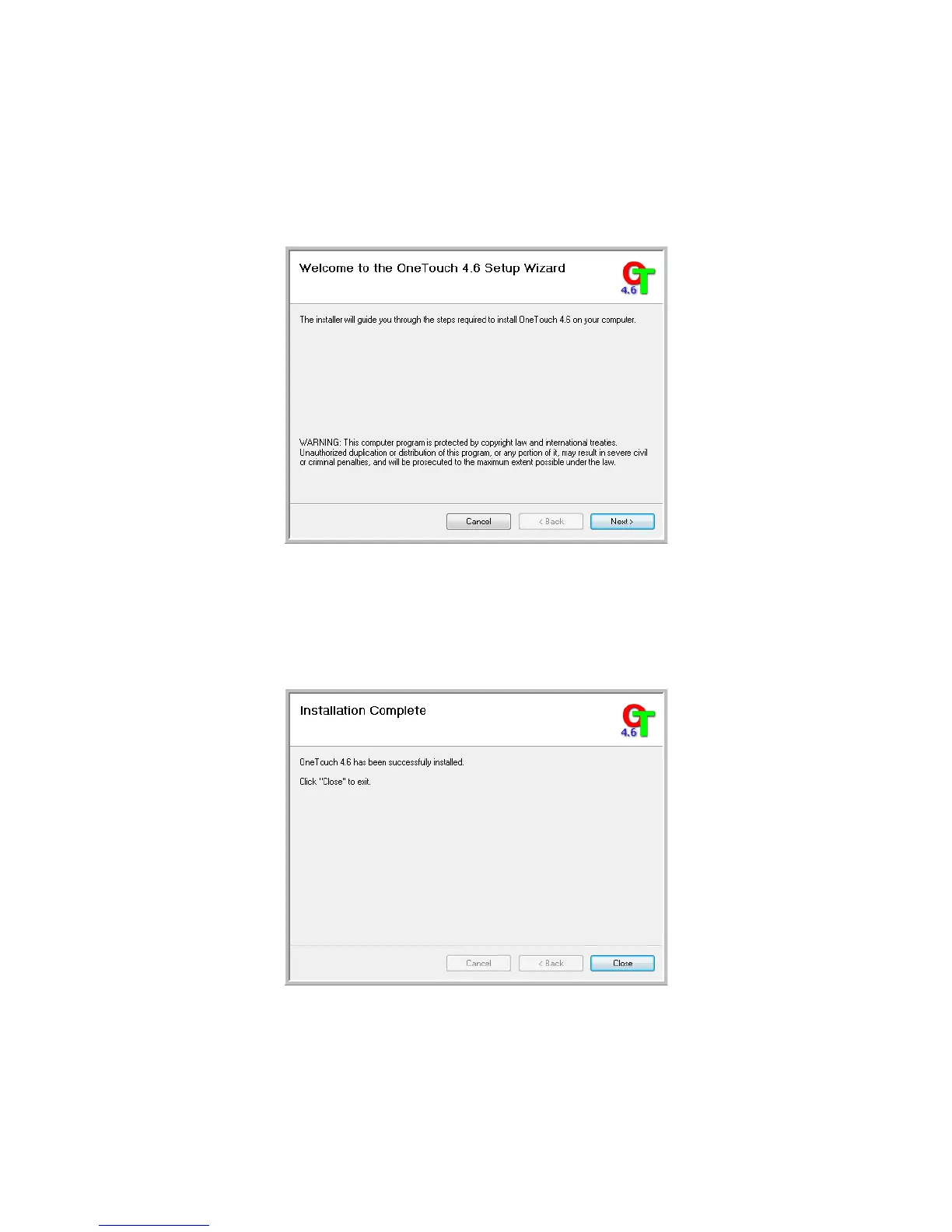Xerox 7600i
User’s Guide
28
Installing Visioneer One Touch
The Visioneer One Touch software installation will start automatically after you click Close on the driver Installation
Complete window. One Touch is the software needed for the buttons on the scanner to work.
1. Click Next on the Welcome to the One Touch Setup Wizard.
2. On the Visioneer License Agreement window, read the license agreement. If you accept the terms, select I
Agree then click Next.
If you choose not to accept the license agreement, the installation will terminate and One Touch will not be
installed.
3. Click Close on the Installation Complete window to close and exit the software installer.
If you selected other software to install from the DVD the installation for that software will automatically start after
you click Close on the Installation Complete window. Follow the instructions on-screen to install each application
you selected.
