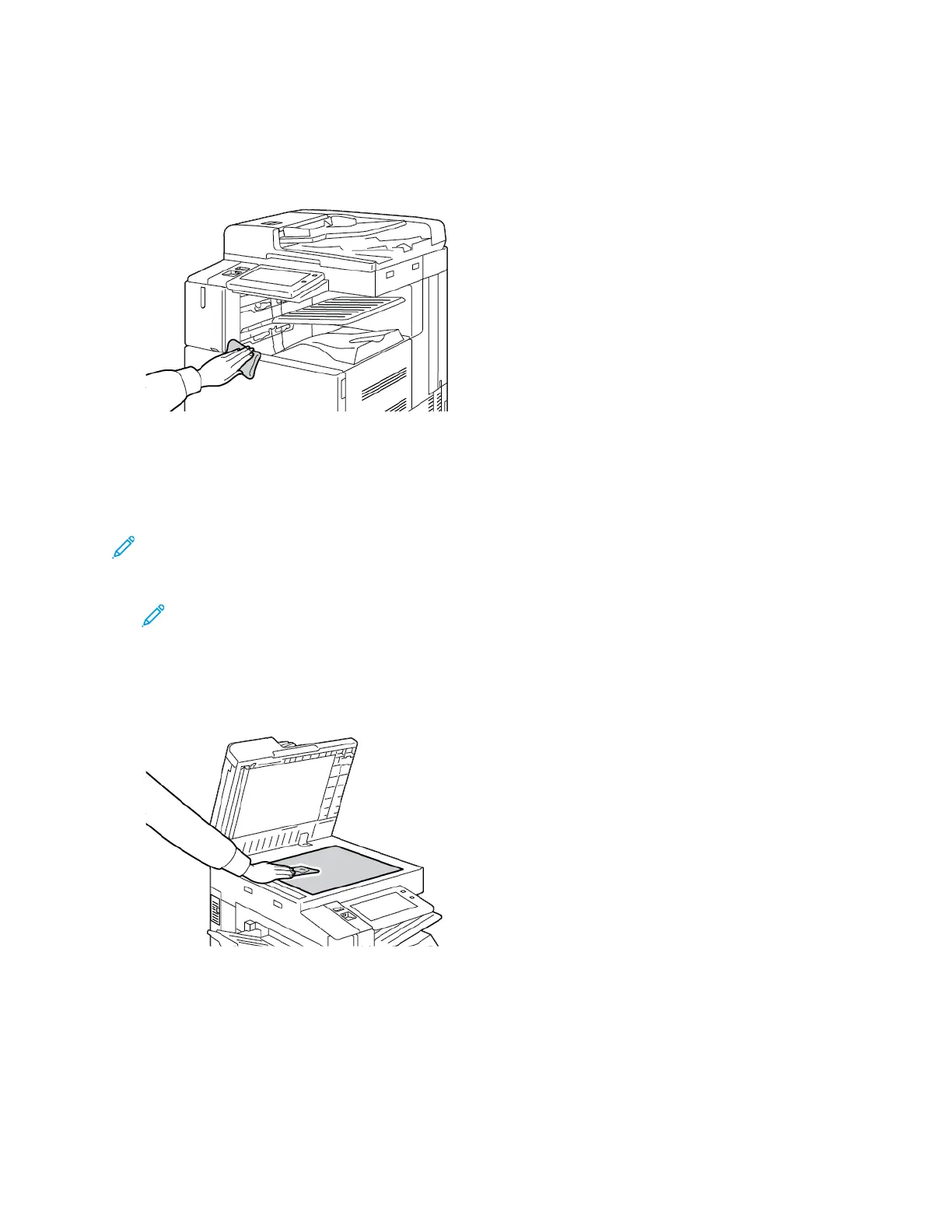3. To return the printer to Ready mode, press the Power/Wake button.
4. Use a soft, lint-free cloth to clean the outside of the output tray, paper trays, and other exterior
areas of your printer.
CClleeaanniinngg tthhee SSccaannnneerr
To ensure optimum print quality, clean the document glass regularly. Cleaning helps avoid output
with streaks, smears, and other marks that transfer from the glass while scanning documents.
Note: For best results, use Xerox
®
Glass Cleaner to remove marks and streaks.
1. Slightly dampen a soft, lint-free cloth with water.
Note: There is a lint-free cloth stored in a compartment on the document feeder.
2. Remove any paper or other media from the output tray.
3. Open the document cover.
4. Wipe the surfaces of the document glass and CVT glass until the surfaces are clean and dry.
222
Xerox
®
AltaLink
®
C81XX Series Color Multifunction Printer
User Guide
Maintenance