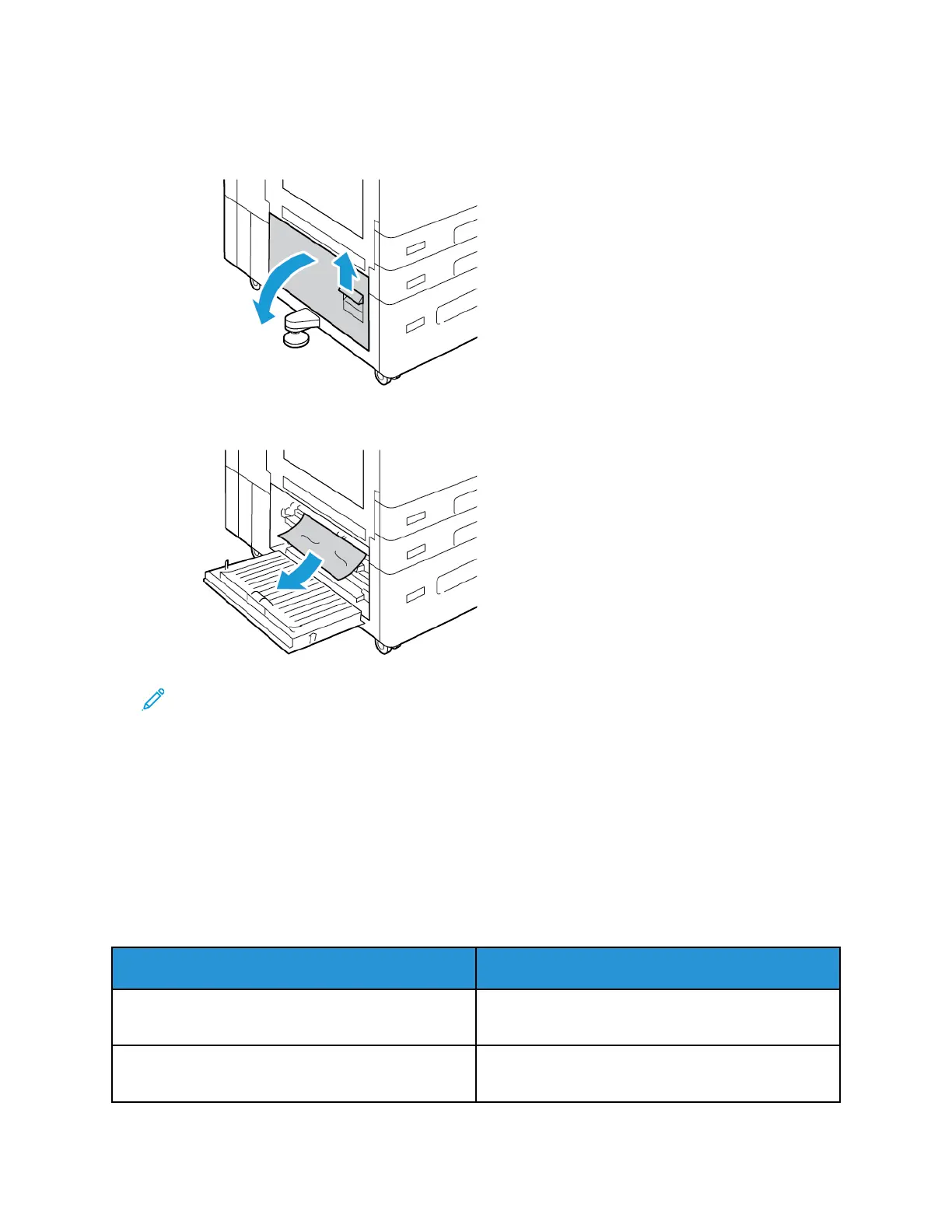CClleeaarriinngg JJaammss aatt DDoooorr BB
1. To open door B, lift the release lever and open door B.
2. Remove the jammed paper from the door B upper and lower areas.
Note:
• If the paper is torn, remove all torn pieces of paper from the printer.
• If the paper is inaccessible, refer to Clearing Jams at Door A.
3. For paper that is jammed in the paper tray, open the tray and remove the paper.
4. To close door B, push up the door until it clicks into place.
TTrroouubblleesshhoooottiinngg PPaappeerr JJaammss
MMuullttiippllee SShheeeettss PPuulllleedd TTooggeetthheerr
Probable Causes Solutions
The paper tray is too full. Remove some of the paper. Do not load paper past
fill line.
The edges of the paper are not even. Remove the paper, align the edges, and then reload
it.
Xerox
®
AltaLink
®
C81XX Series Color Multifunction Printer
User Guide
297
Troubleshooting
