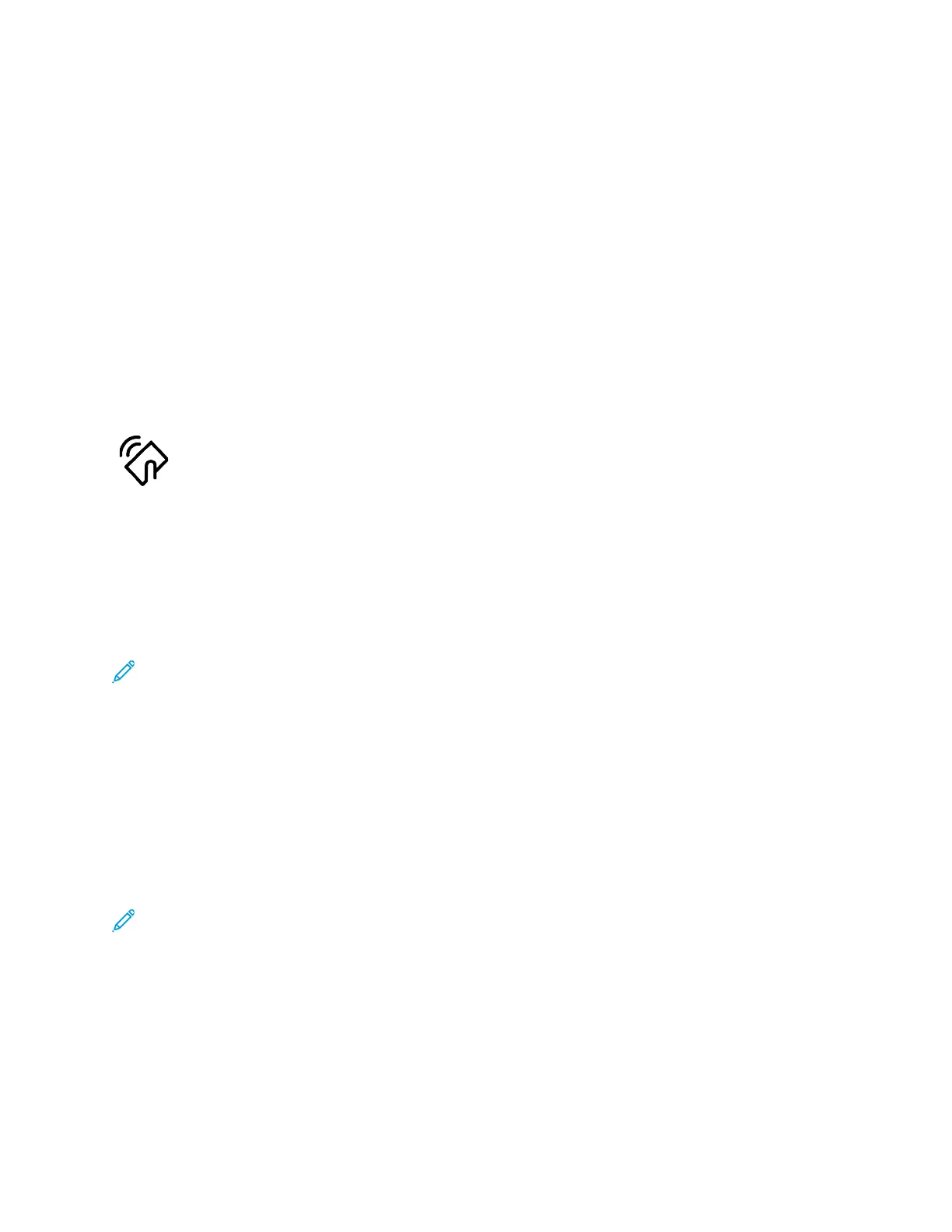4. Select the print settings required for the job.
5. Submit the job for printing.
A message appears on the mobile device.
6. Select Connect.
When the connection is made, a message appears on the printer.
7. At the printer control panel, touch OK.
The job prints.
CCoonnnneeccttiinngg wwiitthh NNeeaarr FFiieelldd CCoommmmuunniiccaattiioonn ((NNFFCC))
NNFFCC OOvveerrvviieeww
Near field communication (NFC) is a technology that enables devices to
communicate when they are in close range. NFC allows you to add a printer
to your Android mobile device easily. After you add the printer, there is no
need to use NFC on that printer. You can use NFC to obtain the network
interface to establish a TCP/IP connection between your device and the
printer.
Devices can communicate using NFC when they are within the following ranges:
• Device with case: 17–20 mm (0.7 x 0.8 in.)
• Device without case: 20–25 mm (0.8 x 1 in.)
Note: The range can vary depending on the device manufacturer. For information about the
required settings for individual mobile devices, refer the documentation supplied by the
manufacturer of your mobile device.
For details about configuring NFC on your printer, refer to the System Administrator Guide at www.
xerox.com/office/ALC81XXdocs.
UUssiinngg NNFFCC oonn yyoouurr MMoobbiillee DDeevviiccee
The NFC feature requires installation of the Xerox Print Service app on the mobile device.
Your mobile device must use the same Wi-Fi network environment as the printer. The printer does not
need to have a wireless connection.
Note: NFC supports Android 4.4 or greater devices.
Installing the Xerox Print Service Plugin
1. On your mobile device, go to the Google Play Store, then search for Xerox Print Service Plugin.
2. Install the Xerox Print Service Plugin app.
3. Go to Settings, then touch Printing.
4. Go to the notification pull-down bar, then touch Xerox Print Service.
56
Xerox
®
AltaLink
®
C81XX Series Color Multifunction Printer
User Guide
Getting Started
