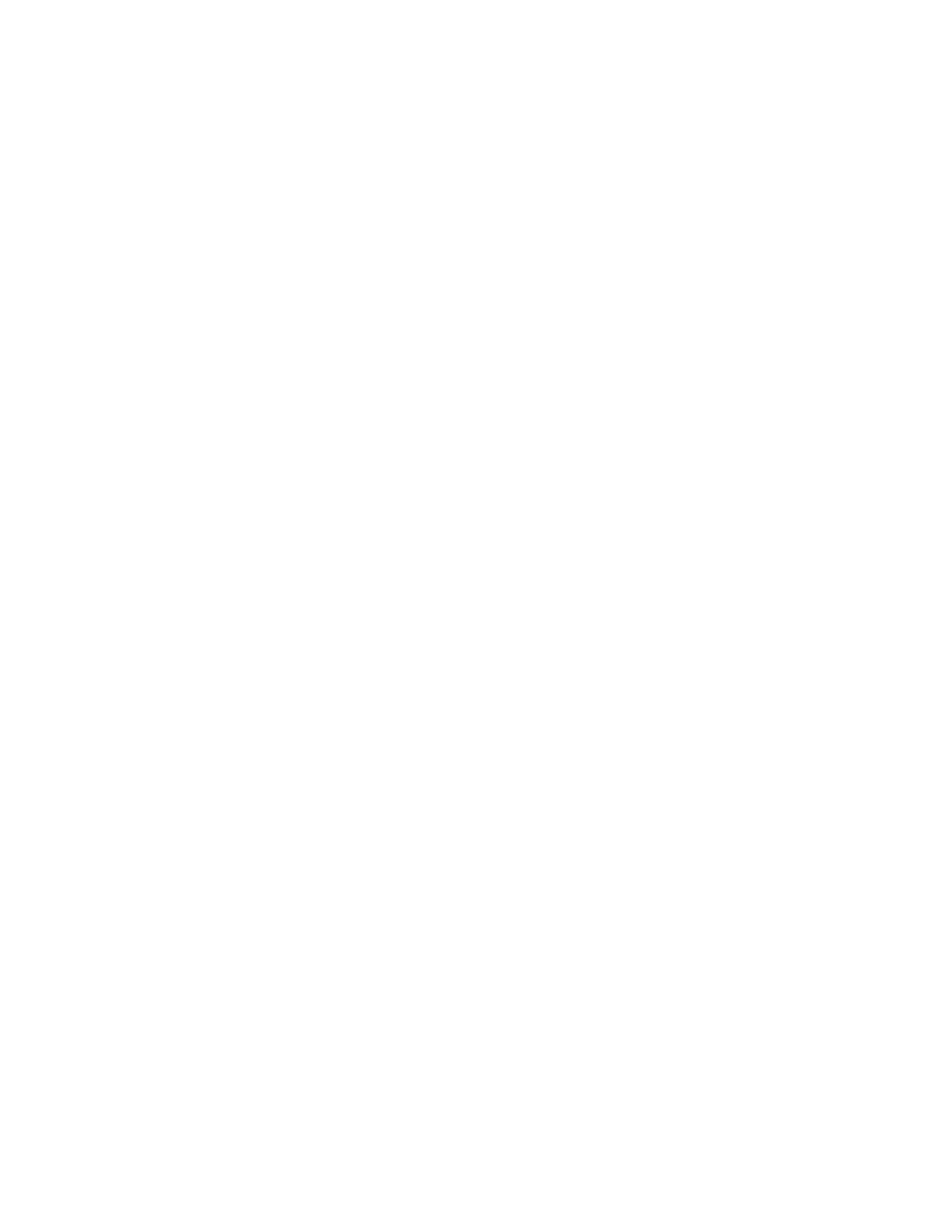4. Select one of the following options.
• Pages per Side: This option places a defined number of pages on one or both sides of the
paper. Select the required number of pages per side.
• Repeat Image: This option places a defined number of the same image on one or both sides
of the paper. Select the number of images required. Auto Repeat allows the printer to
determine the maximum number of images that can fit on the currently selected paper size.
5. To enter a specific number of rows and columns, touch Specify Rows & Columns. Touch the Rows
or Columns field. To enter the number of rows and columns, use the numeric keypad, or touch the
arrows. To rotate the paper, select the check box for Rotate Background.
6. To change the original orientation, touch Original Orientation. Select Portrait or Landscape.
7. Touch OK.
BBuuiillddiinngg aa CCooppyy JJoobb
Use this feature to produce complex jobs that include a variety of originals requiring different App
settings. Each segment of the job can have different settings. After all the segments are programmed,
scanned, and temporarily stored in the printer, the job is processed and completed.
To build a job:
1. At the printer control panel, press the Home button.
2. Touch Copy.
3. To clear previous App settings, touch Reset.
4. Touch Build Job.
5. Split the job into the required segments for scanning.
6. Program and scan the first segment:
a. Load the original document for the first segment.
b. Select the options required for the segment.
c. Touch Scan.
7. Set the required build job display options.
8. Print a Sample segment or delete a segment.
a. To print a sample of the previous segment scanned, touch the segments option, then touch
Sample Last segment.
b. To delete the previous segment scanned, touch the segments option, then touch Delete Last
Segment.
c. To delete all the previous segment scanned, touch the segments option, then touch Delete
All Segments.
9. Program and scan more segments.
a. Load the originals for the next segment.
b. To change the settings for the next segment, touch Program Next Segment, then select the
options required for the segment.
c. Touch Scan Next Segment.
102
Xerox
®
AltaLink
®
C81XX Series Color Multifunction Printer
User Guide
Xerox® Apps
