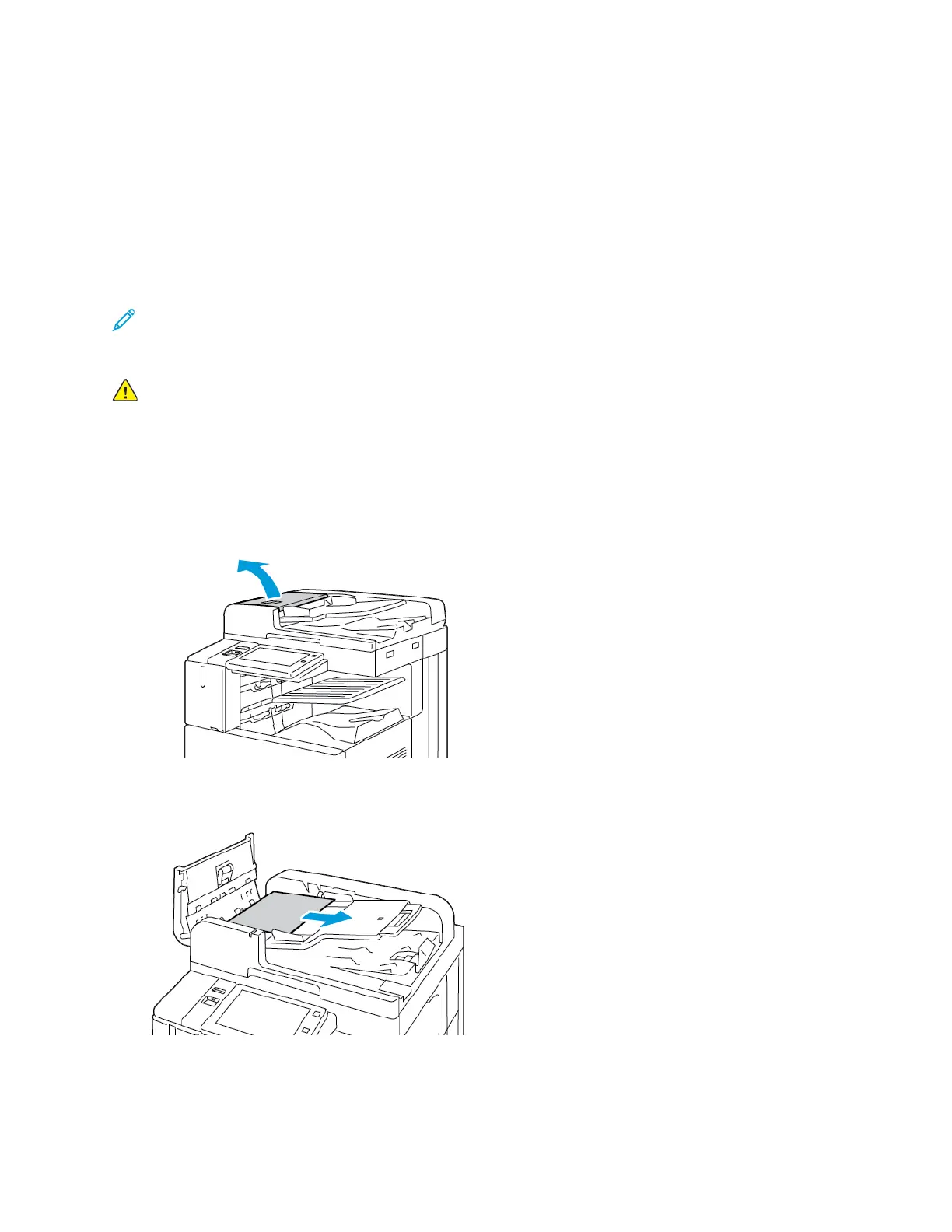CClleeaarriinngg PPaappeerr JJaammss
To clear jams, watch the video and follow the instructions on the control panel. To resolve the error
that appears on the control panel, remove all paper from the areas shown. If the error does not clear,
check the jam areas again to ensure that all paper has been removed. Ensure that all levers, covers,
and doors have been closed correctly.
To avoid damage, always remove jammed paper carefully without tearing it. Try to remove the paper
in the same direction it normally moves through the printer. Even a small piece of paper left in the
printer can cause a jam. Do not reload paper that has jammed.
Note: Do not touch the printed side of the paper when removing it. The printed side of
jammed pages could smudge, and the toner could stick to your hands. Avoid spilling any toner
inside the printer.
WARNING: If you accidentally get toner on your clothes, lightly dust them off as best as you
can. If some toner remains on your clothes, use cool water, not hot, to rinse off the toner. If
toner gets on your skin, wash it off with cool water and a mild soap. If you get toner in your
eyes, wash it out immediately with cool water and consult a doctor.
CClleeaarriinngg JJaammss iinn tthhee DDooccuummeenntt FFeeeeddeerr
1. Lift the lever and open the top cover of the document feeder.
2. If the original document is not caught in the entry to the document feeder, pull the document
straight out in the direction shown.
Xerox
®
AltaLink
®
C81XX Series Color Multifunction Printer
User Guide
285
Troubleshooting