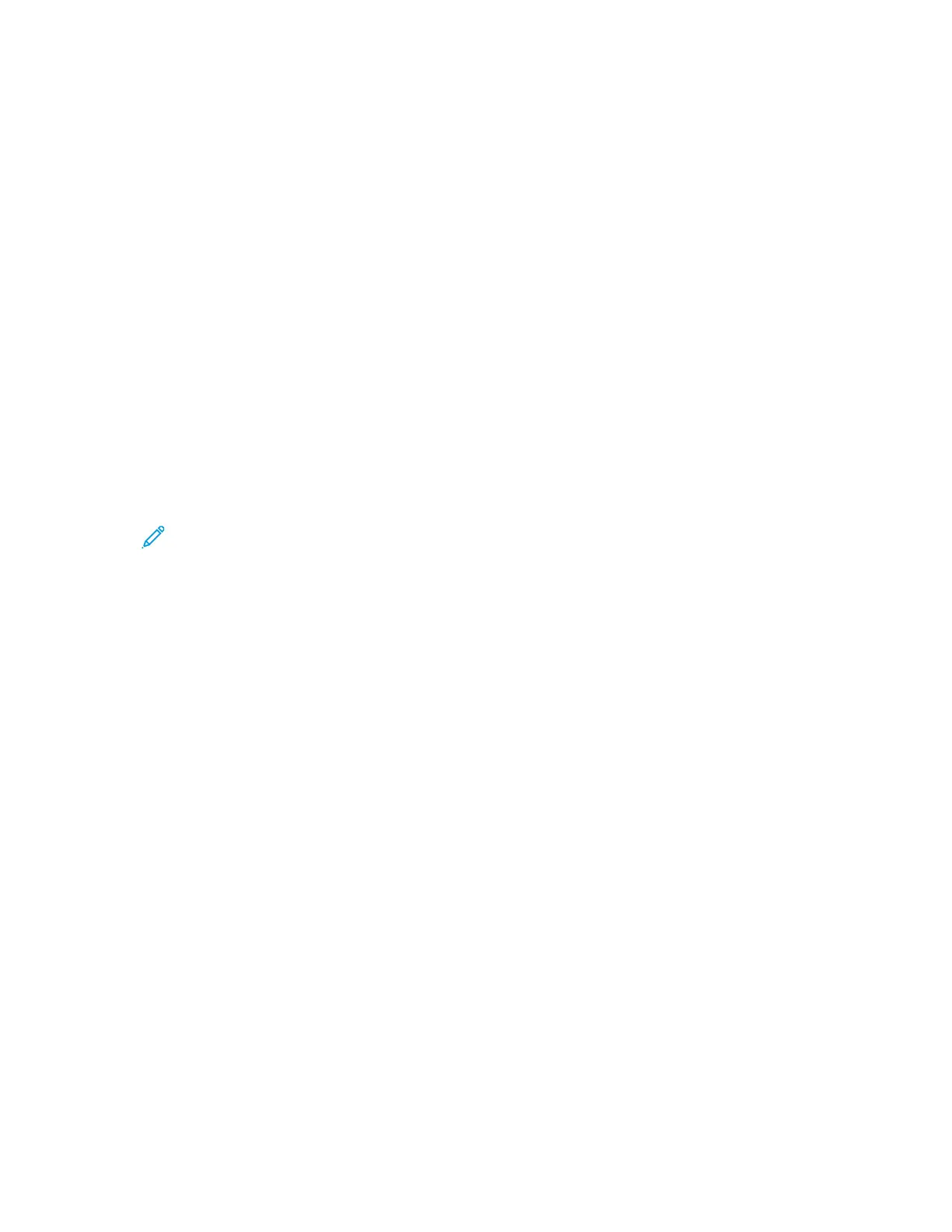8. If Build Job is enabled, when prompted, do these steps.
• To change settings, touch Program Next Segment.
• To scan another page, touch Scan Next Segment.
• To finish, touch Submit.
9. To move the file to your computer, use the Embedded Web Server. For details, refer to Retrieving
Scan Files from a Mailbox Folder.
Scanning to a Private Mailbox Folder
This feature allows you to scan documents to a private mailbox folder. Private mailbox folders can
require a password.
You can use the Embedded Web Server to create your private mailbox folders. For details, refer to
Creating a Private Mailbox Folder.
To scan to a private mailbox folder:
1. Load your original documents.
2. At the printer control panel, press the Home button.
3. Touch Workflow Scanning.
4. To select a workflow, from the Pick a Workflow screen, select a private mailbox folder.
Note: If the Pick a Workflow screen is not automatically displayed, to display it, touch
Change Workflow.
5. On the Mailbox Password screen, enter the password, then touch OK.
6. To add a file destination, touch Add File Destinations, then select a file destination from the list.
7. Adjust the workflow scanning settings as needed.
• To save the scanned document as a specific file name, touch the attachment file name, enter
a new name, then touch OK.
• To save the scanned document as a specific file format, touch the attachment file format,
then select the required format.
• If you are using the document glass, to combine pages into a single scan file, enable Build
Job.
• If you are scanning from 2-sided original documents, touch 2-Sided Scanning, then select an
option.
For details about available features, refer to Apps Features.
8. To start the scan, touch Scan.
9. If Build Job is enabled, when prompted, do these steps:
• To change settings, touch Program Next Segment.
• To scan another page, touch Scan Next Segment.
• To finish, touch Submit.
10. To move the file to your computer, use the Embedded Web Server. For details, refer to Retrieving
Scan Files from a Mailbox Folder.
Xerox
®
AltaLink
®
C81XX Series Color Multifunction Printer
User Guide
117
Xerox® Apps
