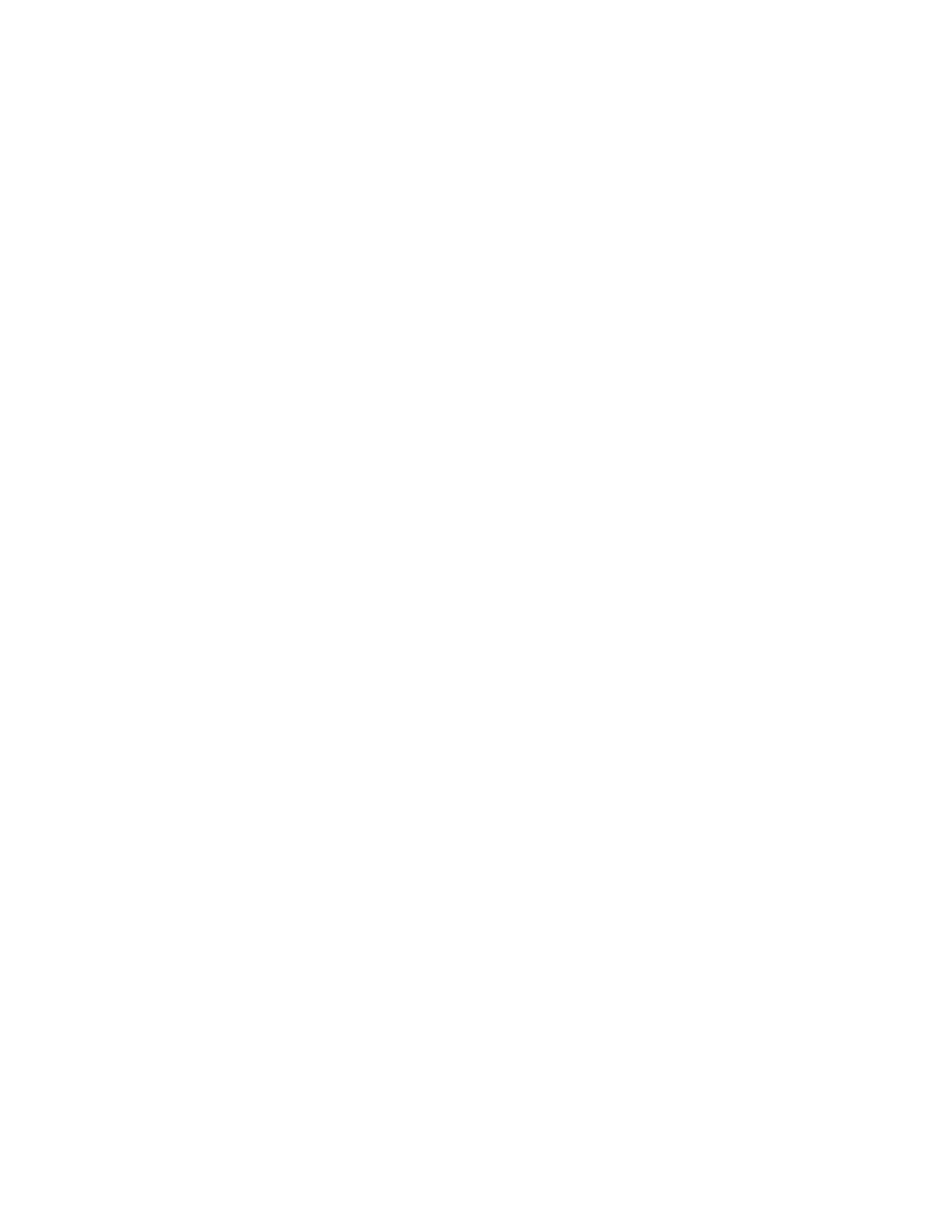• Back Only: This option allows you to add a blank or printed back cover to your job.
• Front and Back: Same: This option adds a front and back cover to your job, and applies the same
printing and paper settings for both covers.
• Front and Back: Different: This option adds a front and back cover to your job, and allows you to
select different printing and paper settings for each cover.
After you make a selection for printing the cover pages, you can select the paper for the front and
back covers by size, color, or type. You can use blank or pre-printed paper, and you can print side one,
side two, or both sides of the cover pages.
PPrriinnttiinngg IInnsseerrtt PPaaggeess
You can add blank or pre-printed insert pages before page one of each document or after designated
pages within a document. The addition of an insert after designated pages within a document
separates sections, or acts as a marker or placeholder. Ensure that you specify the paper to use for the
insert pages.
In the Inserts window, you can set the location, characteristics, and paper settings for the insert
pages:
• Inserts: This option allows you to select where to place the insert.
• Quantity: Use this option to specify the number of pages to insert at each location.
• Pages: Use this option to specify where to place the inserts within the job. Separate individual
pages or page ranges with commas. Specify pages within a range with a hyphen. For example, to
specify pages 1, 6, 9, 10, and 11, type 1,6,9-11.
• Paper Settings: This option allows you to select the paper size, color, and type to use for the insert
pages. To use the same paper size, color, or type as the main body of the job, select Use Job
Setting.
PPrriinnttiinngg EExxcceeppttiioonn PPaaggeess
Exception pages have different settings from the rest of the pages in the job. You can specify
differences, such as page size, page type, and page color. You can change the side of the paper on
which to print as your job requires. A print job can contain multiple exceptions.
For example, your print job contains 30 pages. You want five pages to print on only one side of a
special paper, and the remainder of the pages printed 2-sided on regular paper. You can use
exception pages to print the job.
In the Exceptions window, you can set the location, characteristics, and paper settings for the
exception pages:
• Pages: Specifies the page or range of pages that use the exception page characteristics. Separate
individual pages or page ranges with commas. Specify pages within a range with a hyphen. For
example, to specify pages 1, 6, 9, 10, and 11, type 1,6,9-11.
• Paper Settings: Allows you to select the paper size, color, and type to use for the exception pages.
To print exception pages on the same paper size, color, or type as the main body of the job, select
Use Job Setting.
• 2-Sided Printing: Allows you to select 2-sided printing options for the exception pages. Available
options are:
Xerox
®
AltaLink
®
C81XX Series Color Multifunction Printer
User Guide
169
Printing
