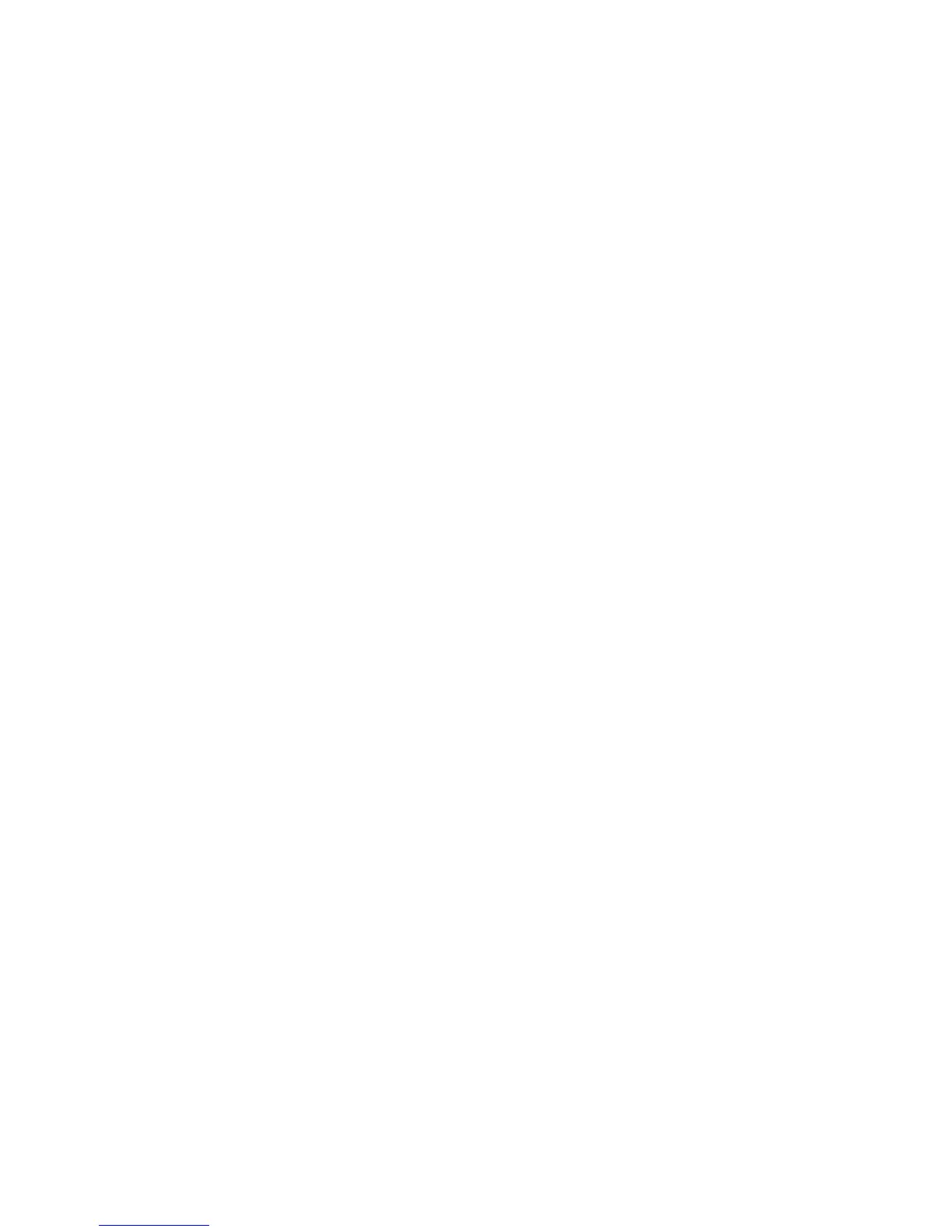Job Assembly
ColorQube 9301/9302/9303 Multifunction Printer
User Guide
113
Template Options
Destination Services
This option is used to select if the template is for filing and/or faxing.
• File is selected if you only require the originals to be scanned and stored in the designated filing
location.
• Fax is selected if you also require the scanned images to be faxed to a remote fax destination. If
this is selected, the fax destination must also be entered.
File
This option is used to select the filing location required for scanned images.
A default filing destination is always available. If additional locations have been defined by the system
administrator, these can also be added to the template.
1. To add a new destination, touch Add. The Filing Destination options are displayed.
2. Touch Filing Policy required for the destination if a file exists with the same name:
• Add Number to Name
• Add Date and Time to Name
• Overwrite Existing File
•Do Not Save
3. Touch File Destination required using the drop-down menu.
4. If required, enter a file path for storing the scanned images.
5. Touch Apply to add the new destination and exit the screen. The destination is listed.
Document Management Fields
This option enables users to assign descriptive data to a scanned job. The descriptive data can be
accessed by other software applications to assist in searching, indexing, and the automated processing
of scanned documents.
1. To add a field, touch Add and enter the required data.
2. Touch Editable if the user is required to enter data at the time of scanning. Touch Not Editable to
include fixed data.
3. Enter a field label and a default value, if required. If user input is required, Touch User Input
Required. Touch Mask User Input if the data entered is confidential, such as a passcode. If details
of the entry must be added to the log, touch Record User Input to Job Log.
4. Touch Apply to save the field entry.
Workflow Scanning
These options are used to set the basic options for a job. The options are:
• Output Color provides selections to automatically detect and match the color of the original or
produce monotone, full color, or a single color output from the original.
