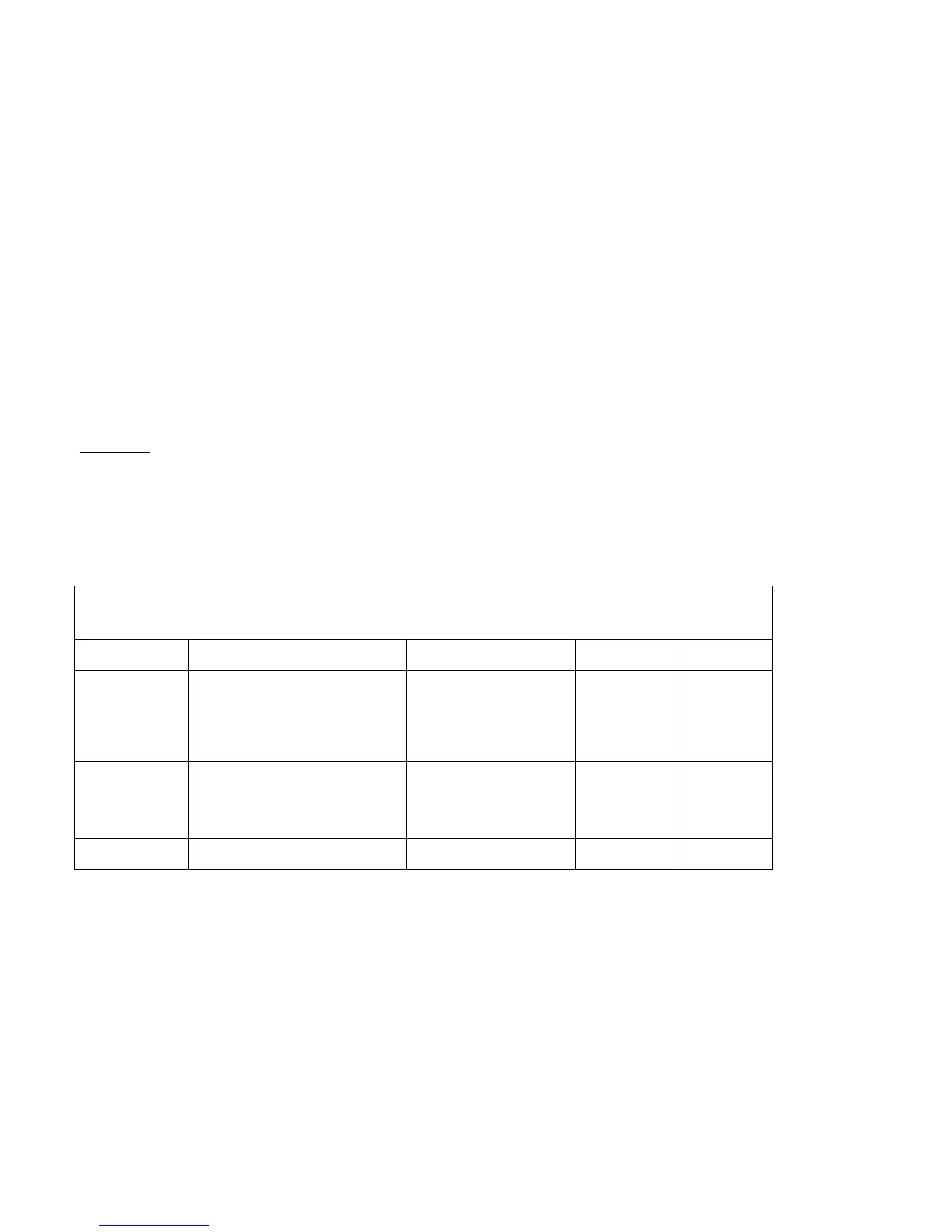Page 23 of 28 701P42081
N
N
e
e
t
t
w
w
o
o
r
r
k
k
S
S
c
c
a
a
n
n
n
n
i
i
n
n
g
g
S
S
e
e
t
t
u
u
p
p
Files can be scanned on the M123/M128 device and routed on to a server using FTP or SMB protocol. Directory structures (repositories) need to be
created on the server to hold the scanned documents. Templates have to be created on the device. The information in the templates will be used to
specify the transfer protocol (FPT/SMB) as well as the attributes of the scanned document.
Prerequisite
Complete the Network Installation. Refer to Æ General Network Setup.
Complete DNS/WINS set up if Host names are provided for the mail servers, rather than IP addresses. Refer to Æ Advanced Network Setup
Complete Scan To FTP/SMB depending on the type of the protocol that is used by network environment. Refer to
Æ
Scan To FTP/SMB
Templates and repositories must be created through CentreWare Internet Services (refer to User Guide) or CentreWare Scanning Services.
R: Required
O: Optional
Network Scanning Setup
Field Name Description Location Network
Scanning
Value
Templates
Templates define the attributes for a
particular job, as well as the
destination(s) of the scanned
document. Templates can be created
using Centerware Internet Services, or
Centerware Network Scanning.
LUI:
Services Æ Job Templates
Æ Display Job Templates
Screen Æ Template
R
Repositories A folder containing the Scanned
images.
LUI:
Services Æ Job Templates
Æ Display Job Templates
Screen Æ File Repository
Setup
R
Centerware
Network Scanning
Can be used to create templates Must be installed via CD
ROM
O