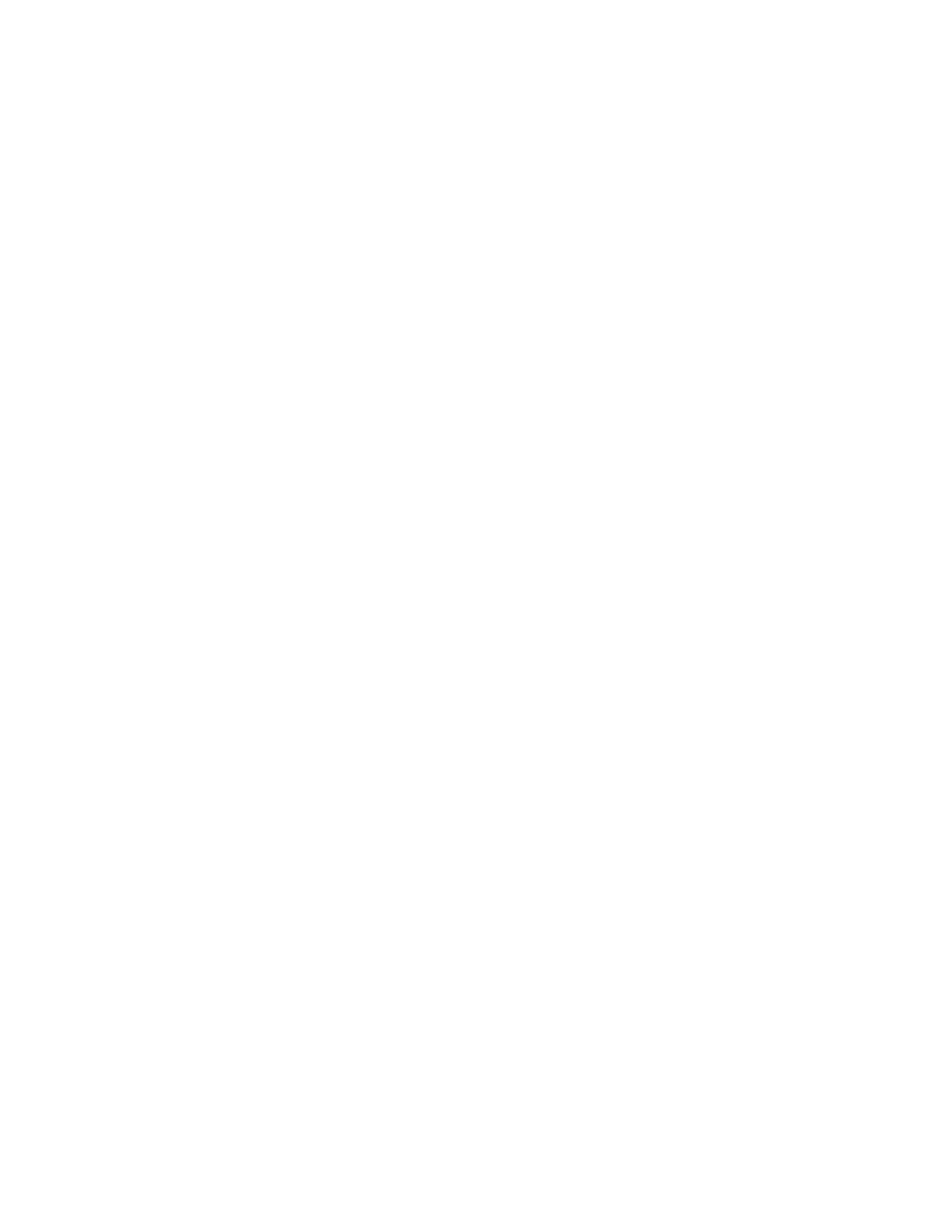Page 14
Black Overprint and uneven color
If you use the default setting for the Black Overprint option, which is Text/Graphics,
you might see uneven color in some jobs. If this occurs, set the Black Overprint option to
Off instead.
CMYK Simulation Method and color gradation
If you find that color gradations are not printed smoothly, try setting the CMYK Simulation
Method to Full (Source GCR).
CMYK Simulation Profile and black-and-white bitmapped TIFF images
If black-and-white bitmapped TIFF images appear overtoned and embossed when printed,
change the CMYK Simulation Profile from ISO-Coated (the default profile) to SWOP-
Coated.
CMYK Simulation Profile and fuzzy graphics
Certain image files, especially those with fine lines and small text, may occasionally appear
blurry or fuzzy because of toner reduction. (Toner reduction is a necessary feature that limits
the amount of toner to prevent over-saturation.) In some cases, toner reduction causes image
to appear blurry, in which case, make the following adjustments:
• Select ColorWise > Expert Settings, and change the CMYK Profile from the default ISO-Coated
to the SWOP-Coated profile.
• Select ColorWise
> Expert Settings, and set Black Overprint to Off and Black Text/Graphics to
Normal.
Duplex with Single fold on Windows XP or Windows Vista
If you send a PDF file duplexed with single page folding from Windows XP or Windows
Vi st a , d u p le x i n g may b e r e v e r se d , w it h To p - B o tt o m w h en To p - Top i s s e l e ct e d a n d Top - To p
when Top-Bottom is selected. The workaround is to reselect the Landscape or Portrait
orientation for the job in the printer driver.
Duplex image alignment
When printing a duplex print job in color, the recto-verso alignment may be off by as much as
3mm (height) and 2mm (width).
Folding and Heavyweight 2 paper
The Folding option is not supported with Heavyweight 2 (177-220 gsm) paper. The single
exception is when Heavyweight 2 paper is used for a blank booklet cover sent to Booklet
Output tray, in which case, folding Heavyweight 2 paper is a valid option. In other cases,
if you select this combination, the server will prompt you for plain paper.