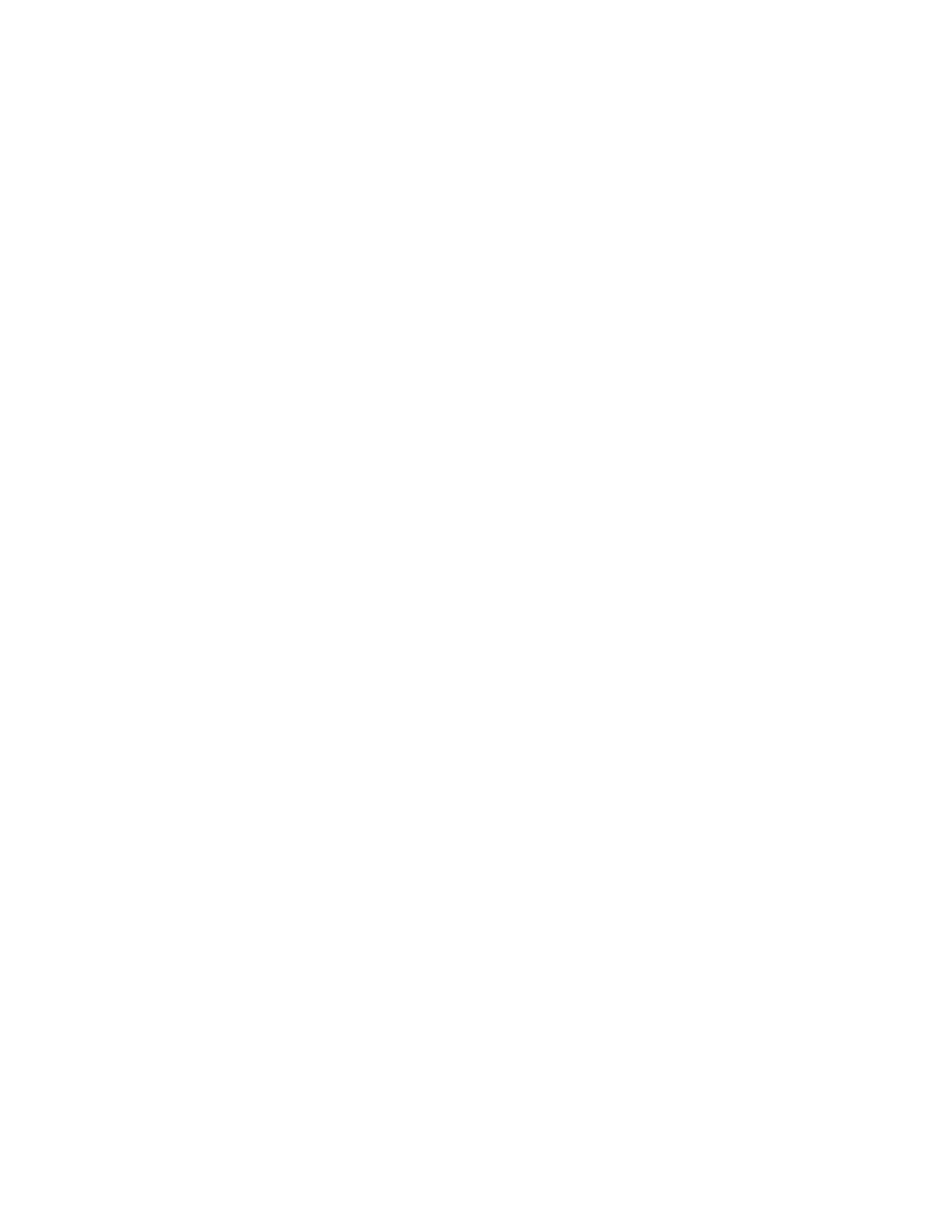Page 4
No out-of-toner message on copier while printing
If a toner must be replaced while a job is printing, a message appears in Command
WorkStation, but the copier does not display a message until it is finished printing.
You can replace toner while the copier is printing.
Copier trays Tray 5 (Bypass Tray)
To print a job using the Bypass Tray, you must specify Tray 5 (Bypass Tray) at print time in
the printer driver. There is no Setup option by which the administrator can set a default.
Tray 6 (Oversized) and Media type
Printing a job with Media Type set to Tab Stock 1 or Tab Stock 2 is not supported when
printing from Tray 6 (Oversized). Use Tray 5 (Bypass) to print with Tab Stock 1 or Tab Stock
2. For printing thick media from Tray 6 (Oversized), set the Media Type to Heavyweight 1,
Heavyweight 2, Heavyweight 3, Coated 1, Coated 2 or Coated 3.
Tray 8 (Inserter)
The Inserter tray is used to insert blank or pre-printed pages which will bypass the copier’s
fuser. Tray 8 (Inserter) may be used to insert blank sheets for the Slip Sheet Paper Source,
Transparency Interleave Source, and the Mixed Media Insert Blank options. Tray 8 (Inserter)
may also be used for pre-printed pages, Tab stock, or any media that should not pass through
the fuser.
NOTE: Tray 8 (Inserter) is not supported for the following Mixed Media options: Define Cover
and Define Page Range.
NOTE: There is no Tray 7 (by product design).
Setup General Setup using copier touch panel
When you select General setup (Setup > Printer Setup > General) from the copier touch
panel, the Save and Cancel buttons appear outside the General screen. To access the Save and
Cancel buttons, you need to scroll to the bottom-left of the screen.
Fiery Color Server device name
For DocuColor 242/252 and DocuColor 260 copiers, the Fiery Color Server device names
are DC250 or DC260 respectively. Use these device name when starting applications such as
Command WorkStation and ColorWise Pro Tools.
Server name
You cannot assign the server the same name as the device name (DC250 or DC260). If you
assign the same name, utilities may not function properly.