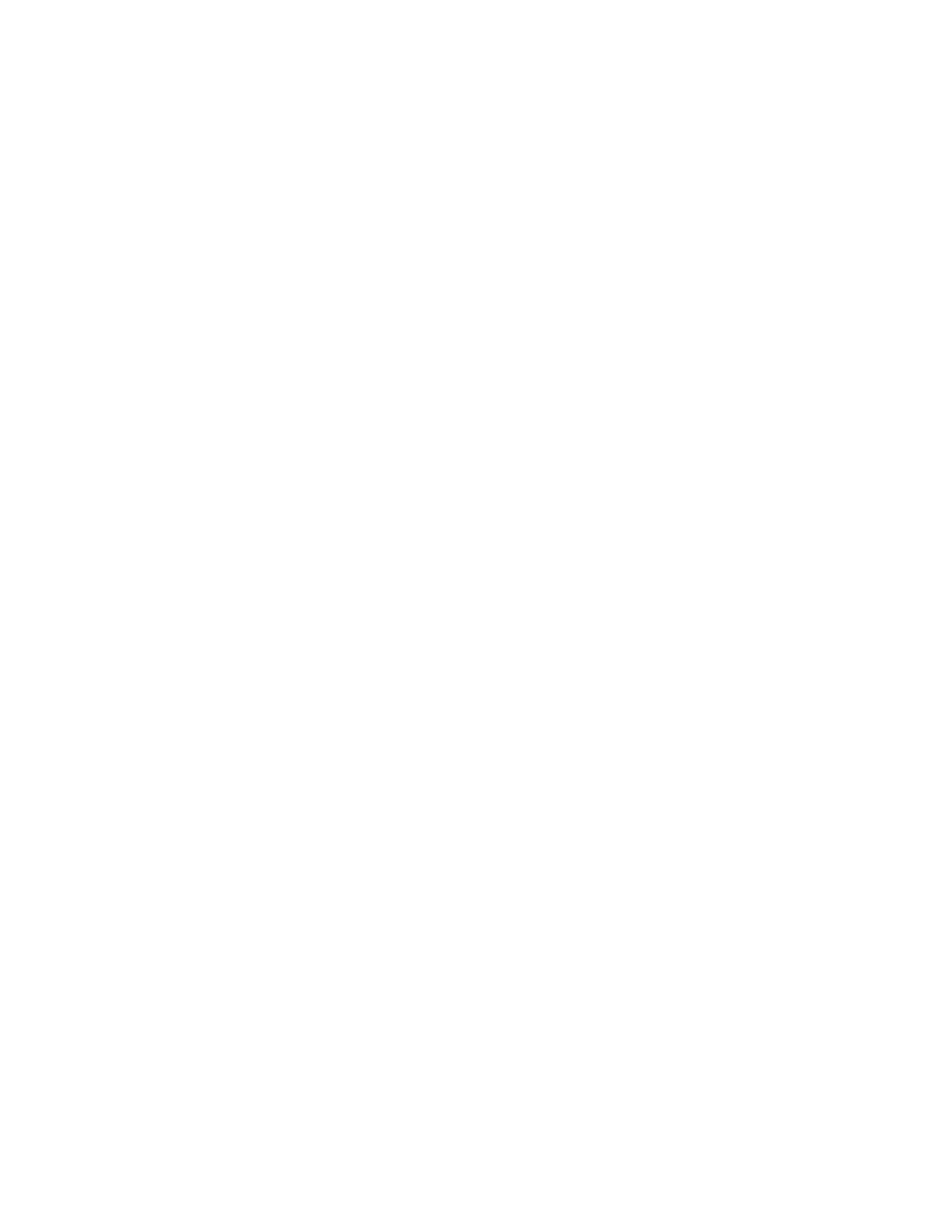Page 6
SNMP limitations
If you change the community name or disable SNMP, WebTools does not work. For your
changes to take effect, you must shut down the Fiery Color Server through its Control Panel,
wait 10 seconds, and then power it back on by pressing the power button on the front panel.
If you disable SNMP, the automatic search for the Fiery feature in Command WorkStation,
which is based on SNMP, does not work.
If you disable SNMP, the following features are affected:
• Two-Way Communication
• All Fiery Color Server applications that search for Fiery Color Server controllers using
SNMP (Command WorkStation, Remote Scan, and Client Driver Two-way
communication)
•Job monitoring
•Xerox CentreWare
•Xerox MIBs
Login window for SNMP
After you change and save the community name, a Login window appears. To validate the
changes, enter “Admin” as the User Name and the Administrator password in Command
WorkStation.
Disabling IPP printing
IPP printing version 1.0 (rfc 2566) can use the IPP (port 631) or HTTP (port 80) protocols.
To disable IPP printing on the Fiery Color Server, open WebTools and go to Network
Services, Web Setup. Clear the Enable IPP option.
To disable IPP printing only at port 631, browse the information at this address:
http://<ipaddress>/cgi-bin/ss_cgi/ss.cgi
and use the Port Blocking feature to block IPP printing port 631. IPP printing at port 80 is
still enabled in this case.
NOTE: You can disable IPP printing by clearing the Enable IPP option in Fiery Setup
(Network > Services > Web). You can also disable IPP Printing by clearing the Enable IPP
option at the copier touch panel Web Applications, Setup, SMB, LPD, Web screen. After you
reboot the server, Web Services comes back on by default, but IPP printing stays disabled.