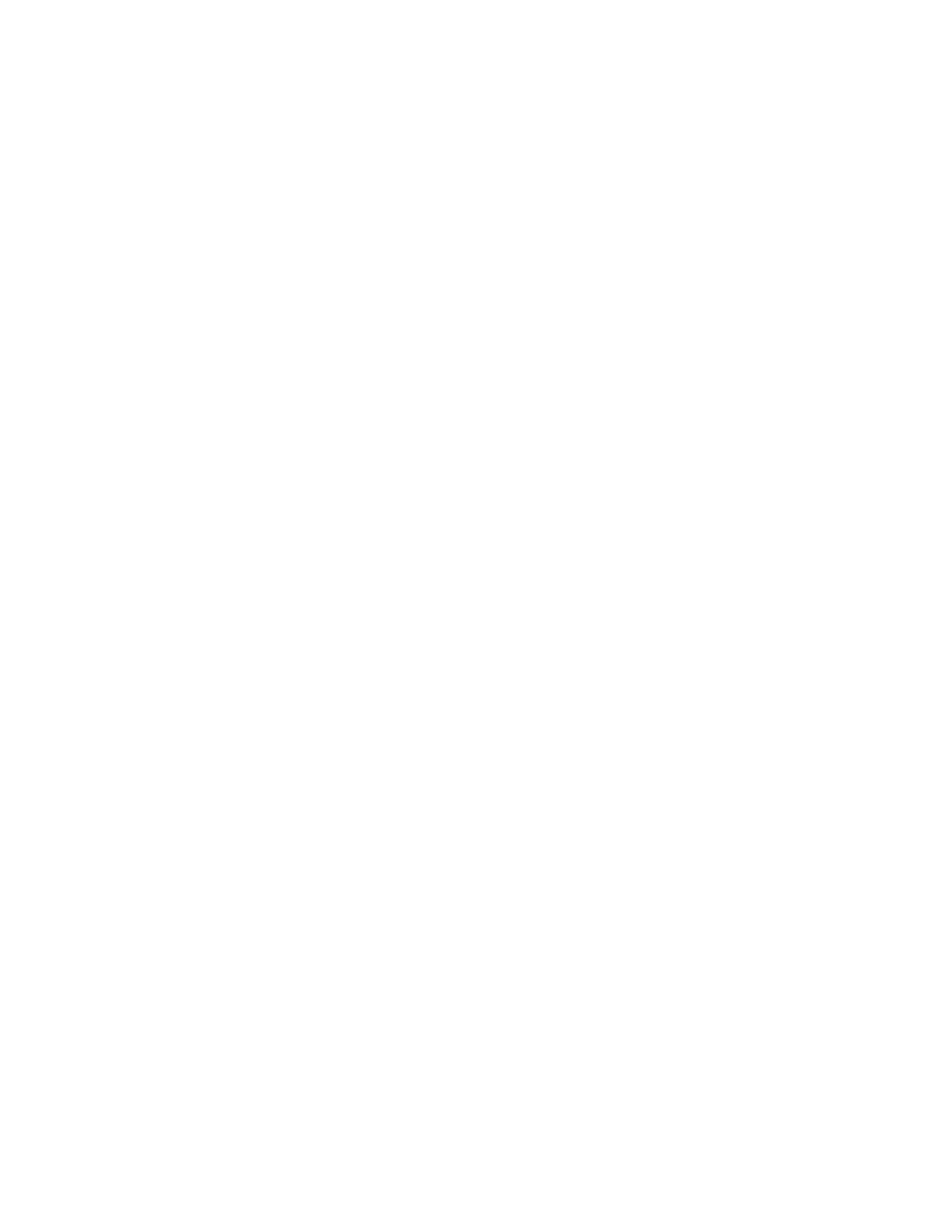Page 8
User names in LDAP contact list
The LDAP account used in the Fiery Color Server’s LDAP configuration should have
sufficient privilege to access LDAP attribute “samaccountname,” or “uid” which stores the
individual’s Windows login name. If the Fiery Color Server does not have this privilege, the
Contact List in Users and Groups is unable to display a user’s Windows login name, in which
case, the Contact List displays only the user’s full name without a user name, for example:
John Doe ( ). With correct privileges established, both the full name and user name display
when the Fiery Color Server queries the LDAP server, for example: John Doe (jdoe).
Ethernet speed
The Ethernet speed setting under Network Setup on the copier control panel lists two choices
that are not supported: 10BASE-TX (Full Duplex) and 100BASE-TX (Full Duplex). It does
not list a choice for a 1-gigabit speed. To use 1-gigabit speed, select Auto Detect (10/100/
1000) in WebTools or Auto on the copier touch panel.
Maximum number of users for SMB
The Fiery Color Server supports a total of eight simultaneous SMB connections, including
the Direct connection, Print queue, and Hold queue.
Creating an SMB port in Windows 2000/XP
To create an SMB port in Windows 2000/XP, you must first establish a connection to the
Fiery Color Server by its IP address. Choose Start and select Run. At the prompt, enter “\\”
followed by the Fiery Color Server IP address, and then click OK. After you make the
connection, follow the instructions to create an SMB port on Windows 2000/XP.
Windows 2000 and LPR availability
When you perform a clean installation of Windows 2000 on a client computer, no LPR
services are available by default. Your only option is to print through a standard TCP/IP
port or use SMB printing. However, if you converted a Windows NT 4.0 computer to
Windows 2000, LPR printing services are retained.
Banner Page on NetWare networks
We recommend that you disable the NetWare banner page. Instead, configure the Fiery Color
Server in Setup to use the Cover Page with each job.
User name on Cover Page from Netware
The Cover Page displays the complete NetWare context for the user name.
Hot Folders and User Authentication
When printing a job to EFI Hot Folders, the print job bypasses User Authentication, even
when “Allow user to print without authentication” is set to Off in WebTools Configure (Users
and Groups). In order to restrict printing access from Hot Folders, you must also deselect
“Enable Hot Folders” by clicking Launch Configure (on the WebTools Configure tab), and
then selecting Server > General in the left-hand pane.
