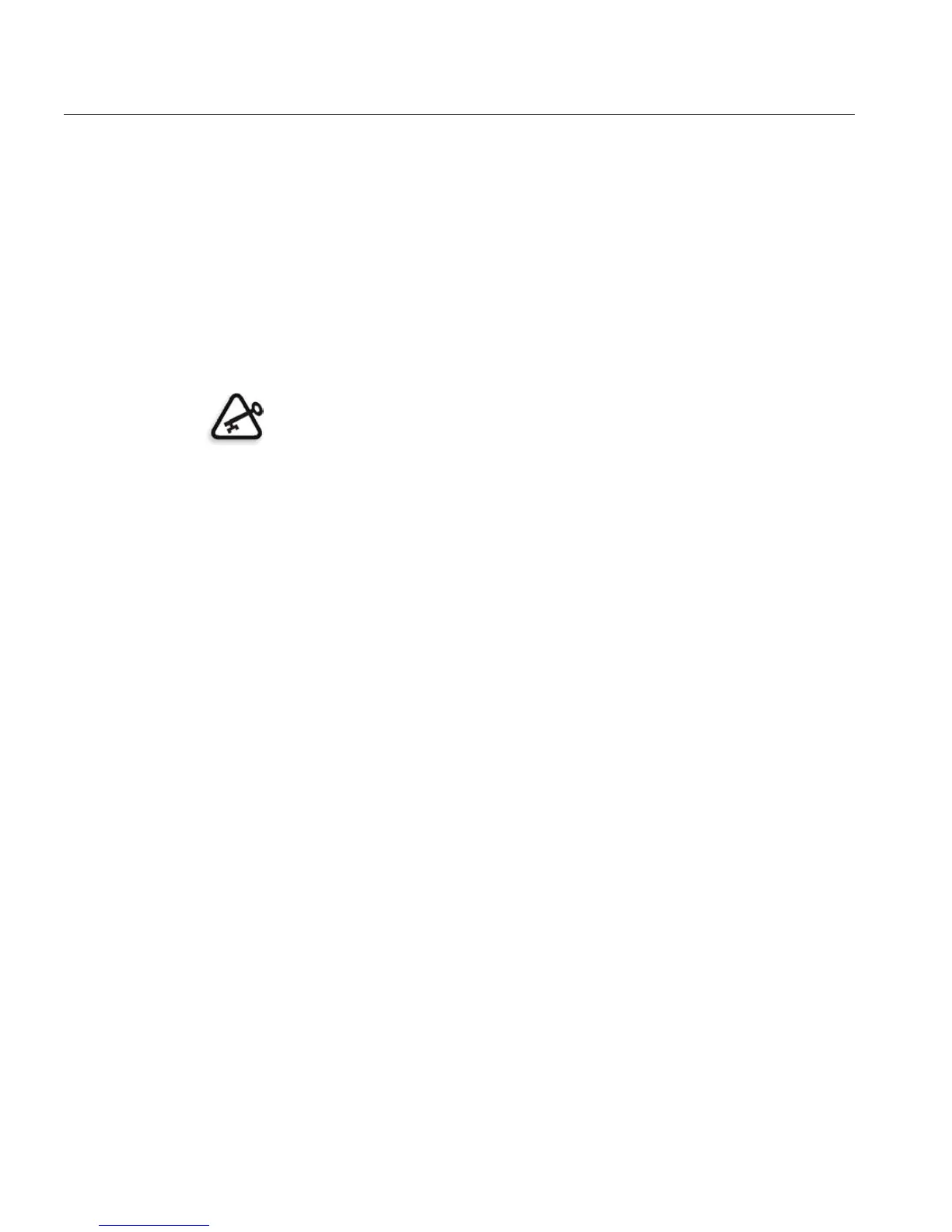14 Quick Connect Guide
7. Browse to the folder to which you copied the CX260_V2.PPD file and
select it.
8. Click Open to assign the CX260_V2.PPD file to the selected network
printer.
9. Click Add to add the new printer to the printer list.
Setting Up a Novell Printer in Windows (2000, 2000 Pro, XP and 2003)
You need a Novell system administrator to setup a Novell printer, client, or
queues printing.
The following items must be installed and configured in Windows before
you begin:
• Creo Print Driver
• IPX/SPX/NetBios-compatible transport protocol
• Client Service for Netware® services
• Novell Client
™
workstation software installed on the Spire CX260
(refer to Step 3 of this guide for more details).
1. From the Start menu, select Settings > Printers.
2. Double-click Add printer.
3. Follow the wizard and select Network printer.
4. Browse the NetWare or Compatible Network for the Spire CX260 or a
Novell Printer Server.
5. Select the printer that you want to print to and then configure it with
the Xerox DocuColor 242/252/260 printer/copier.
6. Continue to follow the steps through the wizard and then click Finish.
Important: Novell printing is only available at sites that have a Novell Printer
Server installed and configured for use with the Spire CX260. A Novell System
Administrator is required in order to ensure that the Novell Printer Server is
installed and configured properly.
