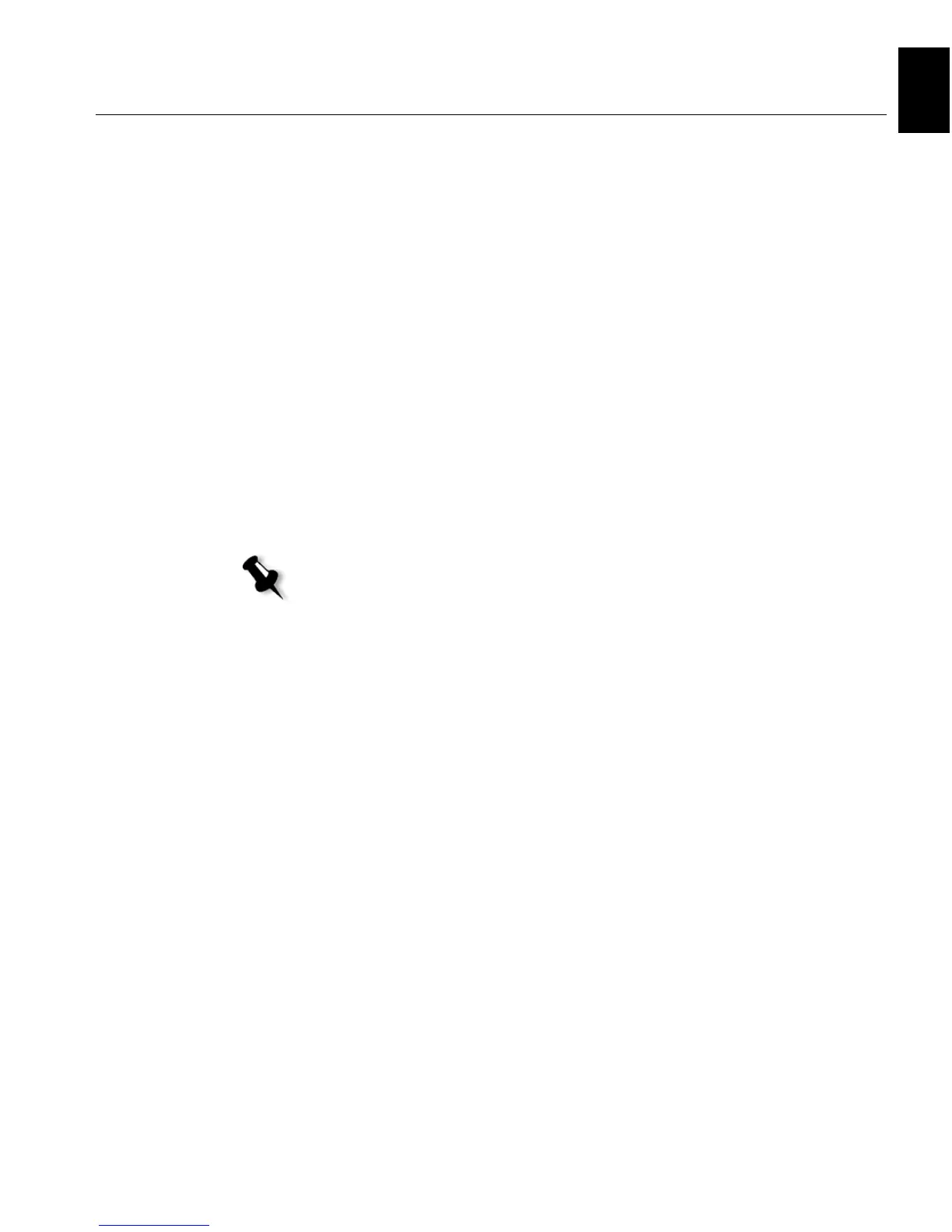Step 5: Printing from a Macintosh or Windows Computer 13
English (EN)
English (EN)
Setting Up a Printer on a Macintosh Computer (Mac OS 9.0 or later)
Before setting up one of the Spire CX260 network printers, you need to
first install the CX260 PPD. To install the
CX260_V2.PPD, connect via the
AppleShare® software to your Spire CX260, log in as guest and from the
Utilities folder, copy the
CX260_V2.PPD to the Printer Descriptions folder
in the Mac® OS® System Folder.
To set up a printer on your Macintosh computer:
1. From the Apple menu, select Chooser.
2. Select LaserWriter and browse the network to your Spire CX260.
3. Select one of the Spire CX260network printers, for example,
ProcessPrint and then click Create. The CX260_V2.PPD is
automatically setup on your Macintosh computer.
Setting Up a Printer on a Macintosh Computer (Mac OS X - 10.4 or later)—IP, SMB, or
AppleTalk
Before setting up one of the Spire CX260 network printers, you must first
install the CX260 PPD. To install the
CX260_V2.PPD, connect via
AppleShare to your Spire CX260, log in as guest and from the Utilities
folder, copy the
CX260_V2.PPD to your hard disk.
1. From the Go menu, select Applications.
2. Open the Utilities folder and then double-click the Printer Setup
Utility
icon.
The Print Browser window appears.
3. Click the Add Printer button.
4. Select either Default Browser or IP Printer.
5. Browse to the CX260 network printer (if you are defining an IP
printer, enter the CX260 IP address or host name, and the exact name
of the printer to which you want to print—for example,
CX260_ProcessPrint).
6. In the Printer Using list, select Other.
Note: Some of the steps in this procedure may be different if you are using a
version older than Mac OS X 10.4.
