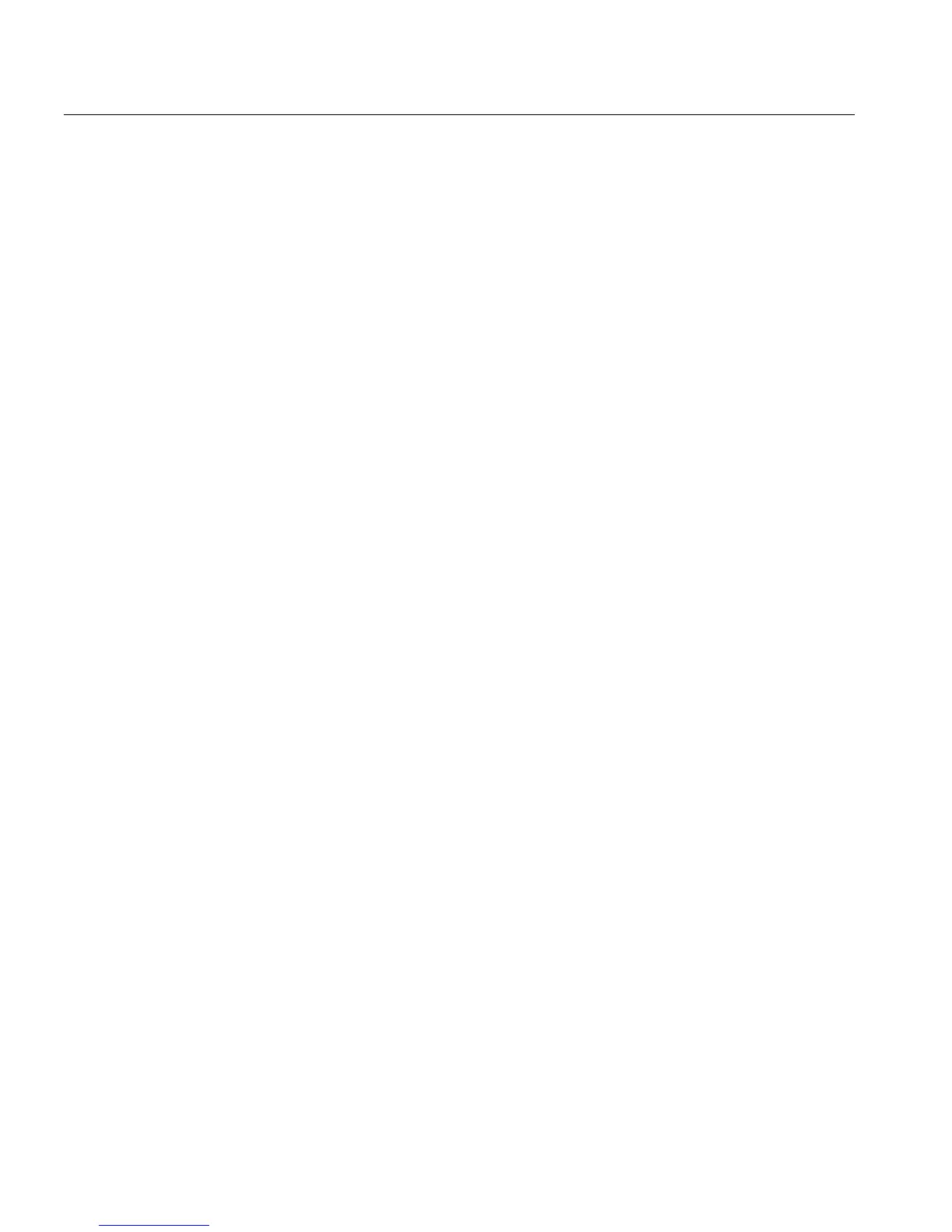12 Quick Connect Guide
Setting up an LPR Printer
1. Click Start and select Settings > Printers and Faxes (Windows XP) or
Printers (Windows 2000, 2000 Pro, XP and 2003).
2. Select Add Printer.
The Add Printer wizard window appears.
3. Click Next.
4. Select Local printer attached to this computer, and click Next.
5. Select Create a new port.
6. From the Type of port list, select LPR Port and click Next.
7. In the Name or address of server providing lpd box, type the IP
address or name of the Spire CX260.
8. In the Name of printer or print queue on that server box, type the
name of the printer.
9. Click OK.
10. Follow the instructions in the wizard to complete the LPR printer
setup.
When the Add Printer wizard prompts you to enter the location of the
.INF file, browse to the server and locate the
Utilities > PC utilities >
Printer Driver > Win2000_XP_2003
folder. Select the desired region
and paper size folder and then select the .INF file.
11. In the Name Your Printer box, delete the default printer name
(
AdobePS CX260_V2) and type the exact printer name from the
Spire CX260
Virtual Printers list in the Resource Center—for
example,
CX260-1234_ProcessPrint.
12. Click Start and select Settings > Printers and Faxes (Windows XP) or
Printers (Windows 2000, 2000 Pro, XP and 2003).
13. Right-click the new LPR printer and select Properties.
14. Click the Print Driver tab.
15. Type the Spire CX260 IP address or host name, and then click OK.
