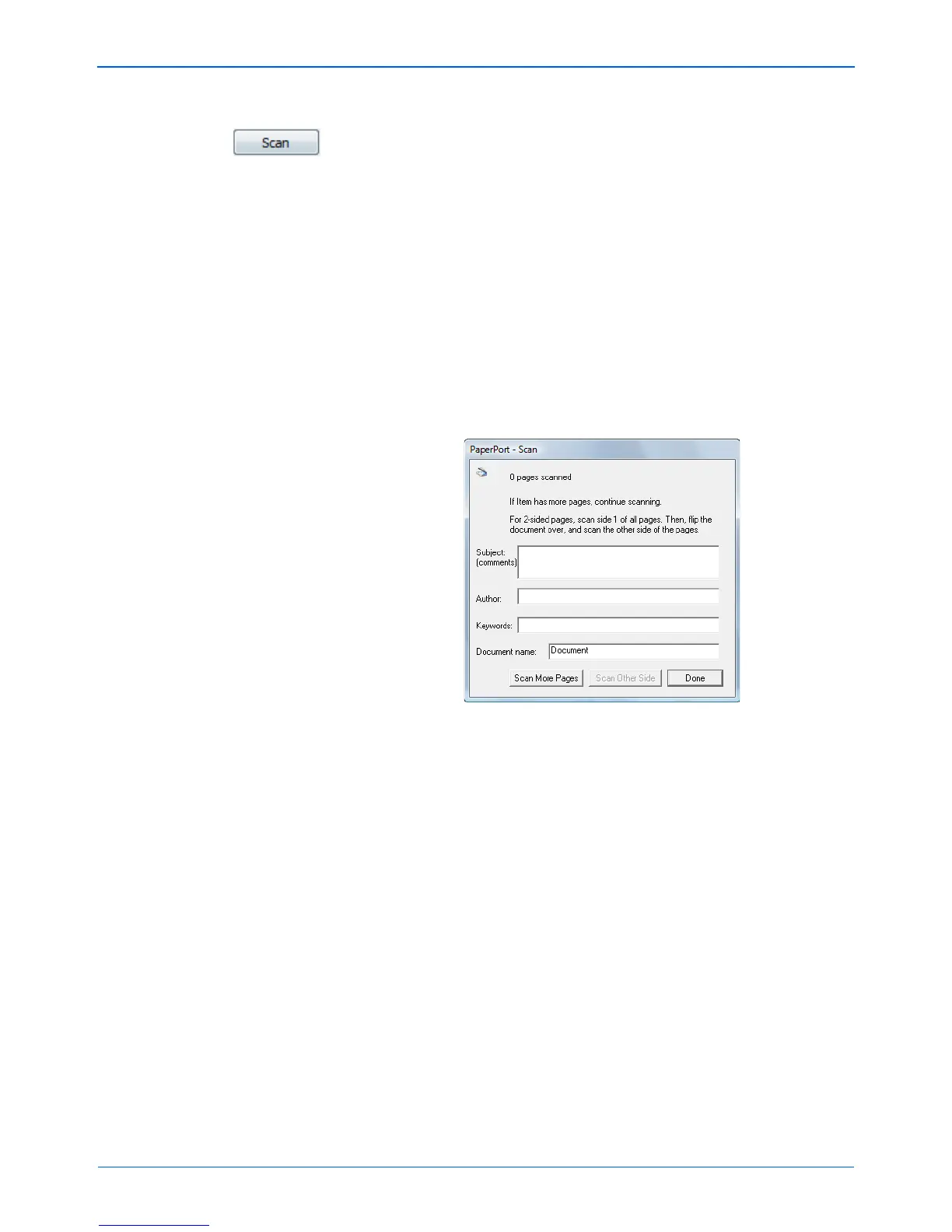DocuMate 262 Scanner User’s Guide 87
Scanning with the TWAIN Interface from PaperPort
2. If the AutoScan feature is turned on, scanning begins.
If the AutoScan feature is not turned on, click the Scan button.
The scanner starts scanning and a progress box shows the
image.
If you’re using PaperPort to scan and its Create single page
items check box is selected, all pages in the Automatic
Document Feeder are scanned, the TWAIN interface closes,
and each page is placed on the PaperPort Desktop as an
individual file.
If PaperPort’s Create single page items check box is not
selected, the scanned pages are not placed on the PaperPort
desktop until you indicate the scanning job is finished by
clicking Done on the TWAIN interface then clicking Done on
the PaperPort-Scan window.
