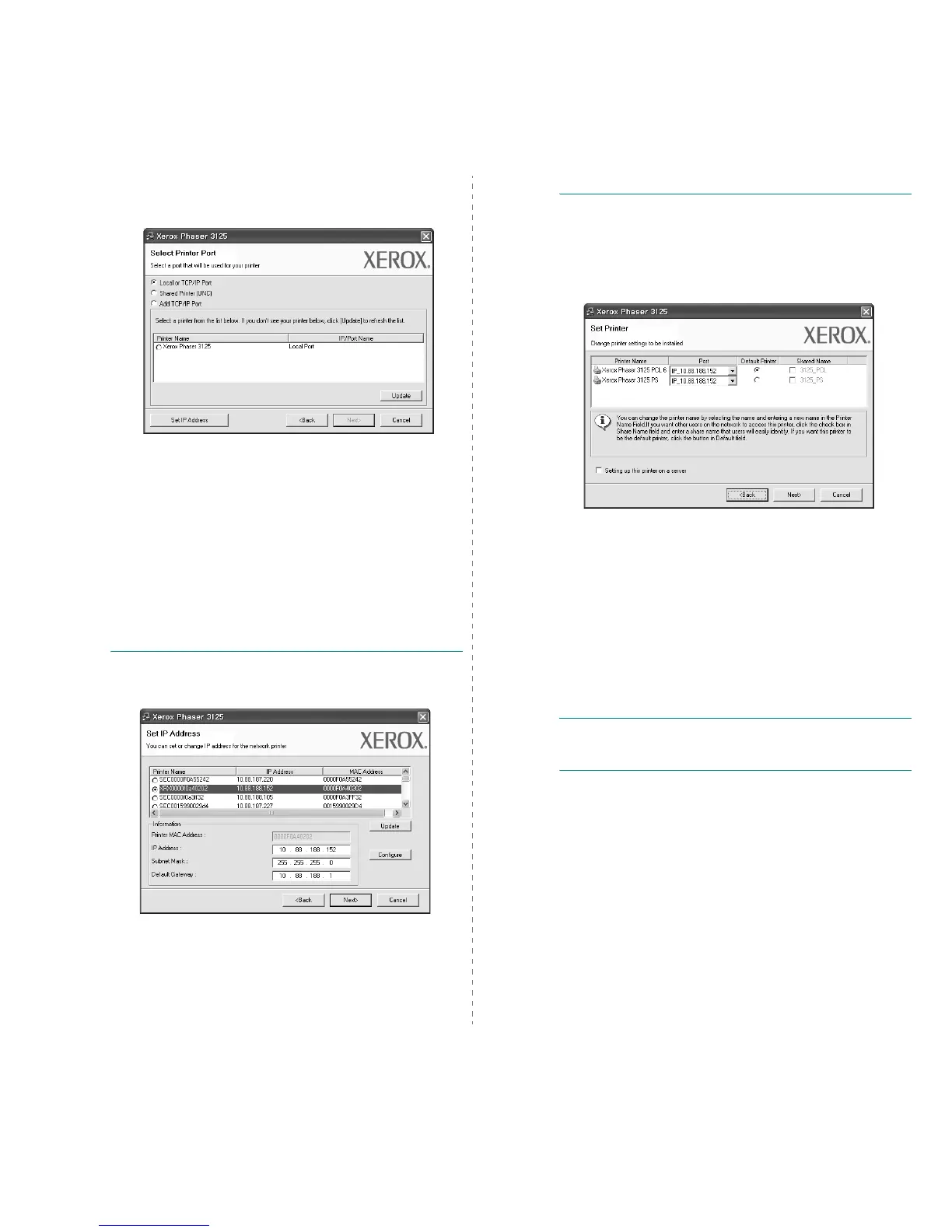Installing Printer Software in Windows
9
5
The list of printers available on the network appears.
Select the printer you want to install from the list and then
click
Next
.
• If you do not see your printer on the list, click
Update
to
refresh the list, or select
Add TCP/IP Port
to add your
printer to the network. To add the printer to the
network, enter the port name and the IP address for the
printer.
To verify your printer’s IP address or the MAC address,
print a Network Configuration page.
• To find a shared network printer (UNC Path), select
Shared Printer [UNC]
and enter the shared name
manually or find a shared printer by clicking the
Browse
button.
TIP
: If you want to set a specific IP address on a specific
network printer, click the
Set IP Address
button. The Set IP
Address window appears. Do as follows:
a. Select a printer to be set with a specific IP address from the
list. To verify your printer’s IP address or MAC address,
print a Network Configuration page.
b. Configure an IP address, subnet mask, and gateway for the
printer manually and click
Configure
to set the specific IP
address for the network printer.
c. Click
Next
.
6
Select the components to be installed. After selecting the
components, the following window appears. You can also
change the printer name, set the printer to be shared on
the network, set the printer as the default printer, and
change the port name of each printer. Click
Next
.
To install this software on a server, select the
Setting up
this printer on a server
checkbox.
7
After the installation is finished, a window asking you to
print a test page appears. If you choose to print a test
page, select the checkbox and click
Next
.
Otherwise, just click
Next
and skip to step 9.
8
If the test page prints out correctly, click
Yes
.
If not, click
No
to reprint it.
9
Click
Finish
.
NOTE
: After setup is complete, if your printer driver doesn’t
work properly, reinstall the printer driver. See “Reinstalling
Printer Software” on page 10.