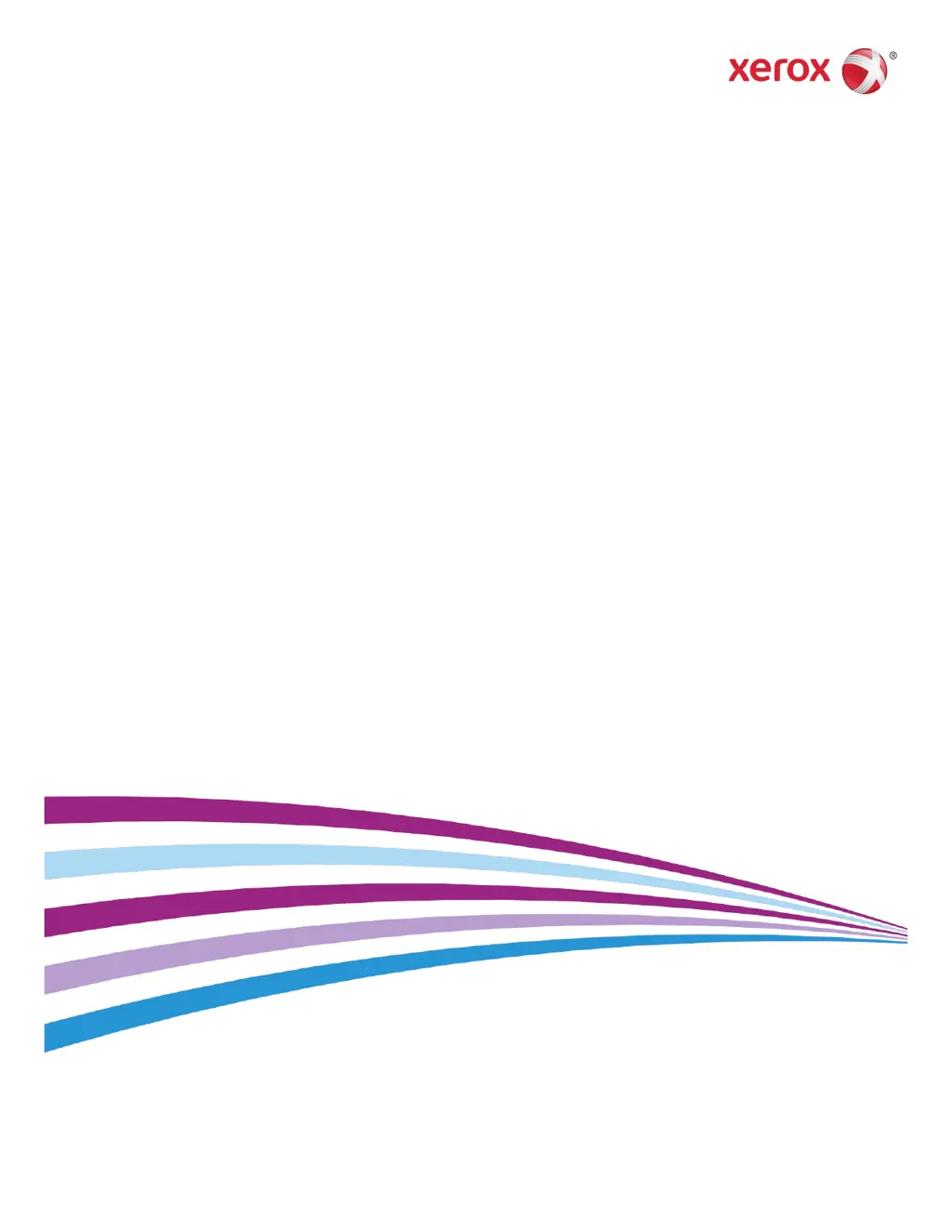How to fix Xerox Phaser 3330 Printer that fails to power on?
- KKeith RhodesAug 13, 2025
If your Xerox Printer fails to power on, there might be several reasons. First, ensure that the power switch is turned on. If it is already on, check that the power cord is correctly plugged into the outlet. If the problem persists, try plugging another electrical appliance into the outlet to check if the outlet is working correctly. As a last resort, make sure that you are using a power source within the specifications for the printer.