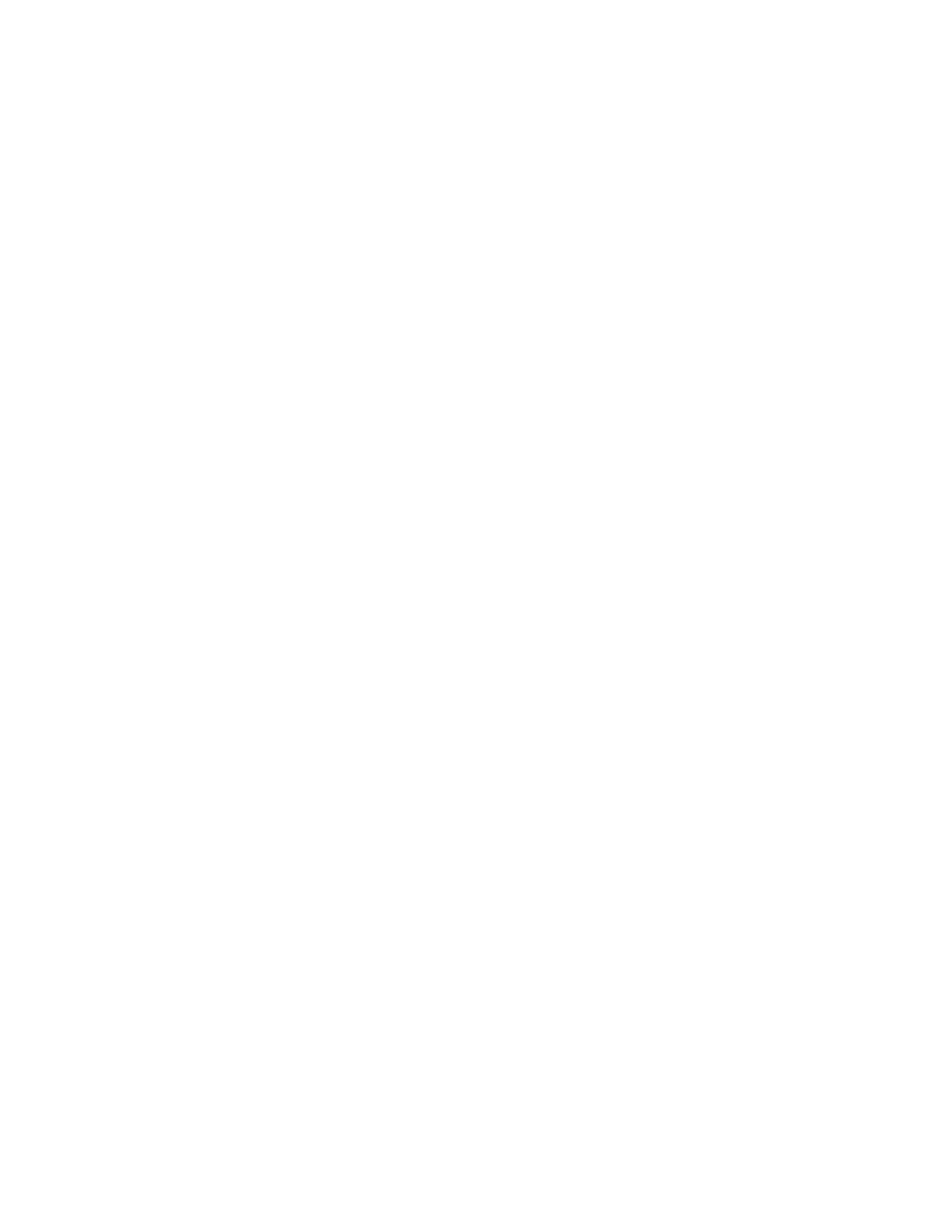Saving a Set of Commonly Used Printing Options for Macintosh
You can define and save a set of options, so that you can apply them to future print
jobs.
To save a set of printing options:
1. With the document open in your application, click File > Print.
2. In the printer list, select your printer.
3. Select the desired printing options.
4. To save the settings, select Save Current Settings as Preset.
Linux Printing Options
Launching Xerox
®
Printer Manager
To launch Xerox
®
Printer Manager from a command line prompt:
1. Login in as root.
2. Type xeroxprtmgr.
3. Press Enter or Return.
Printing from a Linux Workstation
The Xerox
®
print driver accepts a job ticket setting file that contains preset printing
features. You can also submit print requests through the command line using lp/lpr. For
more information about Linux printing, click the Help (?) button in the Xerox
®
print driver.
1. Create a print queue. To set up a queue, refer to the System Administrator Guide at
www.xerox.com/office/3330docs.
2. With the desired document or graphic open in your application, open the Print dialog
box.
For most software applications, click File > Print or press CTRL > P.
3. Select the target print queue.
4. Close the Print dialog box.
5. In the Xerox
®
print driver, select the available printer features.
6. Click Print.
Xerox
®
Phaser
®
3330 Printer5-4
User Guide
Printing